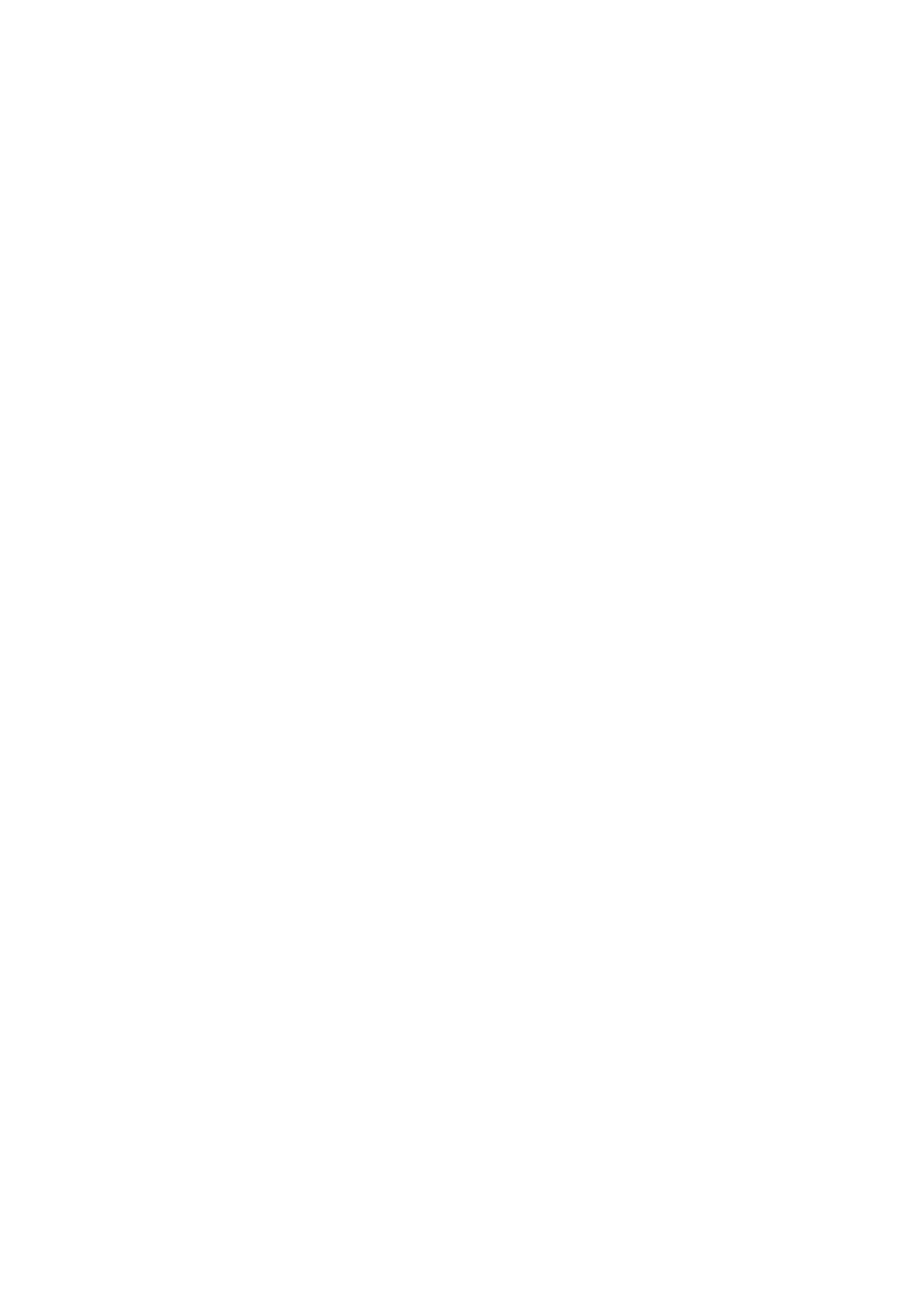Synthesis page
32
Multi Filter Advanced settings
To dive even deeper into the Multi Filter, press the Advanced button. is appears only when Multi Filter is selected,
and replaces the normal lter controls with the Mode 1, Mode 2, and Manual controls, as described below. To exit
Advanced mode, press Advanced again.
1 (Mode 1)
[List of lter types]
is sets the lter type for Mode 1.
LP, HP, BP, and BR are the standard lter types. For more information, see “Filter” on page 29.
LP+BP, LP-BP, LP-HP, BP+HP, BP-HP, Dry+LP, Dry-LP, Dry+BP, Dry-BP, Dry+LP-HP, Dry+LP-BP, Dry+BP-LP,
Dry+BP-HP, Dry+HP-LP, Dry+HP-BP, LP+HP+BP: ese combine two or more lters at equal volumes. Dry is the un-
ltered input signal. e minus sign (“-”) indicates when the phase of a lter is reversed.
All On uses the Low Pass, High Pass, Band Pass, and Dry signals at equal volumes.
Manual lets you create your own mix of the lters; an additional four parameters will appear. For more information, see
“Manual,” below.
2 (Mode 2)
Mode 2 has the same selections as Mode 1.
Manual
When Mode is set to Manual, additional parameters appear so that you can create your own mix of the lters.
You may wonder why Band Reject is not included here. is is because it’s not a lter mode per se. Instead, it’s created
by equal amounts of High Pass and Low Pass. Try it and see!
LP (Lowpass), HP (Highpass), BP (Bandpass), Dry
[-100%…+100%]
ese set the volume of the Lowpass, Highpass, Bandpass, and Dry signals, respectively. Negative values invert the
phase.
Filter Mod
ese four parameters control the default modulation routings for Filter Cuto. You can create additional routings as
desired, of course.
LFO Intensity
[-142.00…+142.00]
is sets the amount of modulation from the Filter LFO, in semitones.
Envelope Intensity
[-142.00…+142.00]
is sets the amount of modulation from the Filter Envelope, in semitones.
Vel->Env
[-142.00…+142.00]
is lets you use velocity to scale the amount of the Filter Envelope applied to Filter Freq, in semitones.
Key Track
[-142.00…+142.00]
is controls how much the Key Track will aect the Cuto frequency. e value is the amount, in semitones, that the
lter will change over ve octaves of keyboard with a standard -1.00/+1.00 slope. e overall eect of the Keyboard
Track is a combination of this value and the Keyboard Track shape.
With positive values (+), the eect will be in the direction specied by keyboard tracking; if the Slope goes up, the
Cuto will increase.
With negative values (–), the eect will be in the opposite direction; if the Slope goes up, the Cuto will decrease.
To create one-octave-per-octave key tracking (useful when creating pitch through lter resonance):
1. Set the Key Track amount to +60.00 semitones.
2. In Filter Key Track, set Low and Low-Mid Slopes to -1.00, and Mid-High and High Slopes to +1.00.
