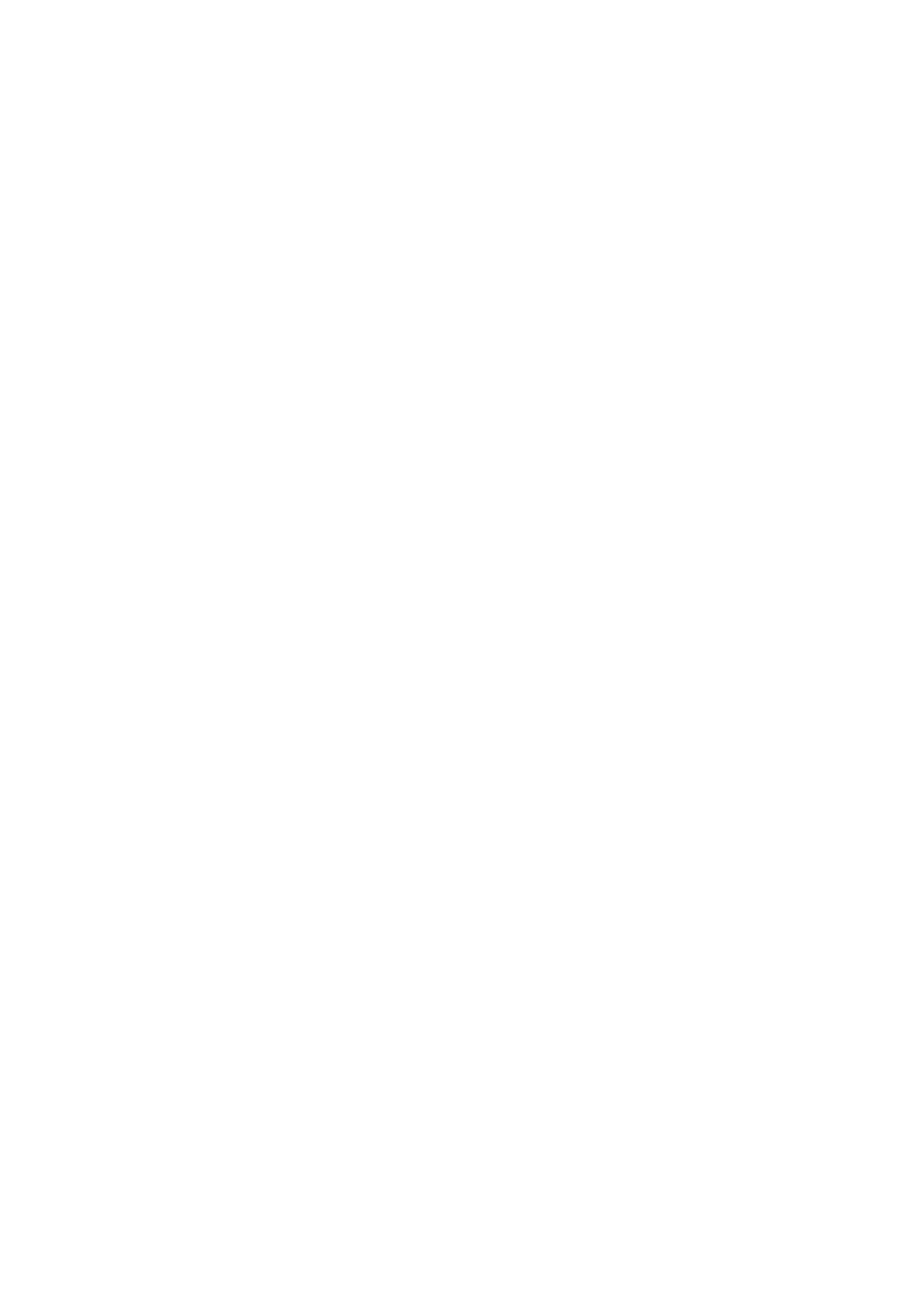Getting Started
5
2: Kaoss Physics
Press the power button to turn Kaoss Physics on and o. Presets let you store and recall all of the Kaoss Physics settings.
Use the < and > arrows to step through Presets one by one, or click on the name to bring up a browser window.
Start the motion by dragging and releasing the on-screen ball with your mouse or trackpad. You can also directly
control the ball by dragging without releasing.
e Concentric rings indicate the selected Shape. Black and white shadowing indicates Bump Height; darker for
negative (“hole”), and lighter for positive (“hill”). Red shadowing indicates Tilt. Edge brightness indicates Bounce
settings; darker for negative (absorptive), and lighter for positive (accelerating).
For more detailed control, use the Kaoss Physics page; see “Kaoss Physics” on page 61.
3: Play/Edit/Librarian modes
e buttons in the top of the main window select whether you’re on the Play page, digging in deep on the Edit pages,
or working with the Librarian. For the most part, you can simply switch between these modes without thinking about
it. It’s important to note, however, that some menu commands are available only in Librarian mode, and that undo is
handled separately for the Librarian and Play/Edit modes.
Menu commands
Menu commands for le operations, such as importing, backing up, and restoring, are available only when the
Librarian is active.
Undo/Redo
Undo/redo history is maintained separately for the Librarian and Play/Edit modes. e names of the undo/redo
commands change to reect this; for example, “Editor Undo: Value Change: Cuto” or “Librarian Undo: Update
Na m e .”
4: Hold
[O, On]
Use Hold to hold notes or chords, leaving your hands free for knobs and modulation. is works dierently from the
Damper Pedal. When Hold is On, notes or chords are held indenitely until you play a new note or chord, at which
point the previous notes are cut o and the new ones will sound.
Hold applies only to Layers on the Global MIDI Channel.
5: Volume
is controls the overall volume of the Performance. Use the slider or numeric readout to make adjustments, and view
the results on the meter behind the slider.
6: Randomize
is brings up a window which can randomize either the entire sound, or selected elements of the sound. For details,
see “Randomize” on page16.
7: Main Menu
is menu gives access to overall settings such as CC assignments and the User Sample Bank, undo/redo, user interface
size scaling, “About” information, and Librarian-specic commands. For details, see “Main Menu” on page 17.
8: Layer A/B Program
is is the Program assigned to the Layer (see “Structure” on page 2). Programs contain all of the settings in the
Synthesis, Sequencer, and Eects pages. Use the < and > arrows to step through Programs one by one, or click on the
name to bring up a browser window. Right-click/control-click (macOS) on the name to bring up a contextual menu for
saving and renaming.
9: Layer A/B On/O
e power buttons turn the Layers on and o.