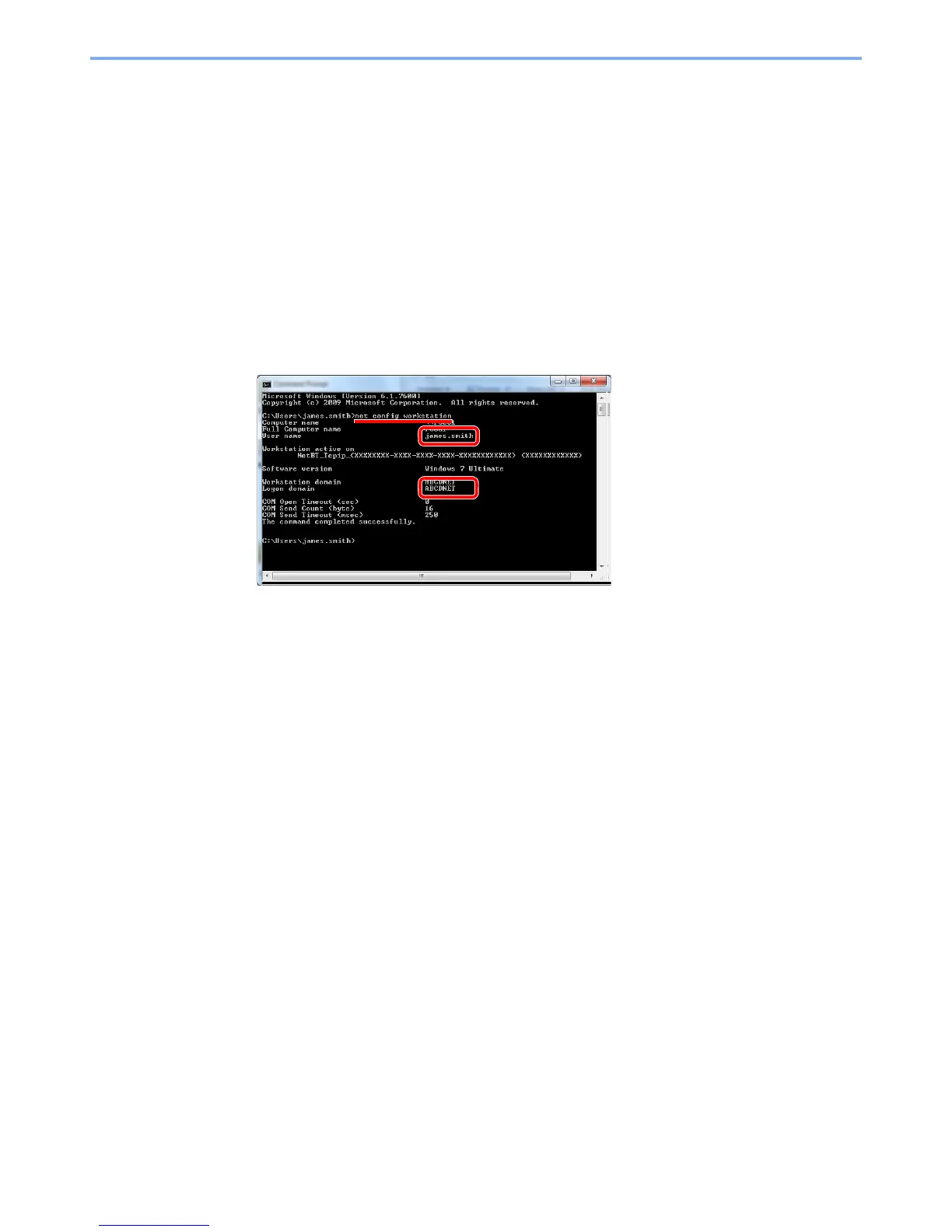3-21
Preparation before Use > Preparation for Sending a Document to a Shared Folder in a PC
Making a note of the user name and domain name
Check the domain name and user name for logging onto Windows.
1
Display the screen.
From [
Start
] button on the Windows, select [
All Programs
] (or [
Programs
]), [
Accessories
]
and then [
Command Prompt
].
In Windows 8, display [
Apps
] on [
Search
] in charms on the Start screen, and select
[
Command Prompt
].
The Command Prompt window appears.
2
Check the domain name and user name.
At the Command Prompt, enter "net config workstation" and then press [
Enter
].
Check the user name and domain name.
Screen example:
User Name: james.smith
Domain Name: ABCDNET