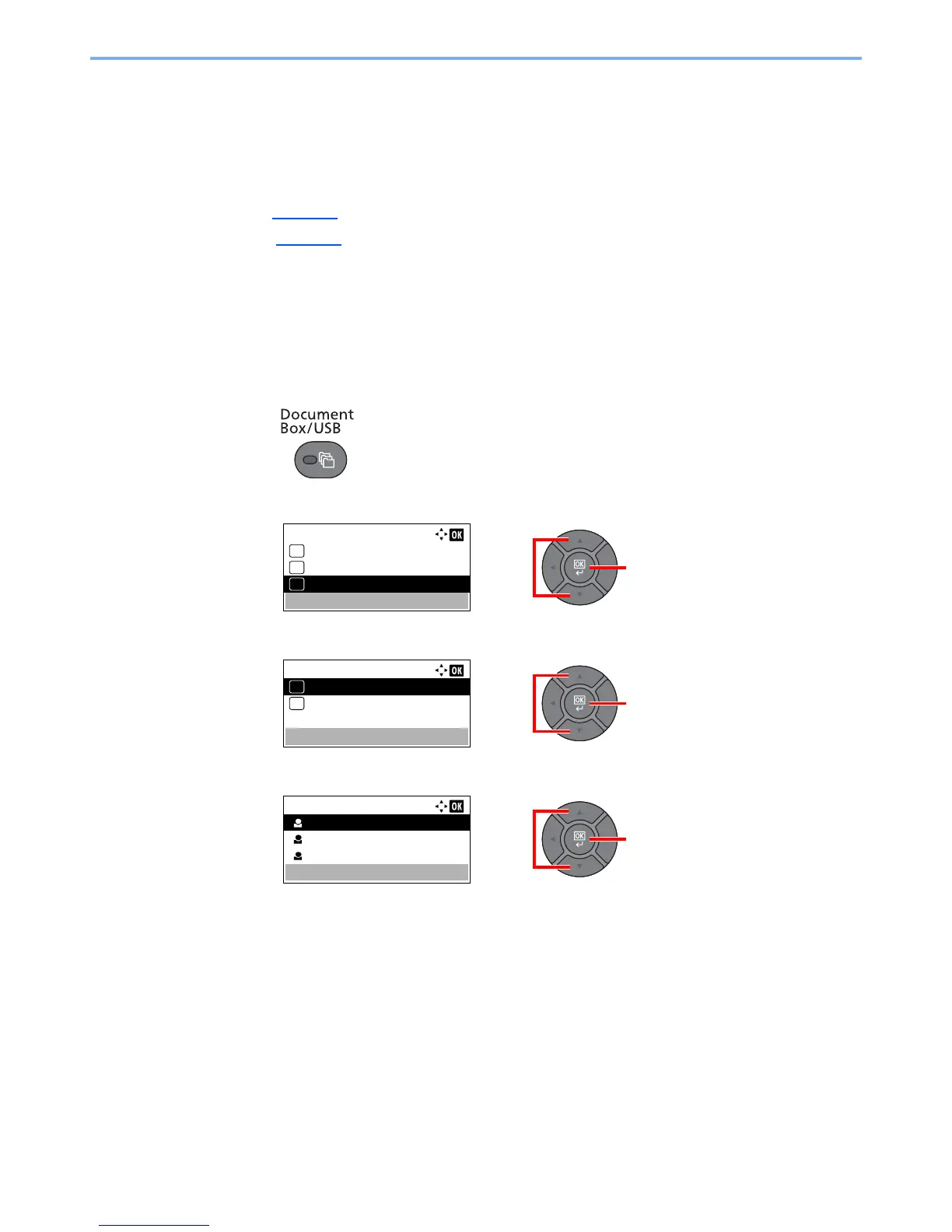4-12
Printing from PC > Printing Data Saved on the Printer
Printing Document from Stored Job Box
In Stored Job, the print data sent from the application is saved to the machine. You can set up an access code as
necessary. If you set up an access code, enter the access code when printing. Print data will be stored in the Stored Job
Box after printing. This will allow printing of the same print data repeatedly.
The following operations are possible:
• Printing the Documents (page 4-12
)
• Deleting the Documents (page 4-13
)
Printing the Documents
Print the documents stored in a Stored Job box. The procedure is as follows.
1
Display the screen.
1
Press the [
Document Box/USB
] key.
2
Press the [
▲
] or [
▼
] key to select [Job Box], and press the [
OK
] key.
3
Press the [
▲
] or [
▼
] key to select [Private], and press the [
OK
] key.
4
Press the [
▲
] or [
▼
] key to select the creator of the document, and press the [
OK
] key.