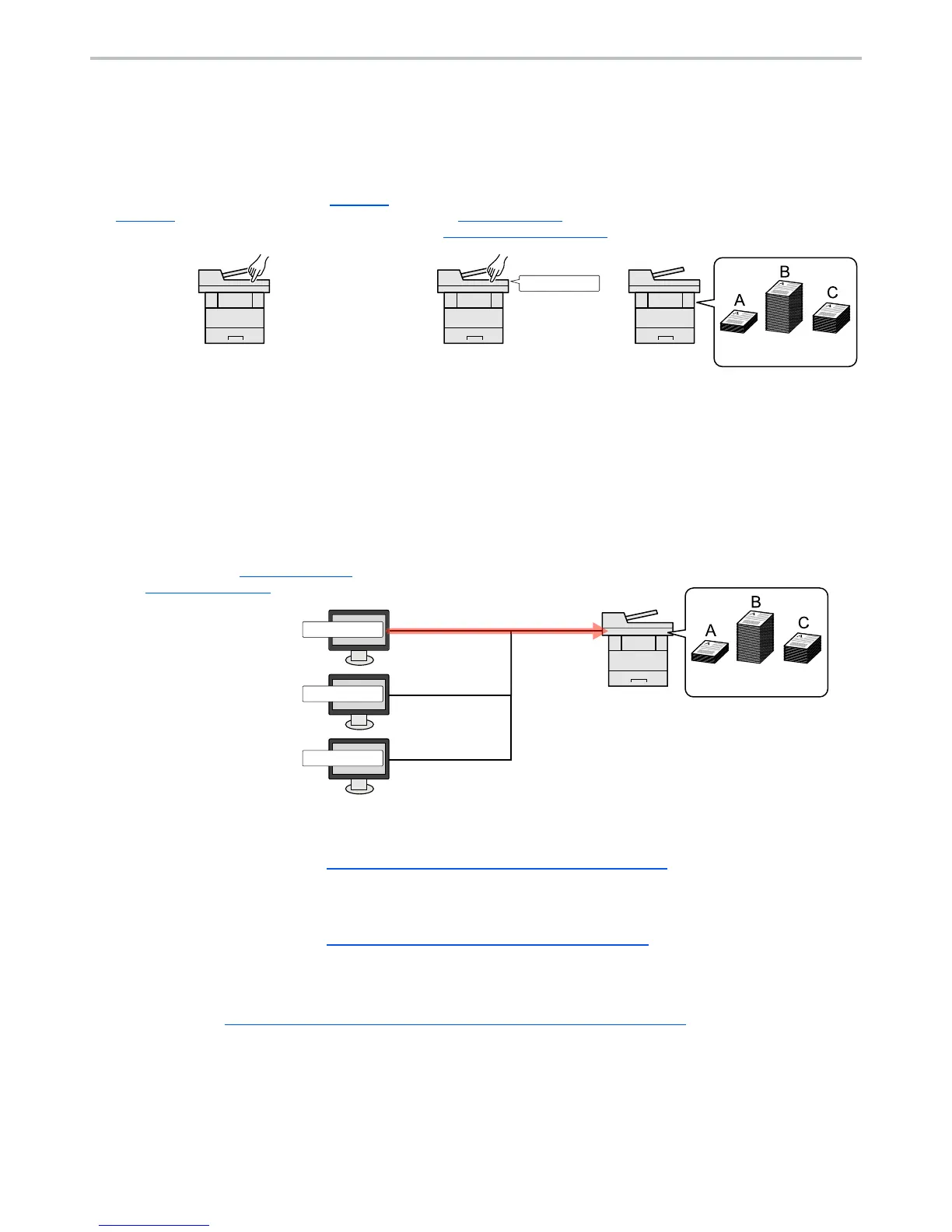9-22
User Authentication and Accounting (User Login, Job Accounting) > Overview of Job Accounting
Overview of Job Accounting
Job accounting manages the copy/print/scan/FAX count accumulated by individual accounts by assigning an ID to each
account.
To manage the job account from PC
In addition to the above settings, the following are necessary to manage the job account from PC.
To Manage the Number of Sheets Used on Jobs Printed from a PC
To manage the number of jobs to be printed from the PC on the network, you need to configure settings by using the
printer driver on the PC.
To Manage the Scan Job Account by Using TWAIN
To manage the scan job account by using TWAIN, you need to configure the TWAIN driver settings on the computer
connected to the machine. (Refer to Job Accounting for Scan Using TWAIN on page 9-31
.)
To Manage the Scan Job Account by Using WIA
To manage the scan job account by using WIA, you need to configure the WIA driver settings on the computer
connected to the machine. (Refer to Job Accounting for Scan Using WIA on page 9-32
.)
To Manage the FAX Job Transmitted from a PC
*1
To manage the number of FAX jobs transmitted from the PC, you need to configure the settings by using the FAX Driver
on the PC. (Refer to Job Accounting for the FAX Transmitted from a Computer on page 9-33
.)
*1 Only on products with the fax function installed.
1
Enable job
accounting. (Refer to
page 9-23
.)
3
Enter the assigned account ID
when performing the job. (Refer
to Using User Login
Administration on page 9-21.)
4
Count the number of pages
copied, printed, scanned
and faxed.
2
Setting an account.
(Refer to page 9-25.)