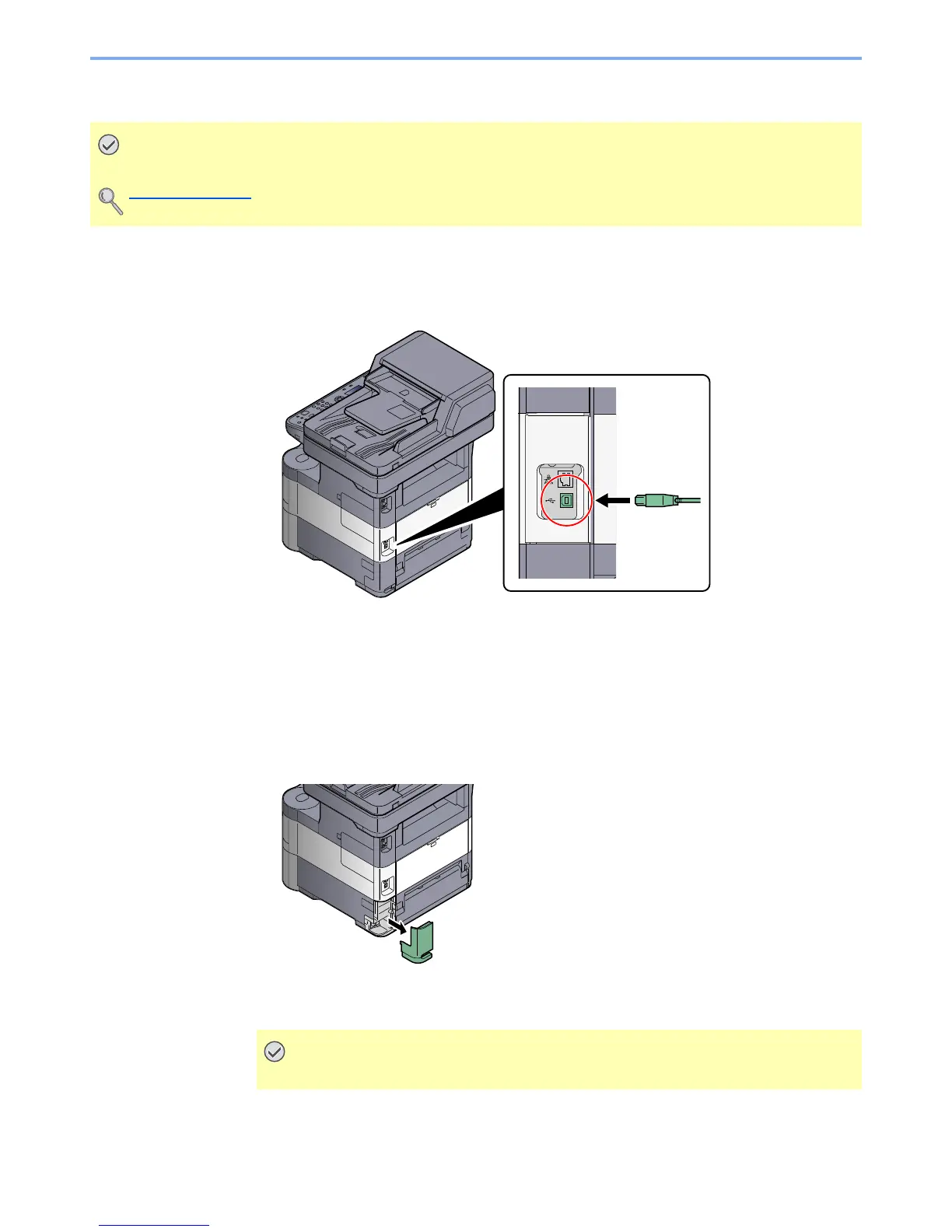2-7
Installing and Setting up the Machine > Connecting Cables
Connecting USB Cable
1
Connect the cable to the machine.
1 Connect the USB cable to the USB interface connector located on the left side of the body.
2 Connect the other end of the cable to the PC.
Connecting the Power Cable
1
Connect the cable to the machine.
1 Remove the cover.
2 Connect one end of the supplied power cable to the machine and the other end to a power
outlet.