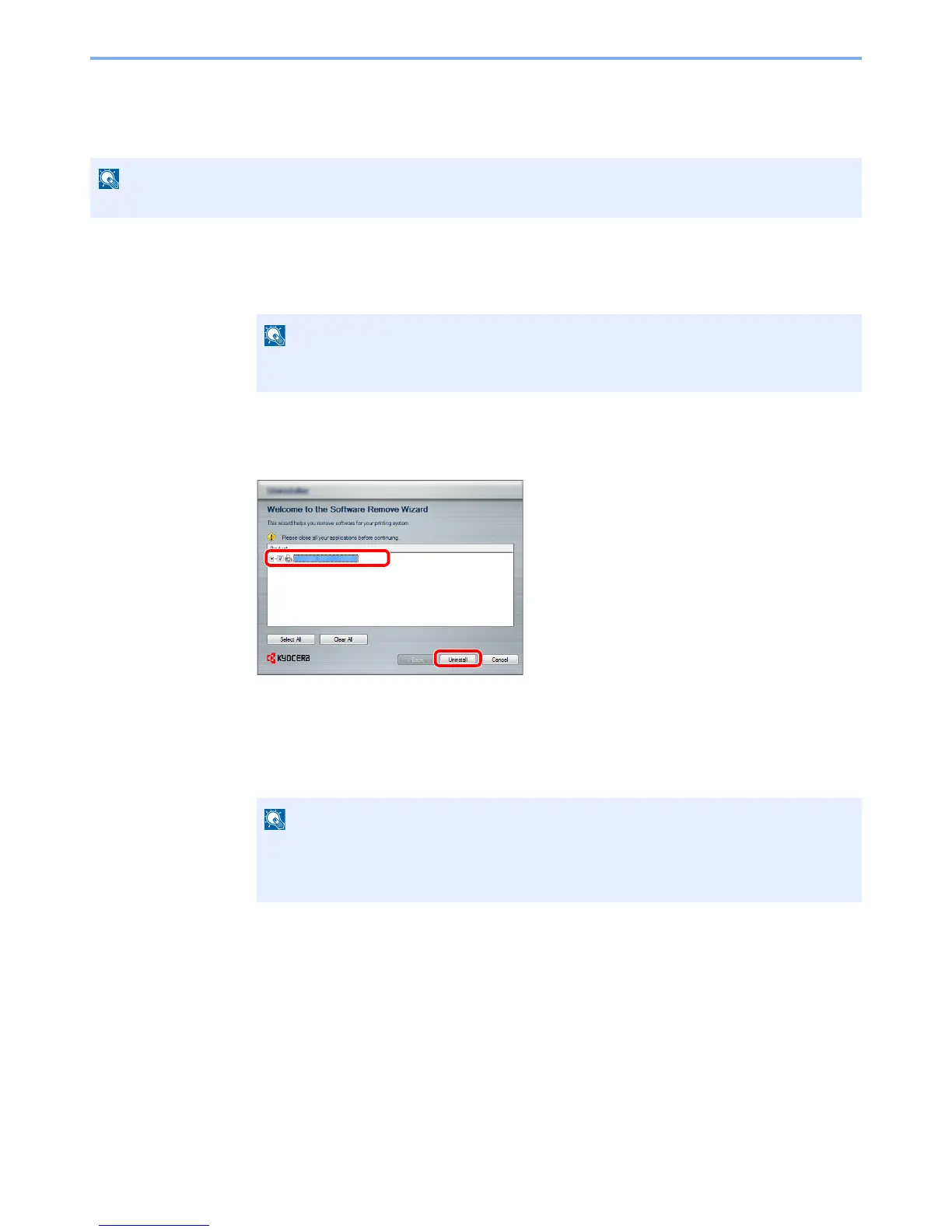2-29
Installing and Setting up the Machine > Installing Software
Uninstalling the Software
Perform the following procedure to delete the Software from your computer.
1
Display the screen.
Click [Start] button on the Windows and then select [All Programs], [Kyocera], and
[Uninstall Kyocera Product Library] to display the Uninstall Wizard.
2
Uninstall the software.
Place a check in the check box of the software to be deleted.
3
Finish uninstalling.
If a system restart message appears, restart the computer by following the screen prompts.
This completes the software uninstallation procedure.
In Windows 8, click [Search] in charms, and enter "Uninstall Kyocera Product Library" in the
search box. Select [Uninstall Kyocera Product Library] in the search list.
• The software can also be uninstalled using the Product Library.
• In the Product Library screen, click [Uninstall], and follow the on-screen instructions to
uninstall the software.
