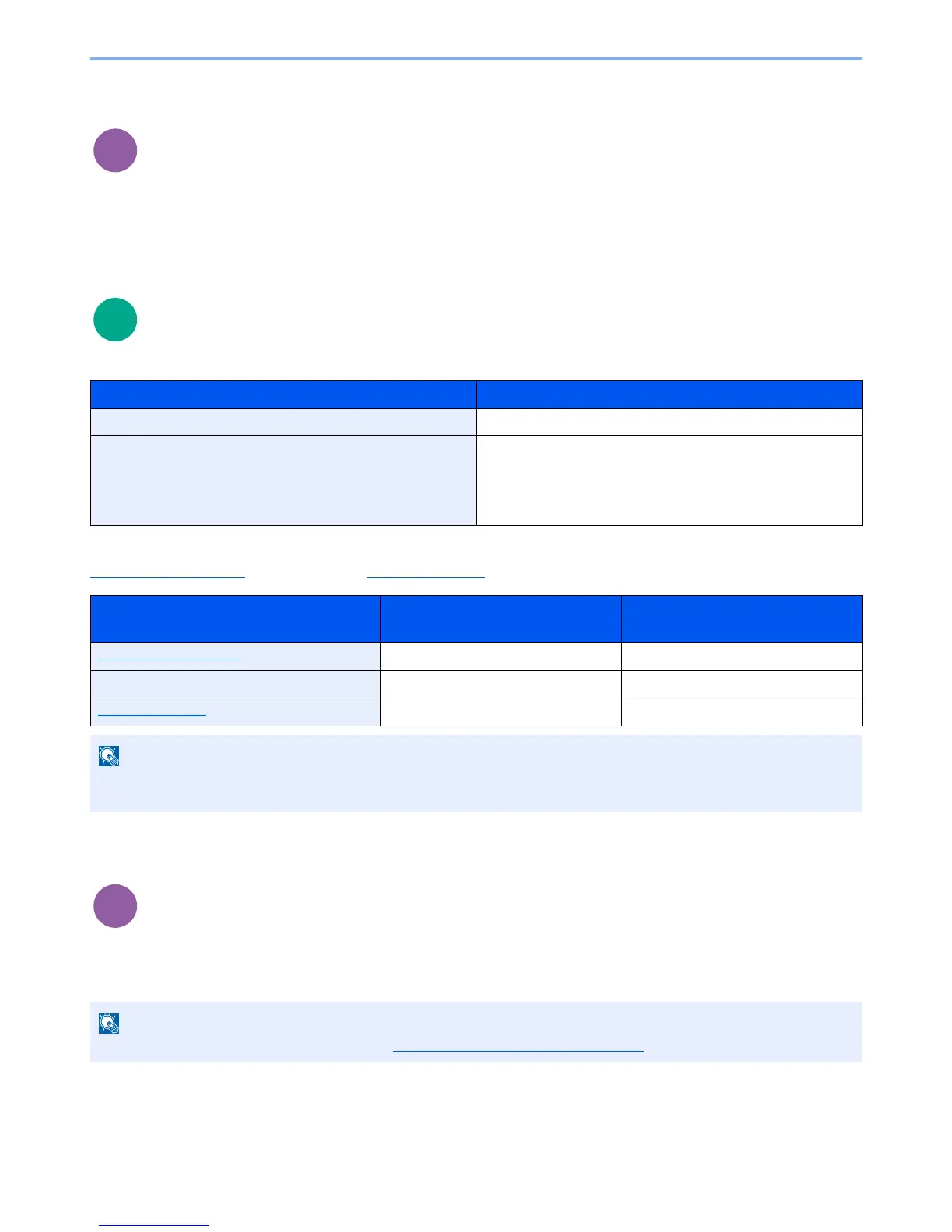6-26
Using Various Functions > Functions
Del. after Print (Delete after Printed)
Automatically deletes a document from the box once printing is complete.
(
Value
: [Off] / [On])
Storing Size
Select size of image to be stored.
Relationship between Original Size, Storing Size, and Zoom
Original Size (page 6-7), Storing Size, and Zoom (page 6-13) are related to each other. For details, see the table below.
Encrypted PDF
Enter the preassigned password to print the PDF data.
Enter the Password, and press the [
OK
] key.
Item Description
Same as OrigSize
Store an image the same size as the original.
A4, A5, A6, B5, B6, Folio, 216 × 340 mm, Letter, Legal,
Statement, Executive, Oficio II, 16K, ISO B5, Envelope #10,
Envelope #9, Envelope #6, Envelope Monarch,
Envelope DL, Envelope C5, Hagaki, Oufuku Hagaki,
Youkei 4, Youkei 2
Select from standard sizes.
Original Size and the size you wish to
store as are
the same different
Original Size (page 6-7)
Specify as necessary. Specify as necessary.
Storing Size
Select [Same as OrigSize]. Select the desired size.
Zoom (page 6-13)
Select [100%] (or [Auto]). Select [Auto].
