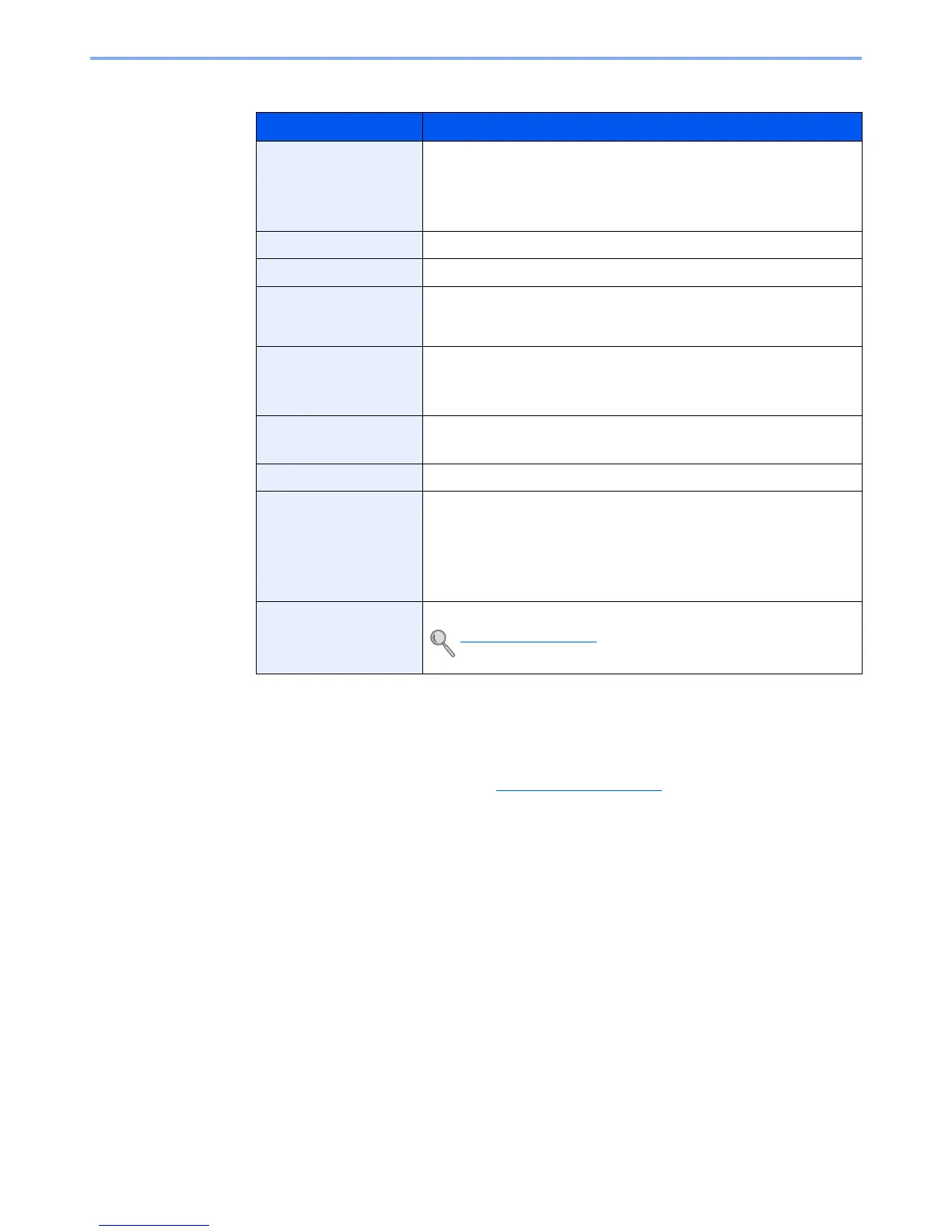7-12
Status/Job Cancel > Checking Job History
Store Job Log
Sending the Log History
You can send the log history by E-mail. You can either send it manually as needed or have it sent automatically
whenever a set number of jobs is reached. For details, refer to Send History on page 8-7
.
Item Description
Result
Result of job
[OK]: The job has been completed.
[Error]: An error has occurred.
[Cancel]: The job has been canceled.
Accepted Time
Accepted Time of job
End Time
Completed time of job
Job Name
When the job name in Job Name is displayed in a short form, press
[Detail] to see the complete job name. Press the [
OK
] key to return to the
previous screen.
Job Type
[FAX]
*1
: Storing Job FAX
[SCAN]: Storing Job Scan
[Printer]: Storing Job Printer
*1 Displayed only on products with the fax function installed.
User Name
User Name for the executed job
If user login administration is disabled, [----] appears.
Original Pages
Number of original pages
Color/B & W
Color mode of store data
[Color/B & W]
[Full Color]
[Black & White]
[Grayscale]
Sender Info.
The sender information is displayed.
Sender Info. (page 7-6).