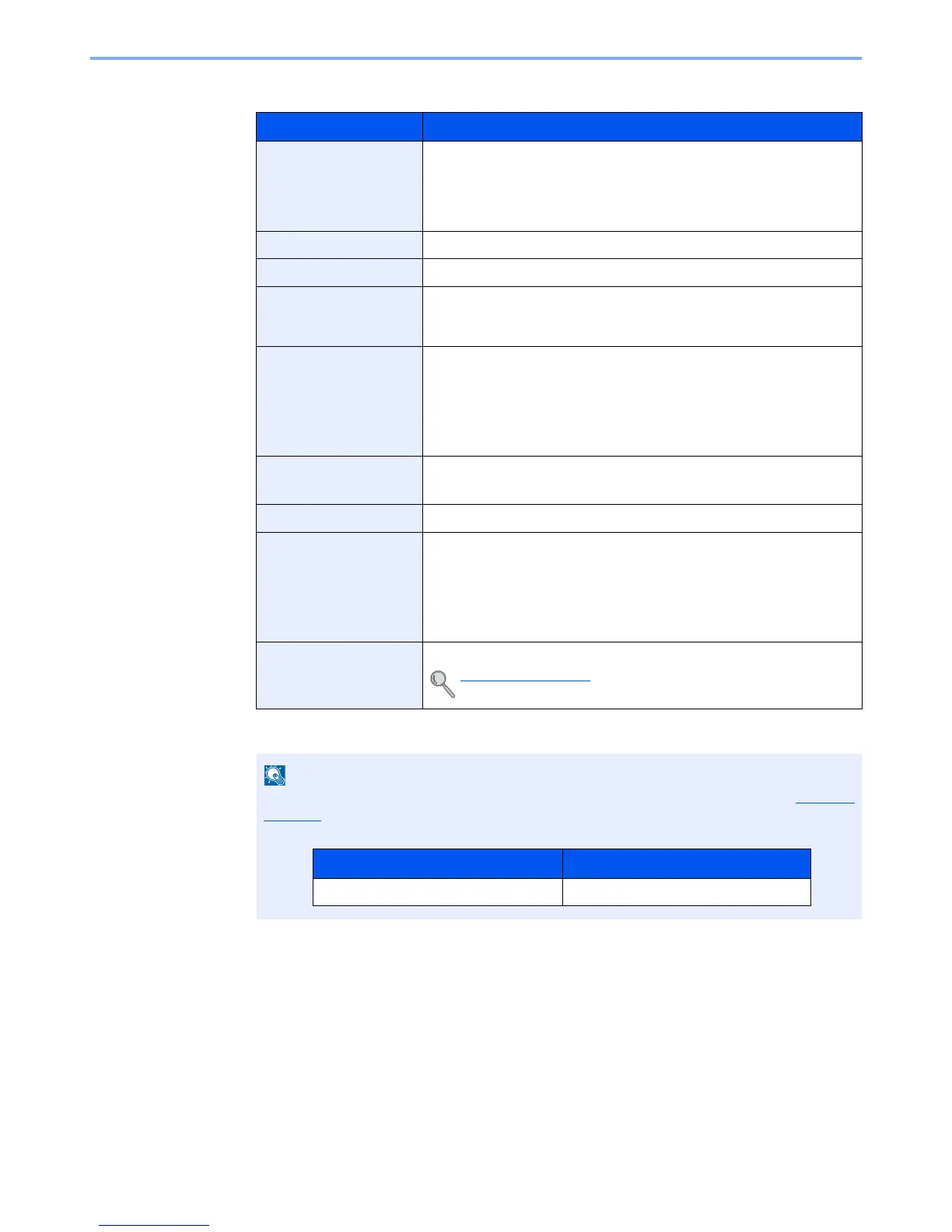7-11
Status/Job Cancel > Checking Job History
Send Job Log
Item Description
Result
Result of job
[OK]: The job has been completed.
[Error]: An error has occurred.
[Cancel]: The job has been canceled.
Accepted Time
Accepted Time of job
End Time
Completed time of job
Job Name
When the job name in Job Name is displayed in a short form, press
[Detail] to see the complete job name. Press the [
OK
] key to return to the
previous screen.
Job Type
[E-mail]: Sending Job E-mail
[Folder]: Sending Job Folder
[FAX]
*1
: Sending Job FAX
[Application]: Sending Job Application
[Multi]: Multi Sending
*1 Displayed only on products with the fax function installed.
User Name
User Name for the executed job
If user login administration is disabled, [----] appears.
Original Pages
Number of original pages
Color/B & W
Color mode of scan data
[Color/B & W]
[Full Color]
[Black & White]
[Grayscale]
Destination
The destination is displayed.
Destination (page 7-5)
If the login user name entry screen appears during operations, log in by referring to Login on
page 2-9.
The factory default login user name and login password are set as shown below.
