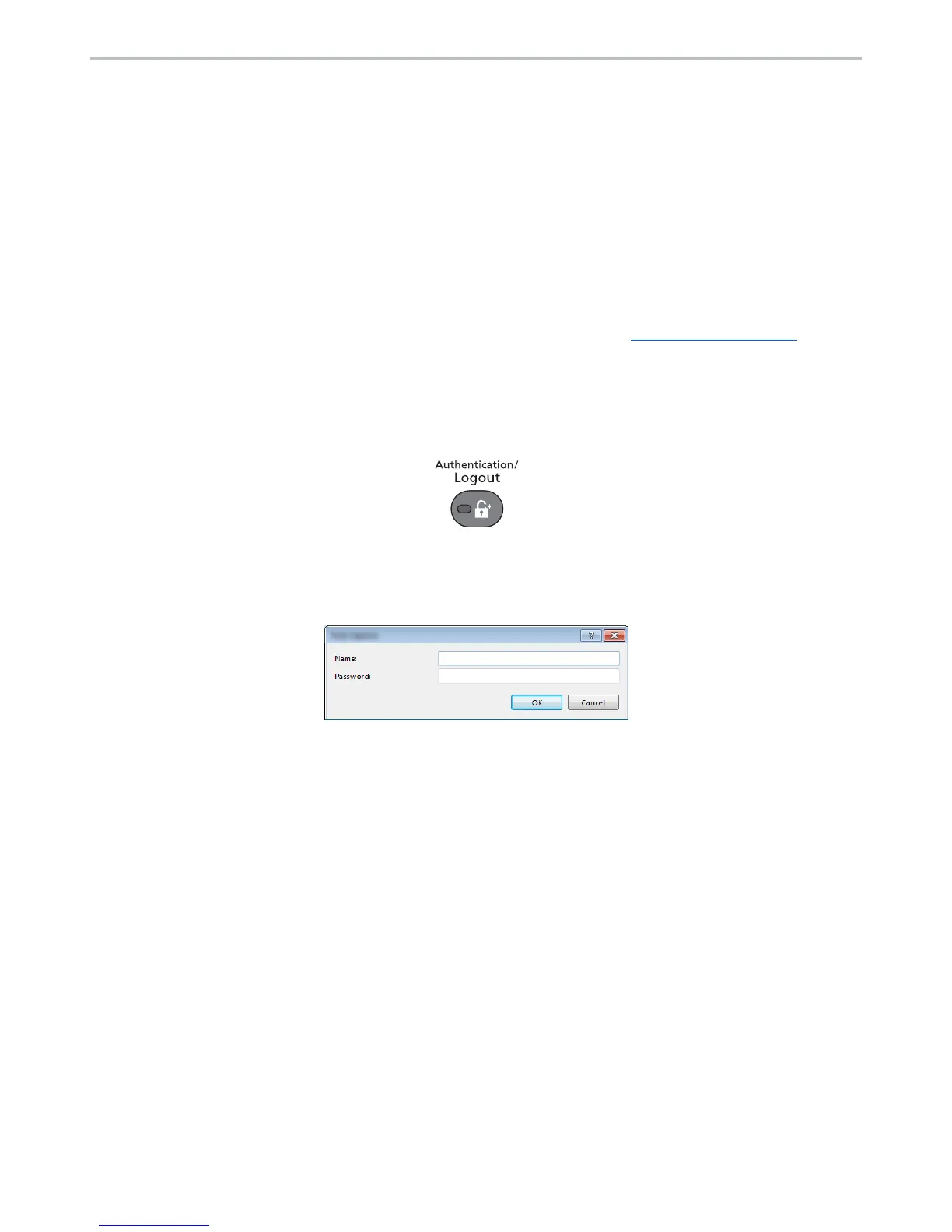9-21
User Authentication and Accounting (User Login, Job Accounting) > Using User Login Administration
Using User Login Administration
This section explains procedures while setting job accounting.
Login/Logout
If user login administration is enabled, the login user name and login password entry screen appears each time you use
this machine.
Use the procedure below to login and logout.
Login
If the login user name entry screen appears during operations, log in by referring to Login/Logout on page 2-9.
Logout
When the operations are complete, press the [
Authentication/Logout
] key to return to the login user name and login
password entry screen.
User Login Administration on a PC
If the following screen appears on your computer, enter the login user name and login password, and then click [
OK
].
