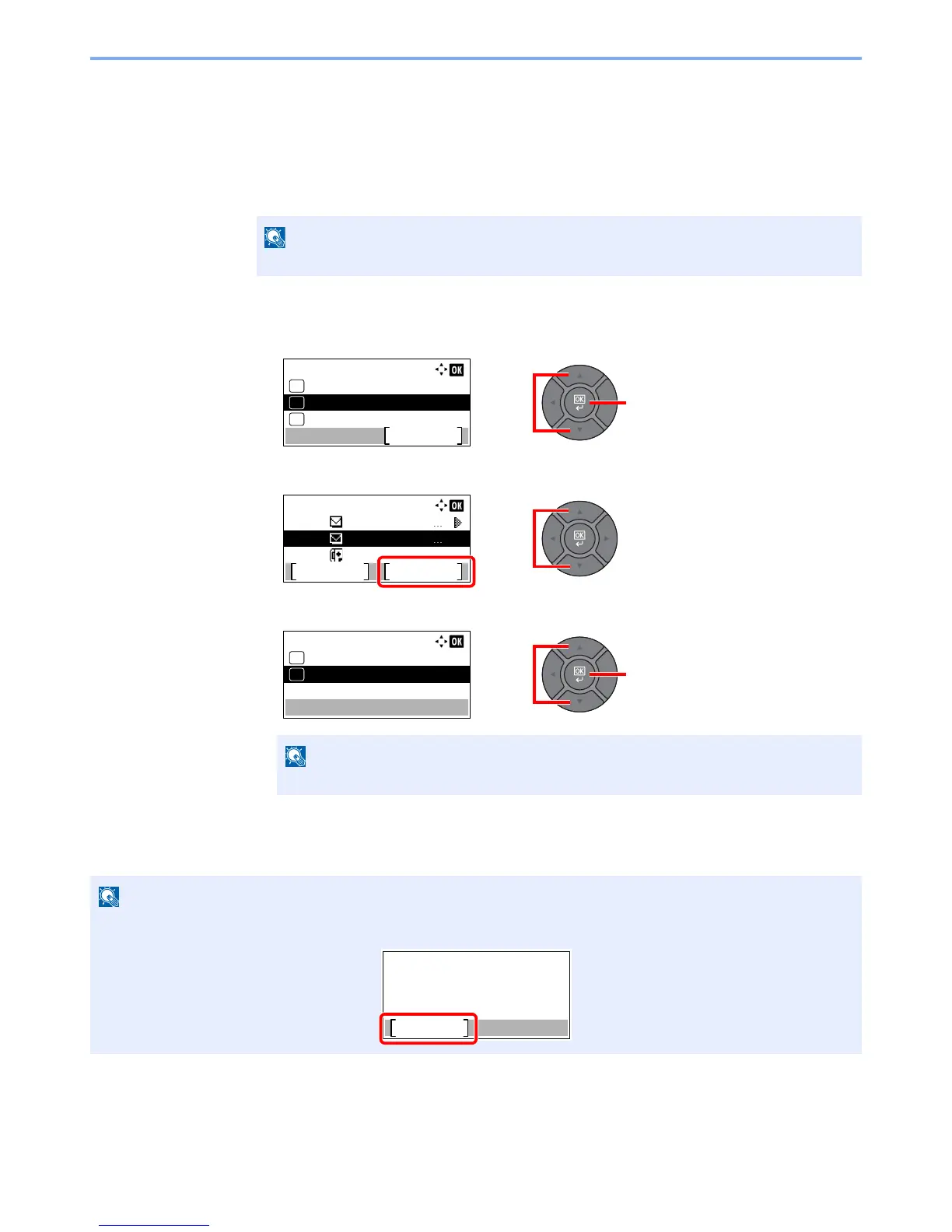5-25
Operation on the Machine > Sending
Canceling Sending Jobs
You can also cancel jobs by pressing the [
Stop
] key.
1
Press the [Stop] key with the send screen displayed.
The [Job Cancel List] menu appears.
2
Cancel jobs.
1
Press the [▲] or [▼] key to select [Cancel Send Job] and press the [
OK
] key.
2
Press the [
▲
] or [
▼
] key to select the job to cancel, and press [Menu].
3
Press the [
▲
] or [
▼
] key to select [Cancel Job], and press the [
OK
] key.
4
Press [Yes] in the confirmation screen.
The job is canceled.