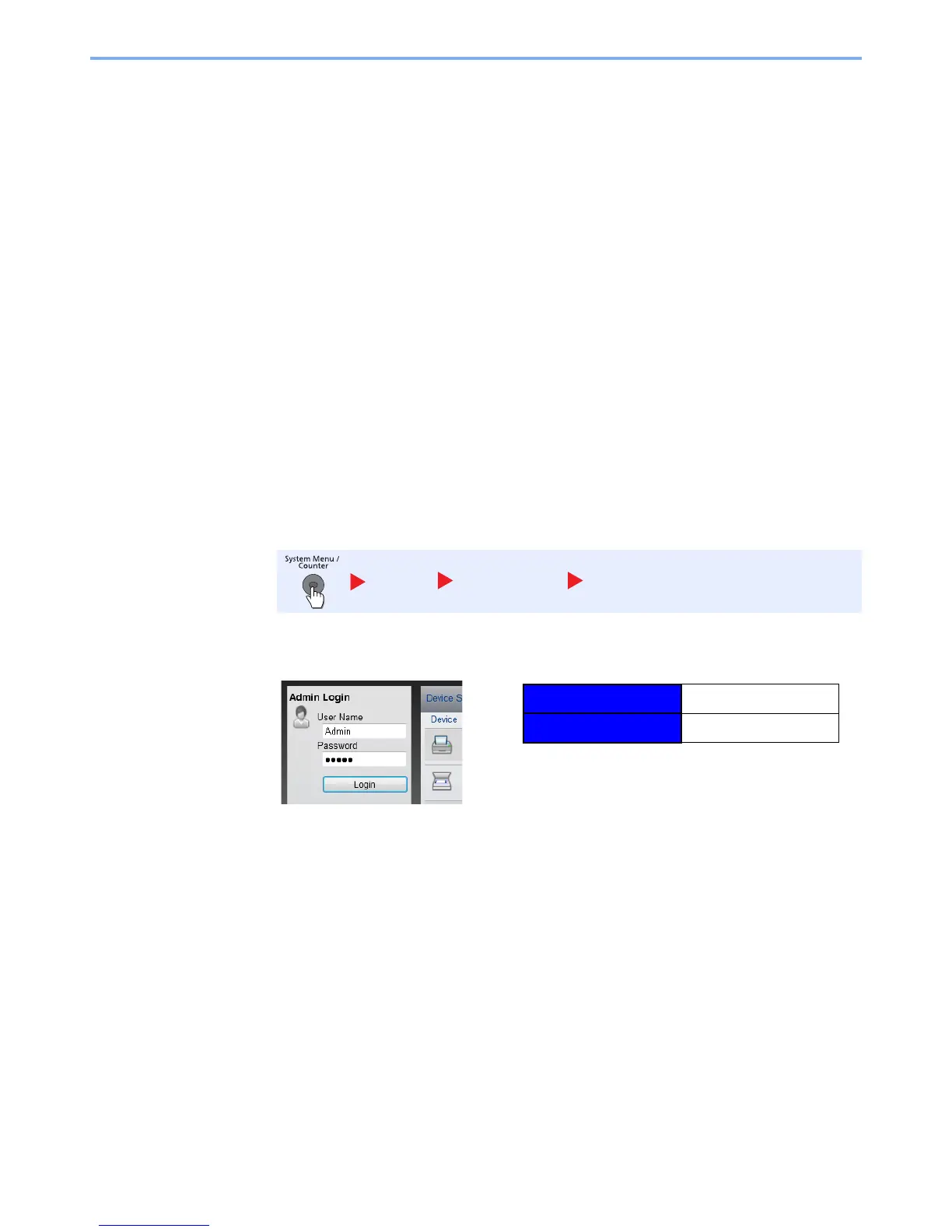2-44
Installing and Setting up the Machine > Command Center RX
E-mail Settings
By configuring the SMTP settings, it is possible to send the images scanned by the machine as E-mail attachments and
to send E-mail notices when jobs have been completed.
To use this function, this machine must be connected to a mail server using the SMTP protocol.
In addition, configure the following.
•SMTP settings
Item: "SMTP Protocol" and "SMTP Server Name" in "SMTP"
• The sender address when the machine sends E-mails
Item: "Sender Address" in "E-mail Send Settings"
• The setting to limit the size of E-mails
Item: "E-mail Size Limit" in "E-mail Send Settings"
The procedure for specifying the SMTP settings is explained below.
1
Display the screen.
Display the SMTP Protocol screen.
1
Launch your Web browser.
2
In the address or location bar, enter the machine's IP address or the host name.
Print the status page to check the machine's IP address and the host name. Press the [System
Menu/Counter] key, [Report], [Report Print], [Status Page], and then press [Yes].
3
Log in with administrator privileges.
The factory default setting for the default user with administrator privileges is shown below.
* Upper case and lower case letters are distinguished (case sensitive).
Report Report Print Status Page