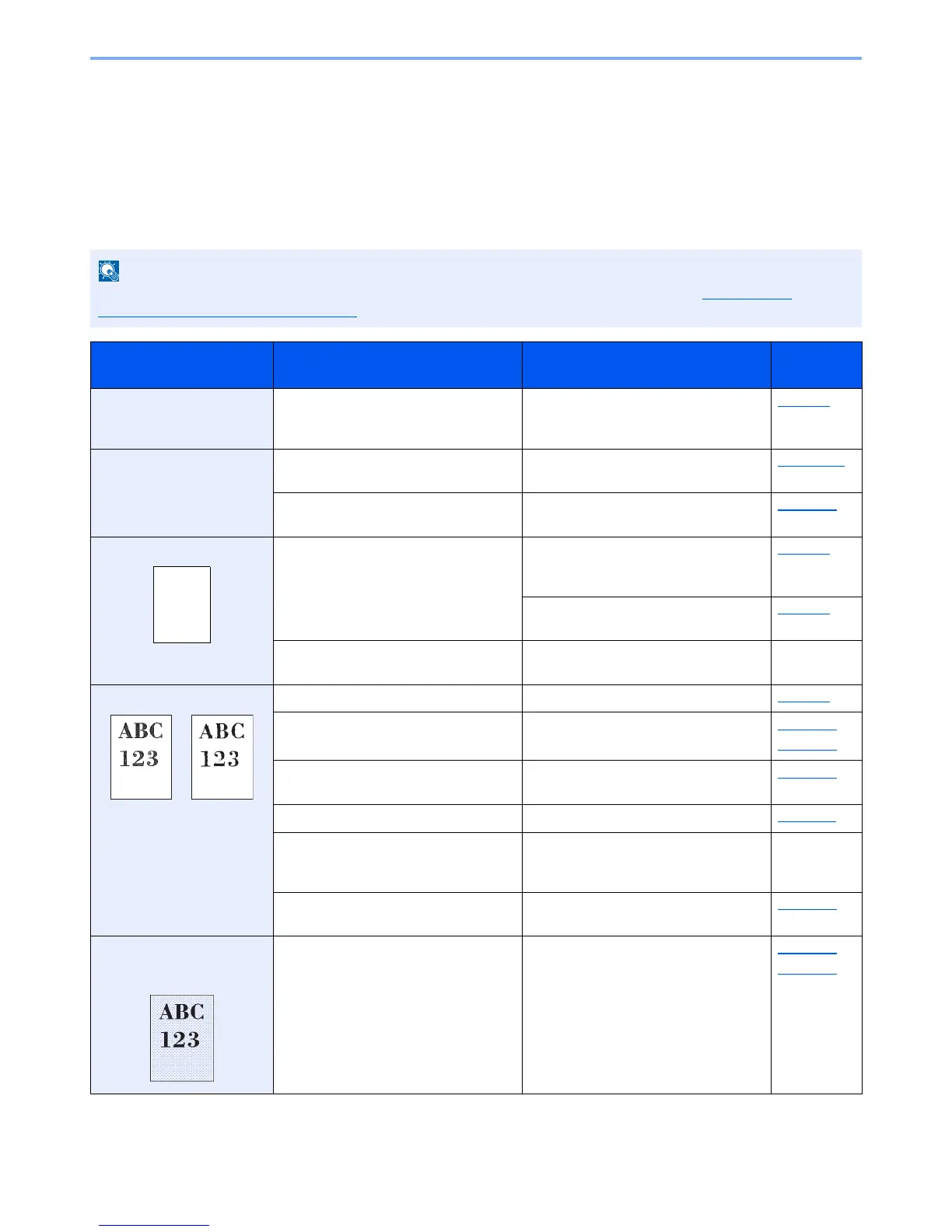10-10
Troubleshooting > Troubleshooting
Troubleshooting
Solving Malfunctions
The table below provides general guidelines for problem solving.
If a problem occurs with your machine, look into the checkpoints and perform procedures indicated on the following
pages. If the problem persists, contact your Service Representative.
When contacting us, the serial number will be necessary. To check the serial number, refer to Checking the
Equipment's Serial Number on page 5-5.
Symptom Checkpoints Corrective Actions
Reference
Page
The screen does not
respond when the main
power switch is turned on.
Check the power cord. Connect both ends of the power cord
securely.
page 2-7
Pressing the [
Start
] key
does not produce copies.
Is there a message on the screen? Determine the appropriate response to
the message and respond accordingly.
page 10-15
Is the machine in Sleep mode? Press any key on the operation panel to
recover the machine from Sleep mode.
page 2-19
Blank sheets are ejected. Are the originals loaded correctly? When placing originals on the platen,
place them face-down and align them
with the original size indicator plates.
page 5-2
When placing originals in the document
processor, place them face-up.
page 5-3
― Check that the settings of the
application software.
―
Printouts are totally too light. Is the paper damp? Replace the paper with new paper. page 3-5
Have you changed the density? Select appropriate density level. page 6-10
page 8-38
Is the toner distributed evenly within the
toner container?
Shake the toner container from side to
side several times.
page 10-5
Is EcoPrint mode enabled? Disable [EcoPrint] mode. page 6-11
― Press the [
System Menu/Counter
] key,
[Adjust/Maint.], [Service Setting], [Drum
Refresh], and then press [Yes].
―
― Make sure the paper type setting is
correct for the paper being used.
page 8-20
Printouts are too dark even
though the background of
the scanned original is white.
Have you changed the density? Select appropriate density level. page 6-10
page 8-38