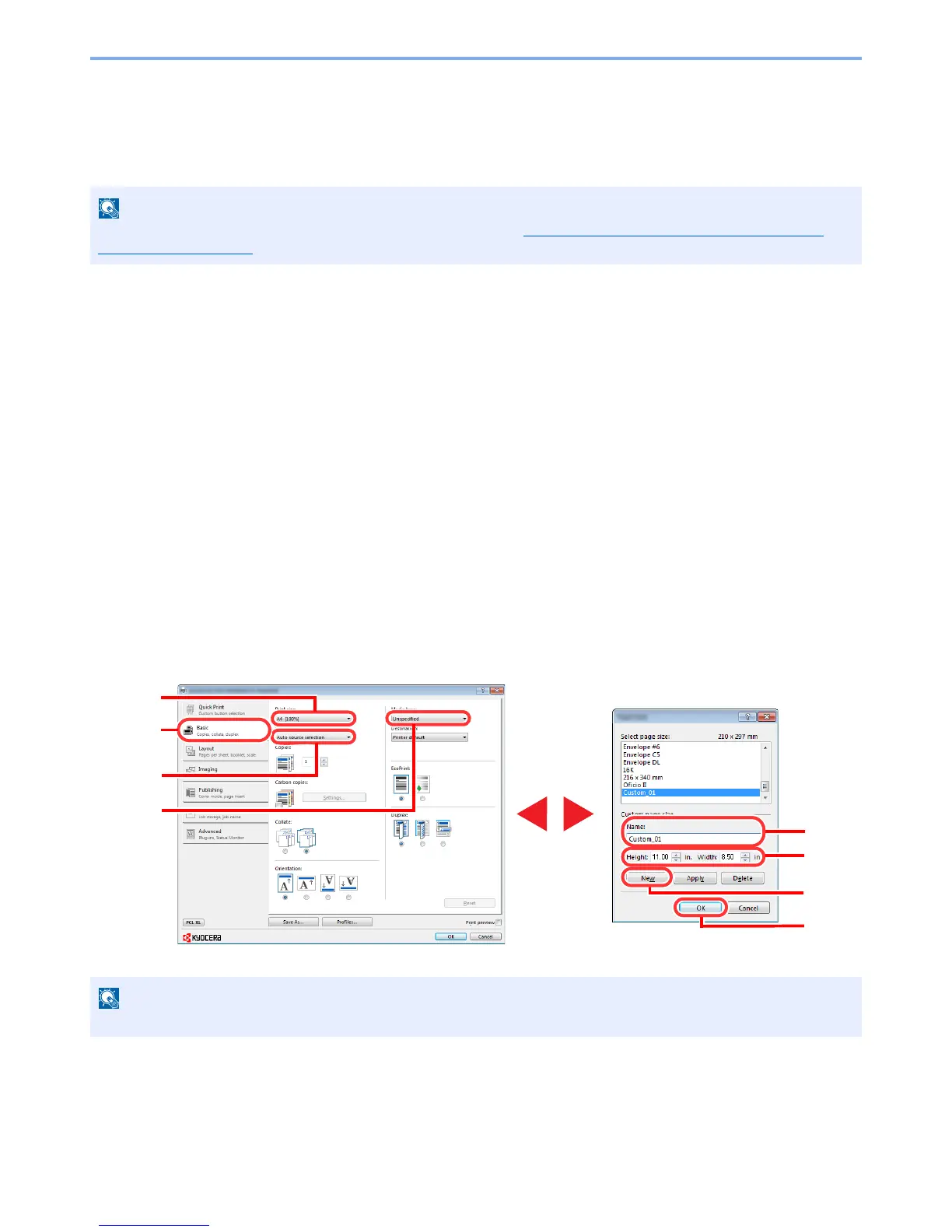4-4
Printing from PC > Printing from PC
Printing on Non-standard Sized Paper
If you loaded a paper size that is not included in the print sizes of the machine, register the paper size in the [
Basic
] tab
of the print settings screen of the printer driver.
The registered size can be selected from the "Print size" menu.
1
Display the print settings screen.
2
Register the paper size.
1
Click the [
Basic
] tab.
2
Select [
Custom
] in the "Print size" menu.
3
Click the [
New
] button.
4
Enter the name of the paper.
5
Enter the paper size.
6
Click the [
OK
] button.
7
In the "Print size" menu, select the paper size (name) that you registered in steps 4 to 7.
8
Click [
MP tray
] in the "Source" menu.
9
Select the type of paper in the "Media type" menu.
If you loaded a postcard or envelope, select [
Cardstock
] or [
Envelope
] in the "Media type" menu.