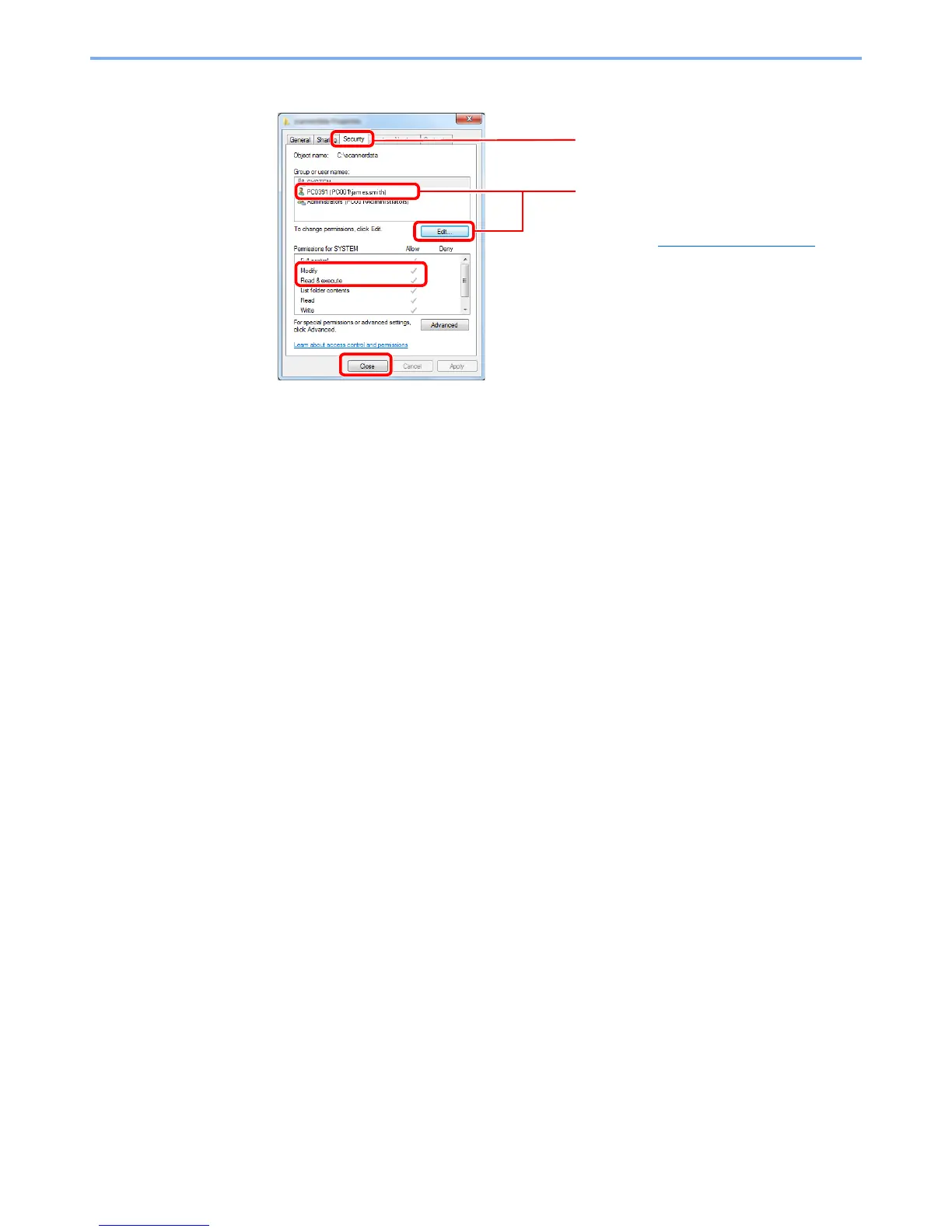3-25
Preparation before Use > Preparation for Sending a Document to a Shared Folder in a PC
6
Check the details set in the [
Security
] tab.
Make sure that checkmarks appear on [Allow] checkbox for the "Modify" and "Read & execute"
permissions, and click the [Close] button.
In Windows XP, make sure that checkmarks appear on [Allow] checkbox for the "Modify" and
"Read & execute" permissions, and click the [OK] button.
2
3
4
Select the [Security] tab.
1
Select the user you entered.
If the user does not appear on "Group or user
names", click [Edit] button to add user in a similar
way of step 2 (Configure permission settings.
).