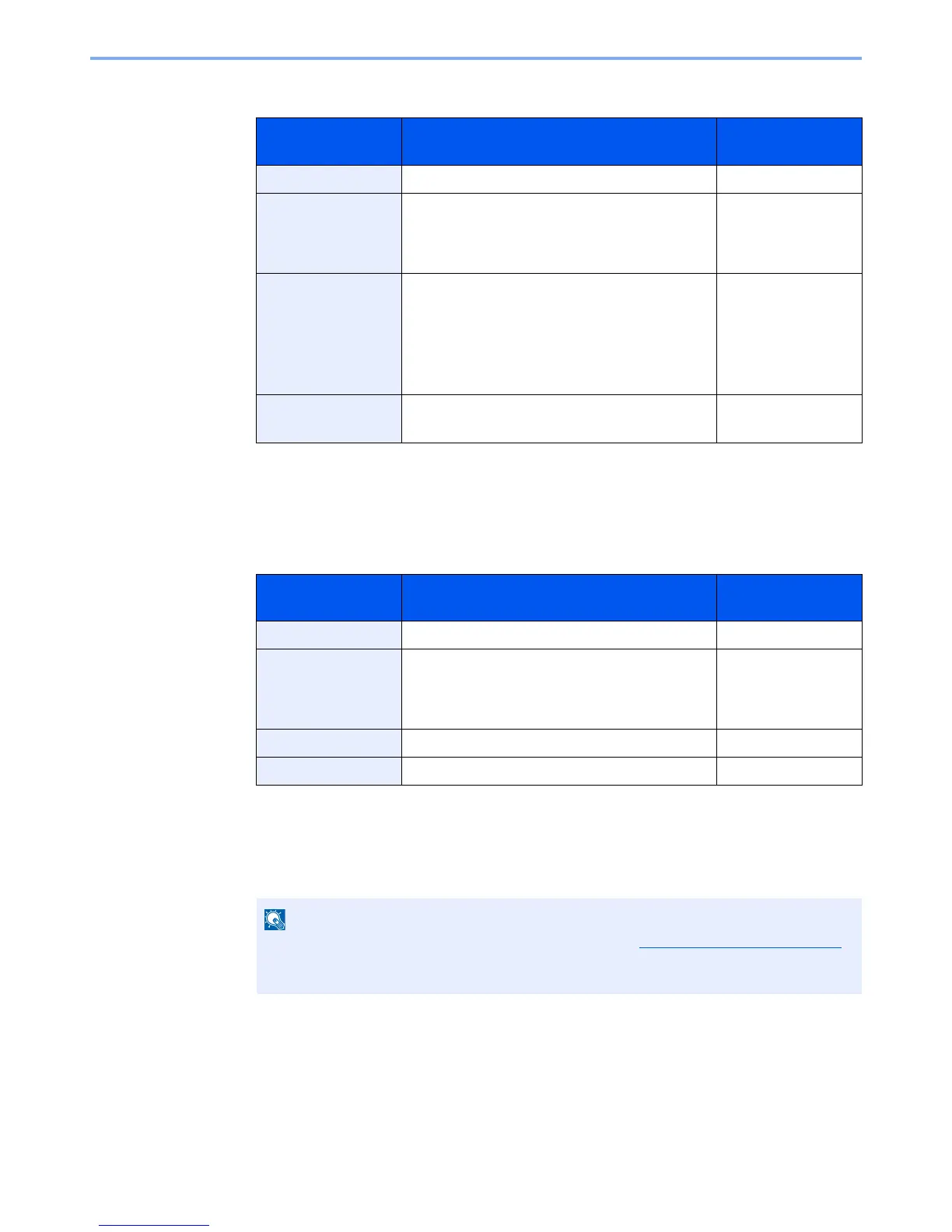5-20
Operation on the Machine > Sending
For send to folder (SMB)
For send to folder (FTP)
Item Description Max. No. of
Characters
Host Name (SMB)
*1
*1 To specify a port number different from the default (445), enter using the format
"Host name: port number" (Example: SMBhostname:140).
To enter the IPv6 address, enclose the address in brackets [ ].
(Example: [3ae3:9a0:cd05:b1d2:28a:1fc0:a1:10ae]:140)
Computer name Up to 64 characters
Path Share name
For example: scannerdata
If saving in a folder in the shared folder:
share name\folder name in shared folder
Up to 128 characters
Login User Name If the computer name and domain name are the
same: User Name
For example: james.smith
If the computer name and domain name are
different: Domain name\User name
For example: abcdnet\james.smith
Up to 64 characters
Login Password Windows logon password
(Case sensitive.)
Up to 64 characters
Item Description Max. No. of
Characters
Host Name (FTP)
*1
*1 If you specify a port number other than the default (21), use the "Host name: port number" (Example:
FTPhostname:140).
To enter the IPv6 address, enclose the address in brackets [ ].
(Example: [3ae3:9a0:cd05:b1d2:28a:1fc0:a1:10ae]:140)
Host name or IP address of FTP server Up to 64 characters
Path
*2
*2 When the FTP server is based on Linux/UNIX, the path including the sub-folder is combined by the
slash "/" not using the back-slash.
Path for the file to be stored
For example: User\ScanData
If no path is entered, the file is stored in the home
directory.
Up to 128 characters
Login User Name FTP server login user name Up to 64 characters
Login Password FTP server login password Up to 64 characters