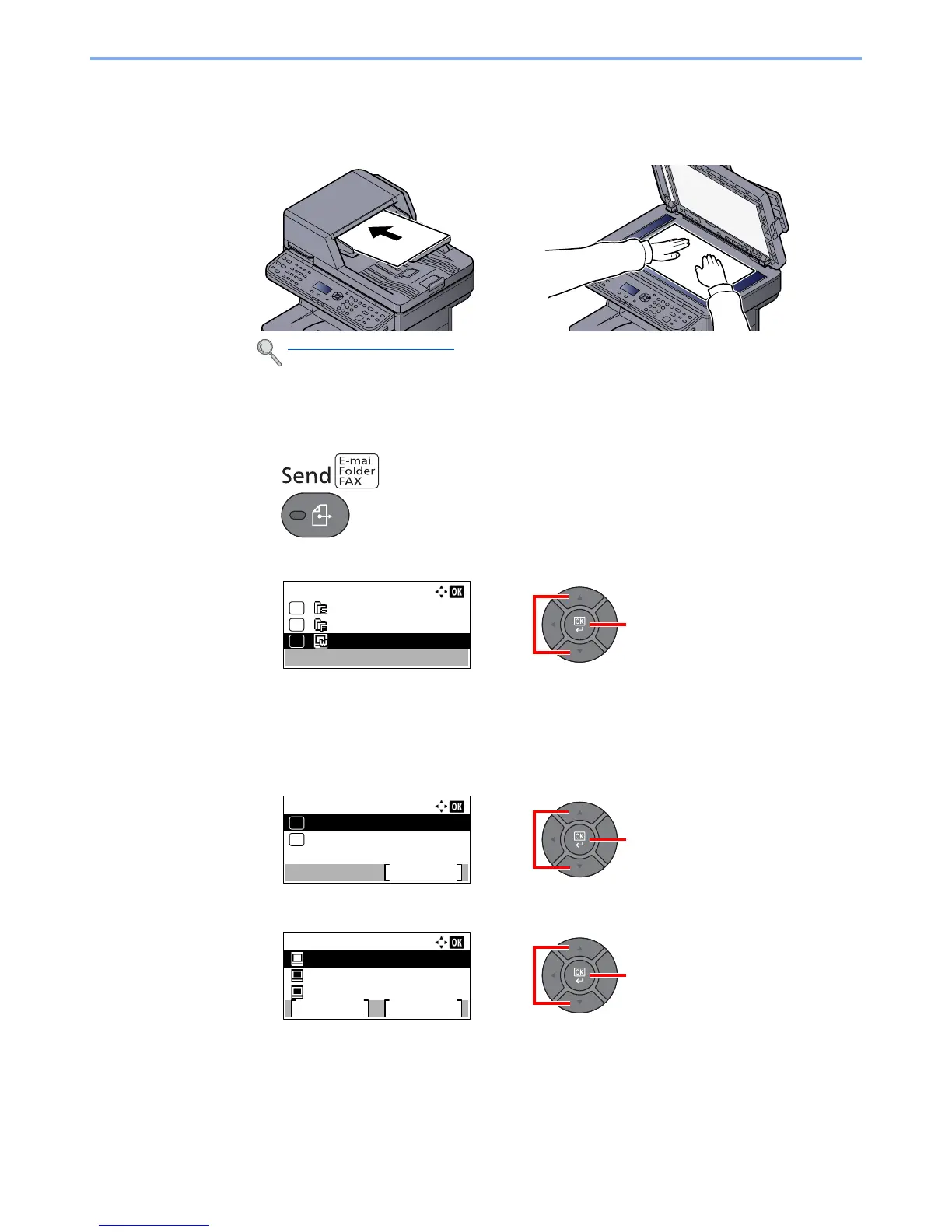5-27
Operation on the Machine > Sending
WSD scan
1
Place the originals.
2
Display the screen.
1
Press the [
Send
] key.
2
Press the [▲] or [▼] key to select [WSD Scan] and press the [
OK
] key.
3
Scan the originals.
Procedure using this machine
1
Press the [▲] or [▼] key to select [From Oper. Panel], and press the [
OK
] key.
2
Press the [▲] or [▼] key to select the destination computer, and press the [
OK
] key.
You can view information on the selected computer by pressing [Detail].
3
Press the [
Function Menu
] key to set the type of original, file format, etc., as desired.
4
Press the [
Start
] key.
Sending begins and the software installed on the computer is activated.
Loading Originals (page 5-2)