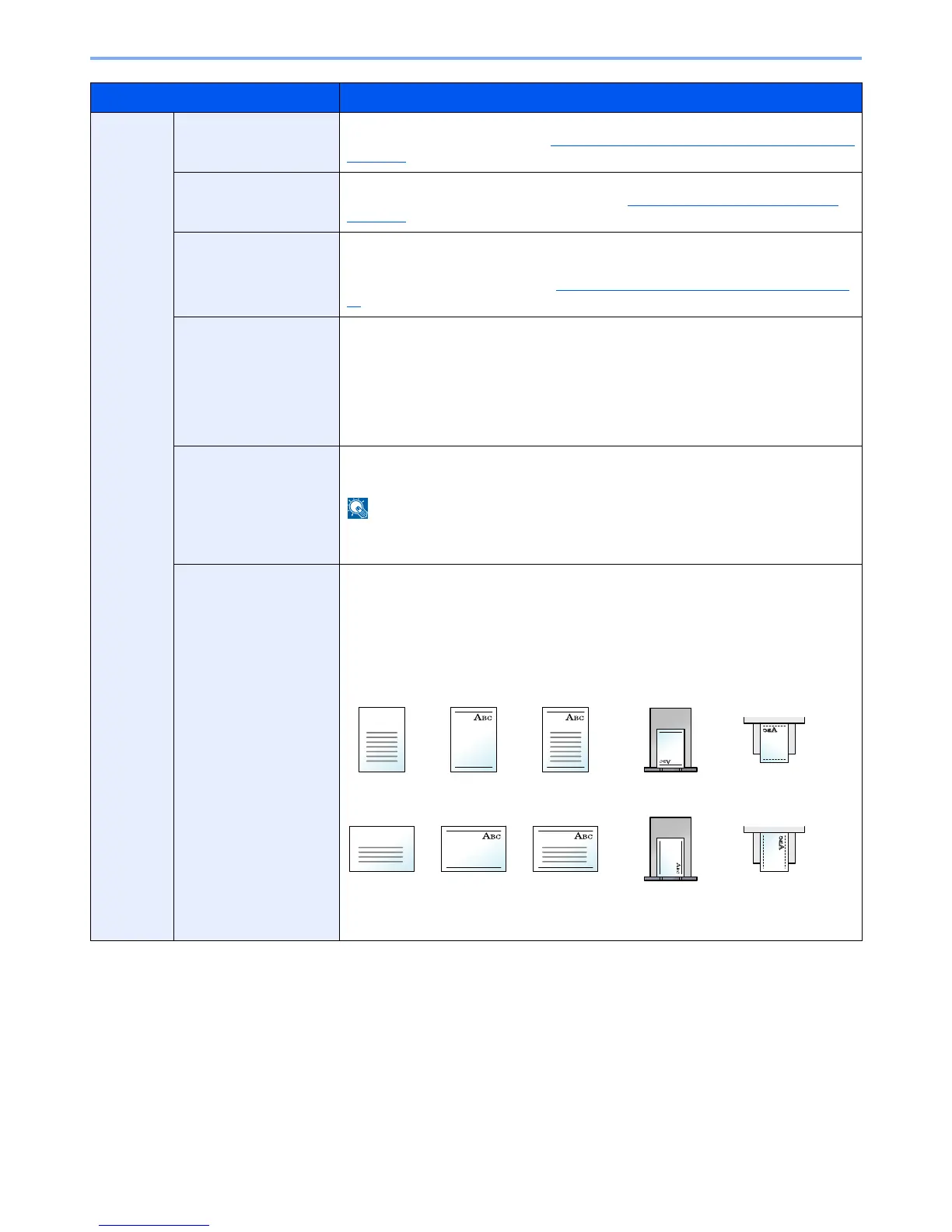8-21
Setup and Registration (System Menu) > System Menu
Orig./
Paper Set.
Cassette 1 (to 5) Set.
Select the paper size and media type for cassettes. For information on how to select the
paper size and media type, refer to Cassette 1 (to 5) Set. (Cassette 1 (to 5) Settings) on
page 8-22.
MP Tray Set.
Select the paper size and media type for the multi purpose tray. For information on how
to select the paper size and media type, refer to MP Tray Set. (MP Tray Settings) on
page 8-22.
Media Type Set.
Set weight for each media type.
For Custom 1-8, settings for duplex printing and media type name can be changed.
For details on setting value, refer to Media Type Set. (Media Type Settings) on page 8-
23.
Media for Auto
Select a default media type for auto paper selection when [Auto] is selected of Paper
Selection. If [Plain] is selected, the paper source with plain paper loaded in the specific
size is selected. Select [All Media Types] for the paper source with any kind of paper
loaded in the specific size.
Value: All Media Types, Plain, Transparency, Rough, Vellum, Labels, Recycled,
Preprinted, Bond, Cardstock, Color, Prepunched, Letterhead, Envelope, Thick,
High Quality, Custom 1-8
Def. PaperSource
Select paper cassette for default setting.
Value: Cassette 1 to 5, MP Tray
[Cassette 2], [Cassette 3], [Cassette 4] and [Cassette 5] are displayed when the
optional paper feeder is installed.
SpcialPaper Act.
When printing on Prepunched, Preprint, and Letterhead, punch-holes might not be
aligned or the print direction might be upside-down depending on how originals are set
and the combination of copying functions. In such a case, select [Adj. PrintDirect] to
adjust the print direction. When paper orientation is not important, select [Speed
Priority].
If [Adj. PrintDirect] is selected, load paper according to the steps below.
Example: copying on Letterhead
Value: Adj. PrintDirect, Speed Priority
Item Description