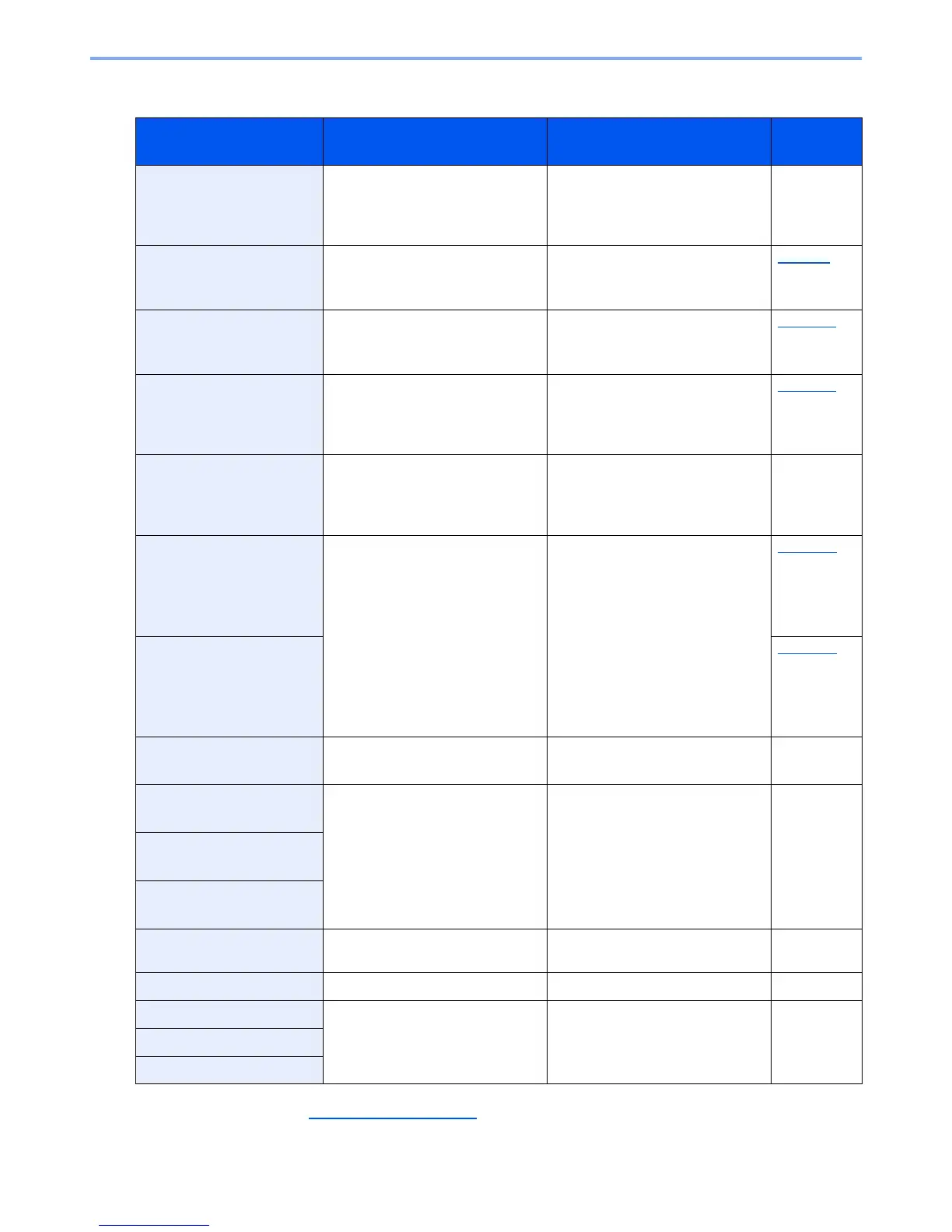10-16
Troubleshooting > Troubleshooting
C
Message Checkpoints Corrective Actions
Reference
Page
Cannot connect to
Authentication Server
Check the connection with
the server.
— Check the connection status with
the server.
—
Cannot connect to
Authentication Server
Check the domain name.
— Check the domain name. page 9-2
Cannot connect to
Authentication Server
Check the host name.
— Check the host name. page 8-11
Cannot connect to
Authentication Server
Set machine time to match
server's time.
*1
*1 When Auto Error Clear is set to [On], processing resumes automatically after a set amount of time elapses. For details on
Auto Error Clear, refer to Auto Err. Clear on page 8-27
.
— Set machine time to match the
server’s time.
page 2-11
Cannot connect to Server.
Check the Connection
Status.
Job is canceled.
— Check the connection status with
the server.
—
Cannot duplex print on this
paper.
↑↓ (Displayed alternately)
Press OK to continue using
cassette #.
Did you select a paper size/type
that cannot be duplex printed?
Select [Paper] to select the
available paper. Press the [
OK
] key
to print without using Duplex
function.
page 6-17
Cannot duplex print on this
paper.
↑↓ (Displayed alternately)
Press OK to continue using
MP tray.
page 6-17
Cannot feed paper. Set
cassette #.
— Cannot feed paper. Set the cassette
indicated on the screen.
—
Cannot use this function.
>> FAX Transmission
― This job is canceled because it is
restricted by User Authorization or
Job Accounting. Press the [
OK
] key.
―
Cannot use this function.
>> Print
Cannot use this function.
>> Send
Check cassette #.
― Open and then close the indicated
cassette.
―
Close document processor.
Is the document processor open? Close the document processor. ―
Close left cover.
Is there any cover which is open? Close the cover indicated on the
screen.
―
Close rear cover.
Close top cover.