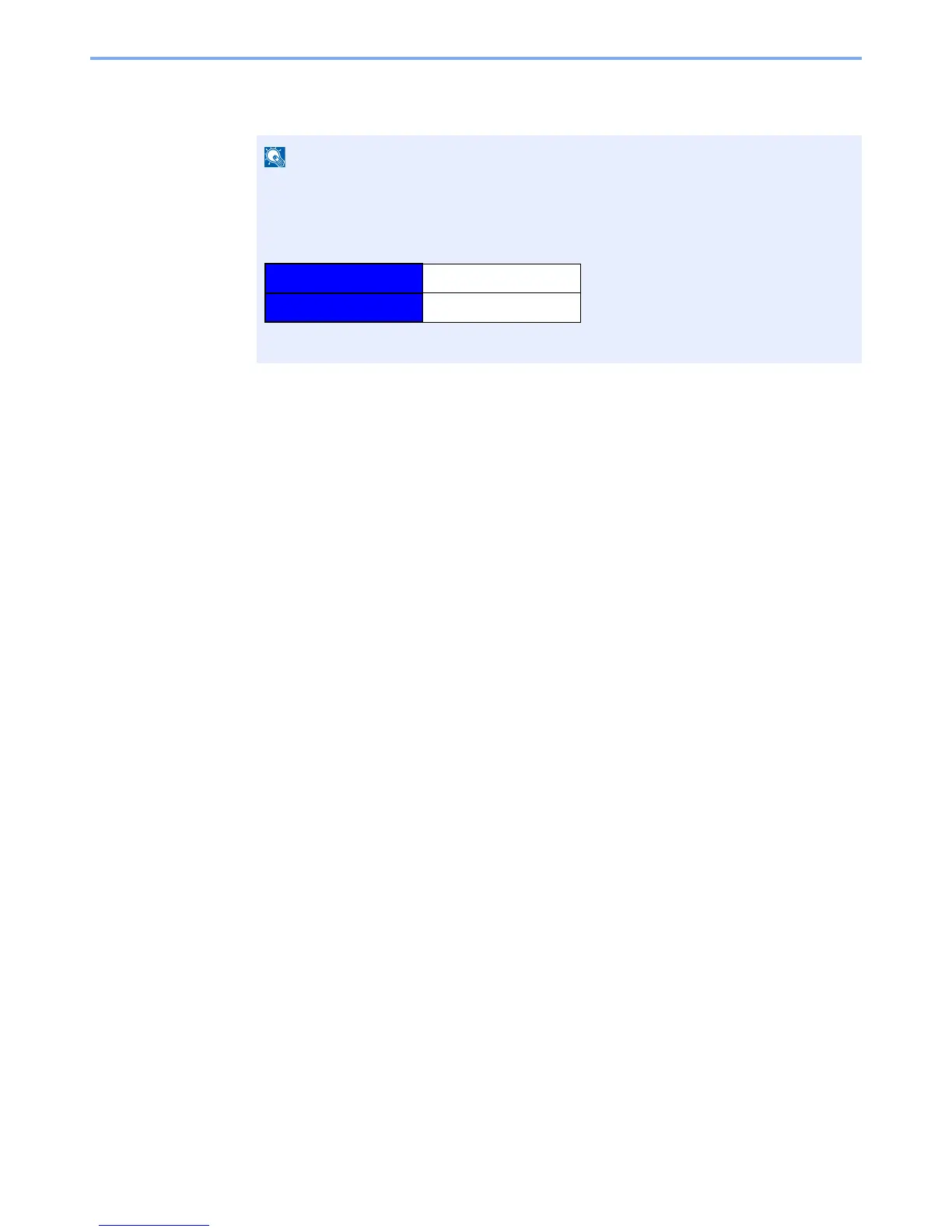2-39
Installing and Setting up the Machine > Command Center RX
2
Configure the function.
Select a category from the navigation bar on the left of the screen.
To fully access the features of the Command Center RX pages, enter the User Name and
Password and click [
Login
]. Entering the predefined administrator password allows the user
to access all pages, including Document Box, Address Book, and Settings on the navigation
menu. The factory default setting for the default user with administrator privileges is shown
below.
* Upper case and lower case letters are distinguished (case sensitive).
