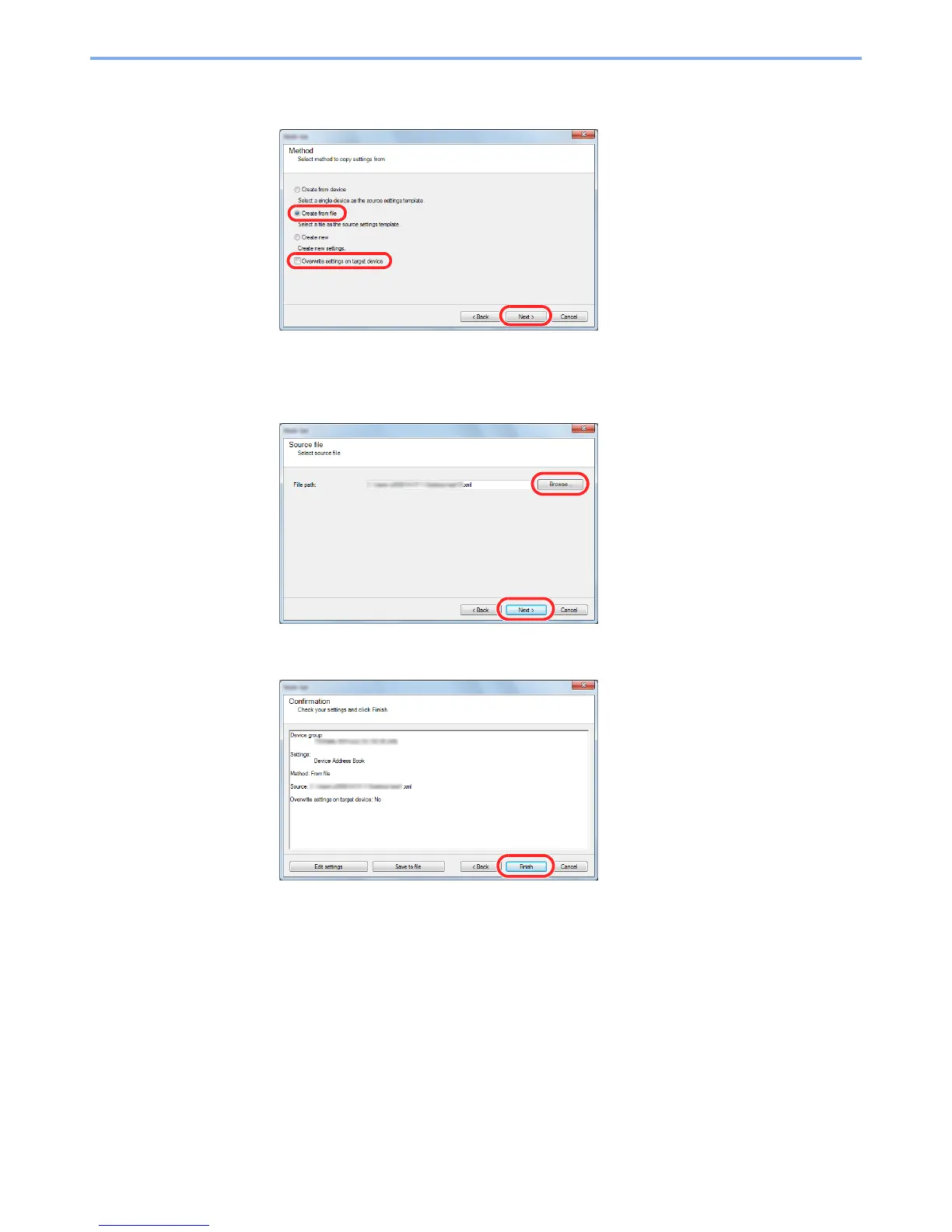2-56
Installing and Setting up the Machine > Transferring Data from Our Other Products
4
Select [
Create from file
] and remove the checkmark from [
Overwrite settings on target
device
], and then click [
Next
].
Selecting the [Overwrite settings on target device] checkbox will overwrite the machine's Address
Book from entry No.1.
5
Click [
Browse
] and select the backup Address Book file, and then click [
Next
].
6
Click [
Finish
].
The write process of the Address Book data starts.
7
Once the write process is complete, click [
Close
].