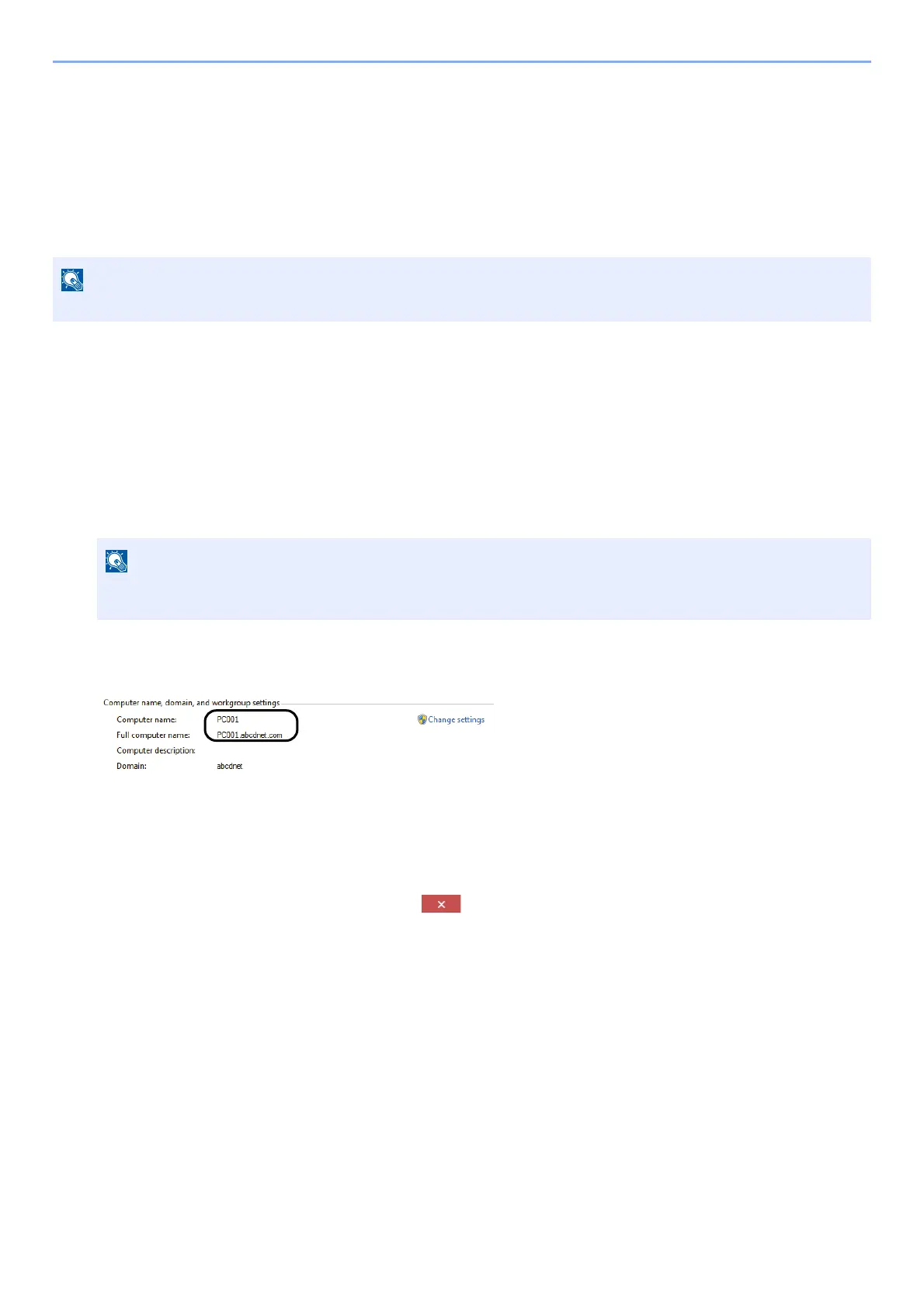3-17
Preparation before Use > Preparation for Sending a Document to a Shared Folder in a PC
Preparation for Sending a Document to a
Shared Folder in a PC
Check the information that needs to be set on the machine and create a folder to receive the document on your
computer. Screens of Windows 10 are used in the following explanation. The details of the screens will vary in
other versions of Windows.
Making a note of the computer name and full computer
name
Check the name of the computer name and full computer name.
1
Display the screen.
Click [Start] button on the Windows and then select [Windows System], [Control Panel], [System and
Security], and [System].
2
Check the computer name.
Check the computer name and full computer name.
Screen example:
Computer name: PC001
Full computer name: PC001.abcdnet.com
After checking the computer name, click the [Close] button to close the "System Properties" screen.
Log on to Windows with administrator privileges.
In Windows 8.1, right-click [PC] in the Start screen and select [Properties]. Or, right-click the Window
icon and select [System].
