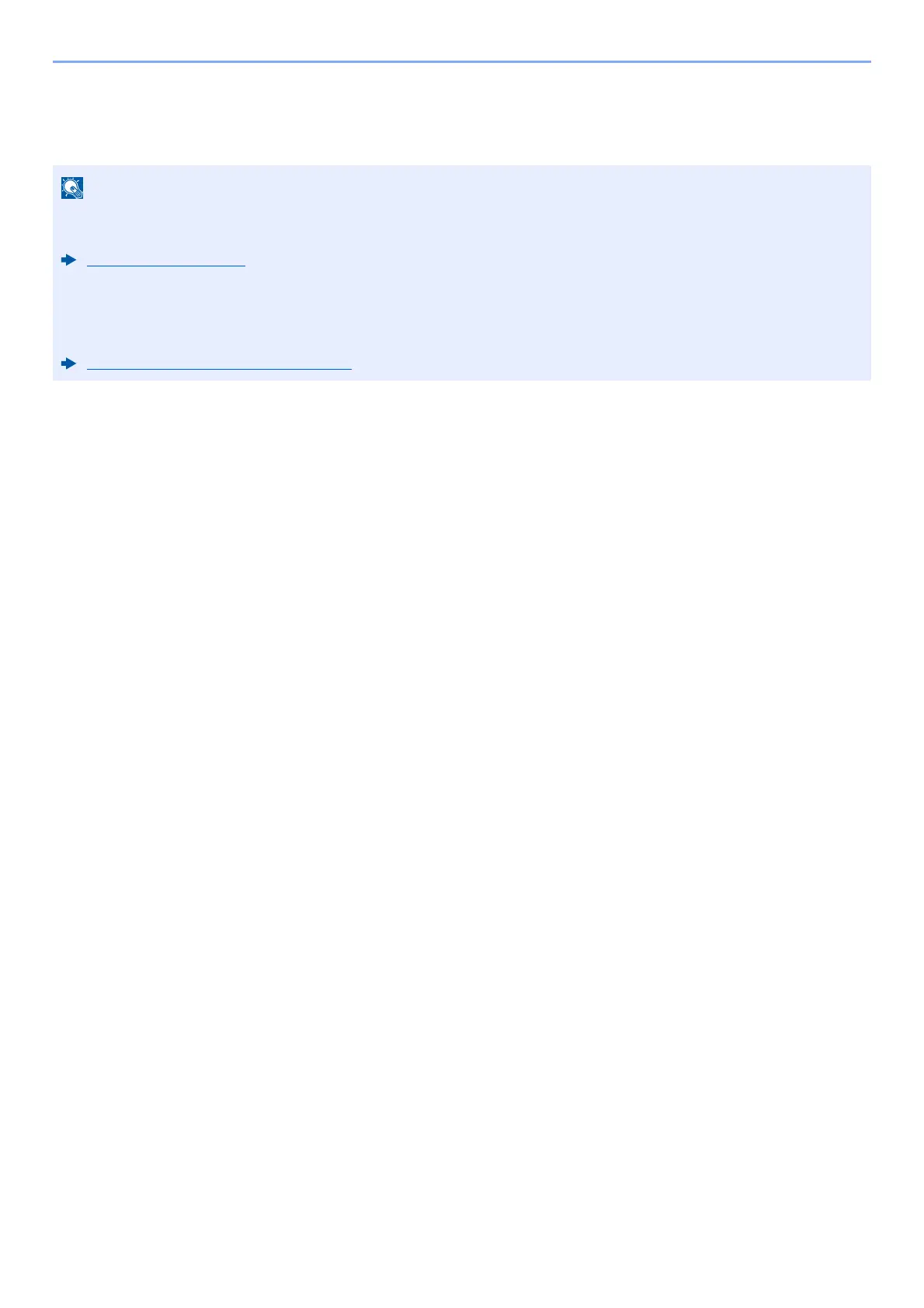5-28
Operation on the Machine > WSD Scan
WSD Scan
WSD Scan saves images of originals scanned on this machine as files on a WSD-compatible computer.
Install the Driver (for Windows 10)
1
Right-click [Start] button on the Windows and select [Control Panel] and then [View
devices and printer].
2
Install the driver.
Click [Add a device]. Select the machine's icon and then click [Next].
When the machine's icon is displayed in "Printers" on the [Devices and Printers] screen, the installation is
completed.
Install the Driver (for Windows 8.1, Microsoft Windows
Server 2012)
1
Click [Search] in charms, [Control Panel], and then [View devices and printers].
2
Install the driver.
Click [Add a device]. Select the machine's icon and then click [Next].
When the machine's icon is displayed in "Printers" on the [Devices and Printers] screen, the installation is
completed.
• To use WSD Scan, confirm that the computer used for WSD scanning and the machine is network-connected,
and "WSD Scan" is set to [On] in the network settings.
WSD Scan (page 8-32)
• For information on operating the computer, refer to the computer's help or the operation guide of your
software.
• When transmitting using wireless LAN, select the interface dedicated to the send function in advance.
Primary Network (Client) (page 8-55)
