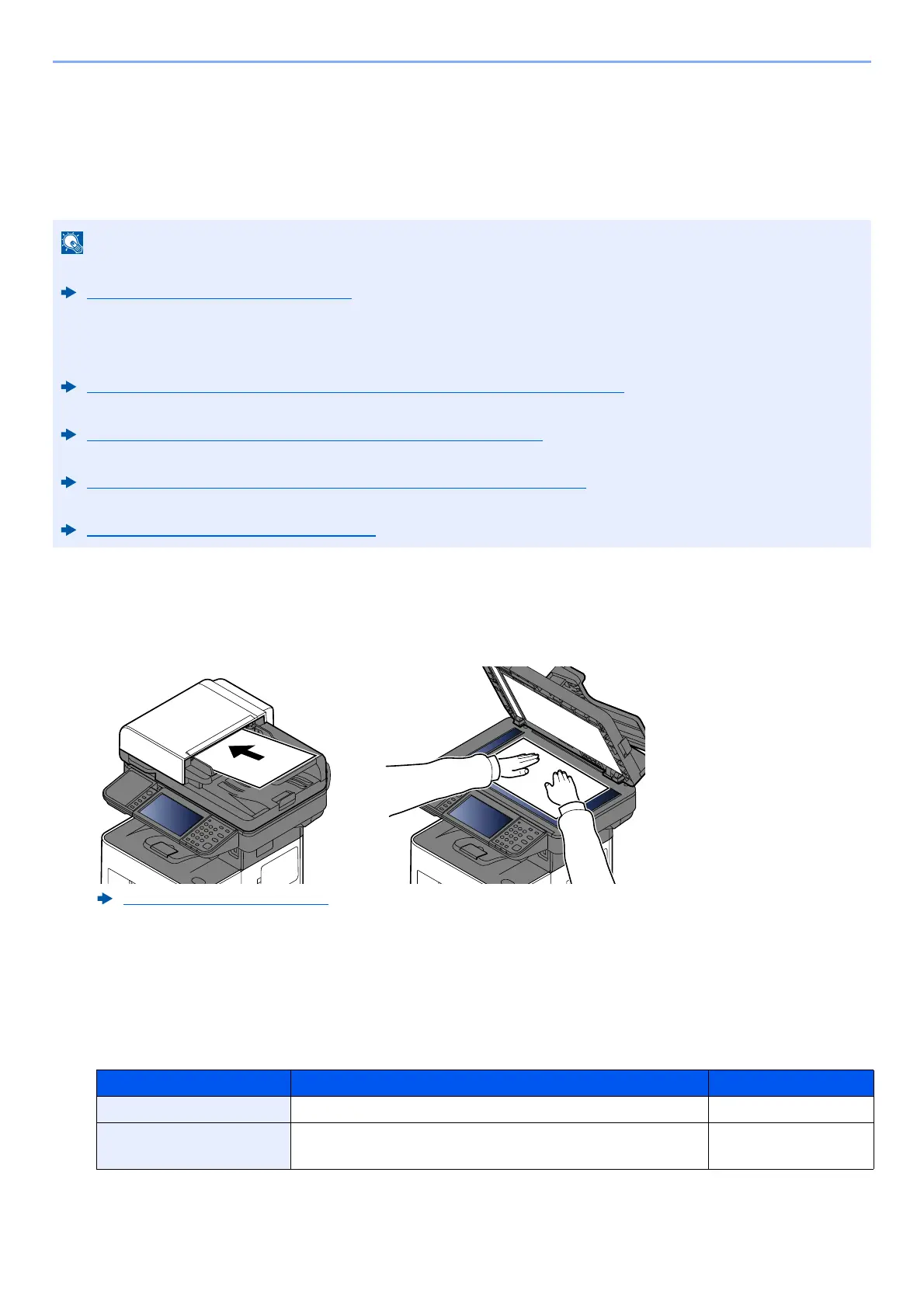5-20
Operation on the Machine > Sending Document to Desired Shared Folder on a Computer (Scan to PC)
Sending Document to Desired Shared
Folder on a Computer (Scan to PC)
You can store the scanned document into the desired shared folder on a computer.
1
[Home] key > [Send]
2
Place the originals.
3
In the destination screen for sending, select [+] > [SMB]
4
Enter the destination information.
To directly specify the SMB folder, select [Folder Path Entry] and enter each item.
The table below lists the items to be set.
• When transmitting using wireless LAN, select the interface dedicated to the send function in advance.
Primary Network (Client) (page 8-55)
• Before sending the scanned document to the shared folder on your computer, you must configure the
following settings:
- Make a note of the computer name and full computer name
Making a note of the computer name and full computer name (page 3-17)
- Make a note of the user name and domain name
Making a note of the user name and domain name (page 3-18)
- Create a shared folder and make a note of a shared folder
Creating a Shared Folder, Making a Note of a Shared Folder (page 3-19)
- Configure the Windows firewall
Configuring Windows Firewall (page 3-23)
Loading Originals (page 5-2)
Item Description Max. characters
Host Name
*1
Computer name
Up to 256 characters
Port Port number
If the port number is not specified, the default port number is 445.
―
