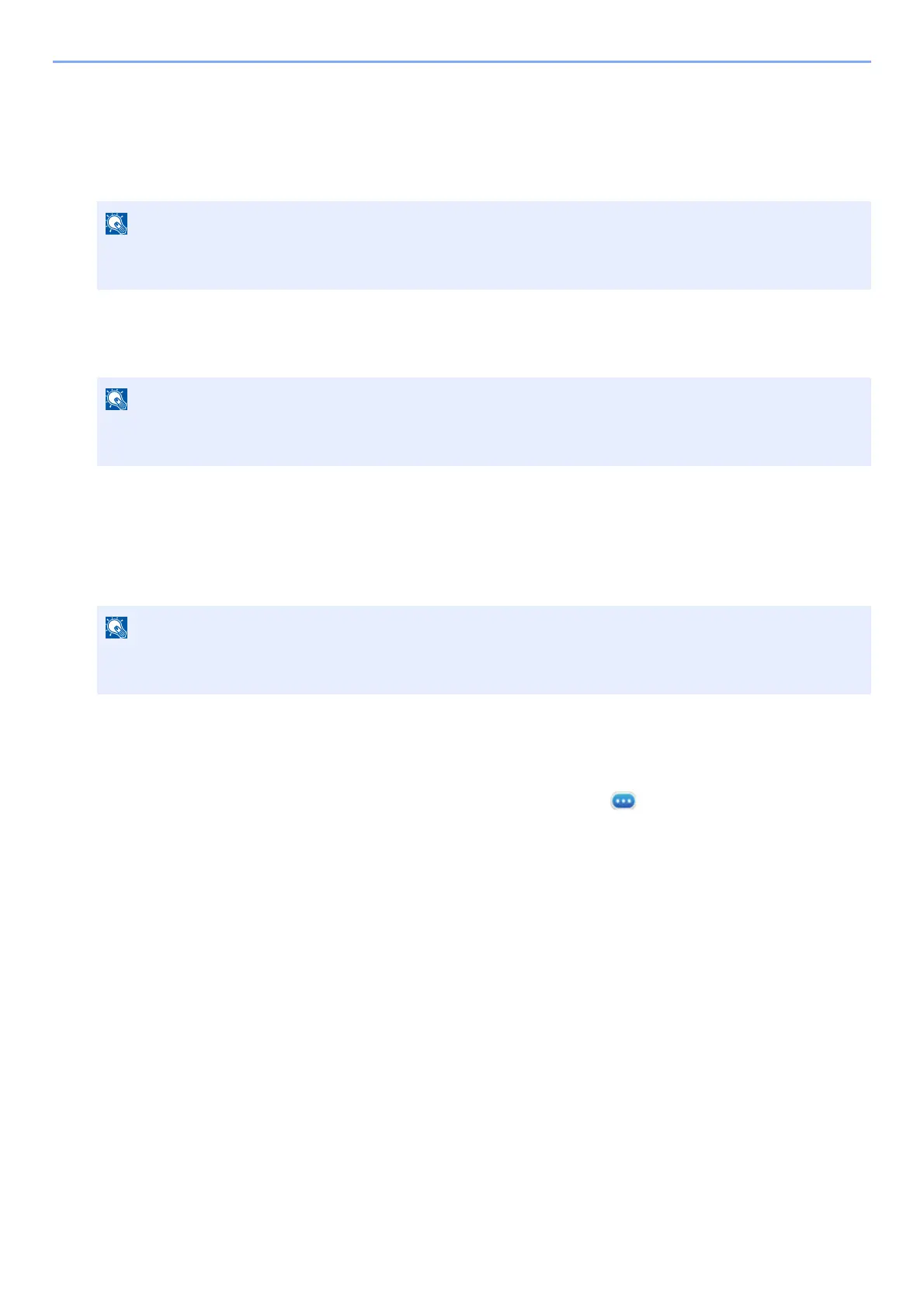5-12
Operation on the Machine > Application
Deactivating Applications
1
Display the screen.
[Home] key > [...] > [System Menu] > [Add/Delete Application] > "Application" [Add/Delete Application]
2
Deactivate the application.
Select the desired application to exit > [Deactivate]
Uninstalling Applications
1
Display the screen.
[Home] key > [...] > [System Menu] > [Add/Delete Application] > "Application" [Add/Delete Application]
2
Deactivate the application.
1 Select the application you want to delete > [Delete]
You can view detailed information on the selected application by selecting [ ] (information icon).
2 Select [Yes].
If the User Authentication screen appears, log in with a user who has the privilege to configure this setting.
If you do not know your login User Name or Password, please contact your Administrator.
• Select [x] on the screen if you want to exit the already activated application.
• The procedure for exiting some applications may differ.
If the User Authentication screen appears, log in with a user who has the privilege to configure this setting.
If you do not know your login User Name or Password, please contact your Administrator.
