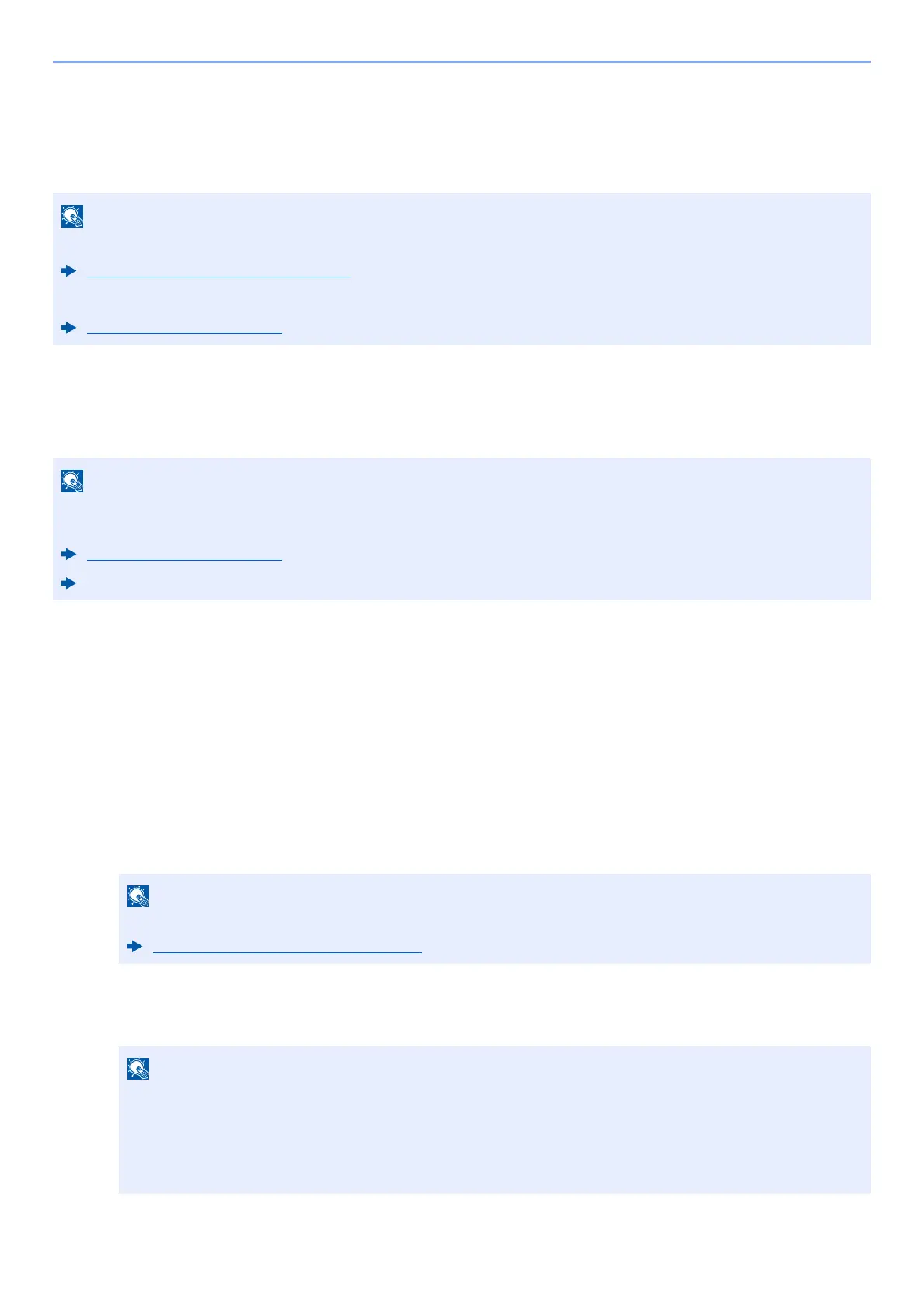3-33
Preparation before Use > Registering Destinations in the Address Book
Registering Destinations in the Address Book
Save frequently used destinations to the Address Book or One Touch Keys. The saved destinations can be
changed. The destinations are available for Send as E-mail, Send to Folder, and Fax Transmission (Only on
products with the fax function installed).
Adding a Destination (Address Book)
Add a new destination to the Address Book. There are two registering methods, contacts and groups. When
adding a group, enter the group name and select group members from the Address Book.
Registering an Address (E-mail Address)
The registering method of an E-mail address to Address Book is as follows.
1
Display the screen.
[Home] key > [...] > [System Menu] > [Function Settings] > [Address Book] > [Add/Edit Machine Address
Book] > [Add] > [Contact]
2
Add the name.
1 Enter the destination name to be displayed on the Address Book.
2 Enter an address number.
To have the number assigned automatically, select [Auto] (0000) .
• Registering and editing of the Address Book can also be done in Command Center RX.
Registering Destinations (page 2-78)
• Editing of the Address Book and One Touch Keys can be restricted to administrators.
Edit Restriction (page 8-32)
If registering and editing of the Address Book is restricted to administrators, you can edit the Address Book by
logging in with administrator privileges.
Edit Restriction (page 8-32)
Command Center RX User Guide
For details on entering characters, refer to the following:
Character Entry Method (page 11-10)
• Address Number is an ID for a destination. You can select any available number out of 200 numbers
for contacts and 50 numbers for groups.
• If you specify an address number that is already in use, an error message appears when you sele
ct
[Save] and the number
cannot be registered. If you set [Auto] (0000) as the address number,
the
addr
ess is registered under the lowest available number.
