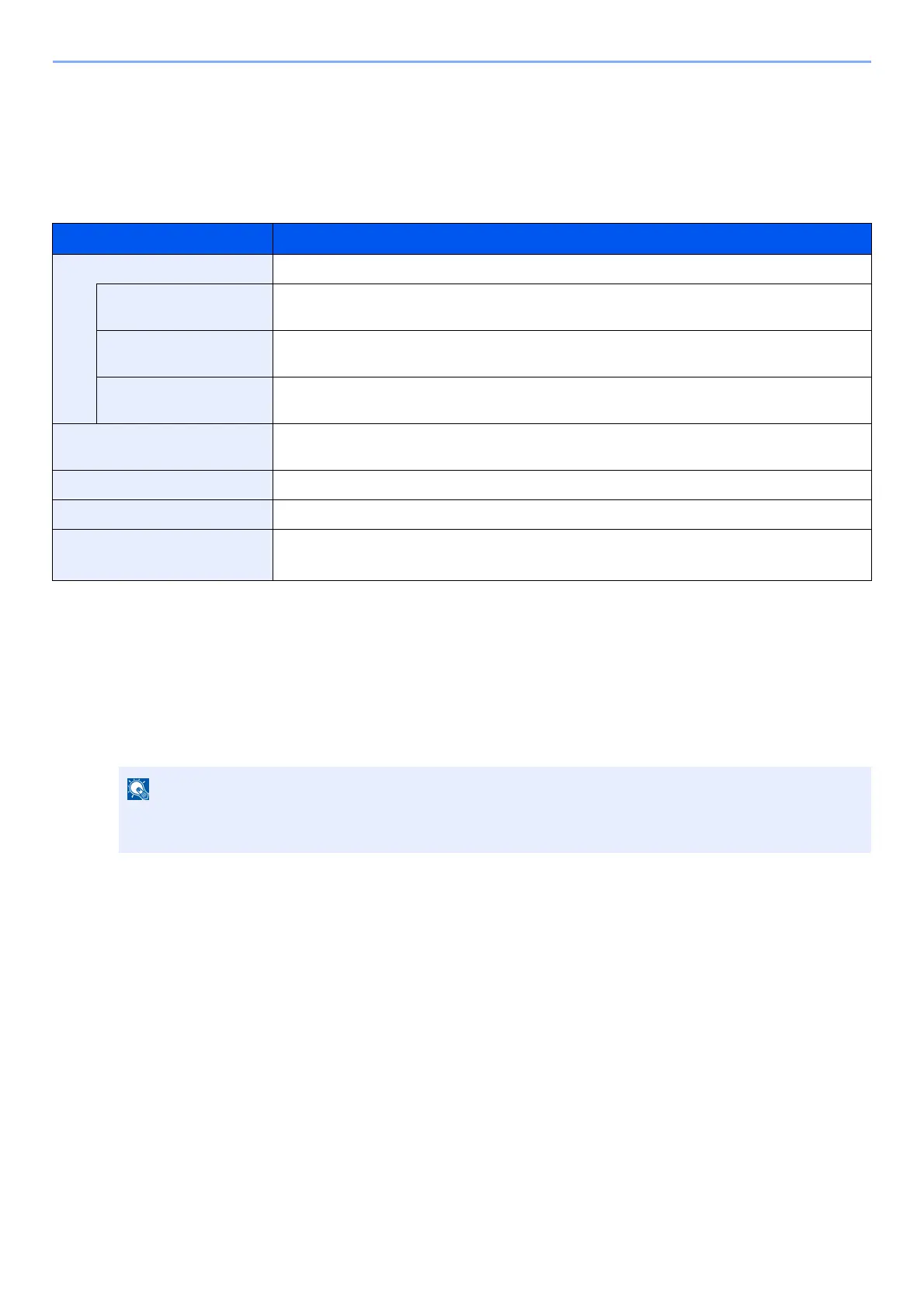9-45
User Authentication and Accounting (User Login, Job Accounting) > Configuring Job Accounting
Counting the Number of Pages Printed
This counts the number of pages printed. Counts are classified into Total Job Accounting and Each Job
Accounting. A new count can also be started after resetting the count data which was stored for a certain period
of time.
The items you can view are as follows.
Counting the Number of Pages for All Accounts
This counts the number of pages for each account. In addition, you can reset the counts for all accounts at the same
time.
1
Display the screen.
1 [Home] key > [...] > [System Menu] > [Job Accounting/Authentication]
2 Select " Job Accounting Setting" [Job Accounting Counter].
2
Check the number of pages.
1 Select [Total] to check the count.
Select [Counter Reset] to reset the counter.
2 Confirm the count and select [Close].
Item Descriptions
Printed Pages Displays the number of pages used in printing for each of the following item.
Count by Function Displays the number of pages used to copy, print, FAX and their total, for each color
mode.
by Duplex Displays the number of pages used in Duplex (1-sided) mode, Duplex (2-sided) mode and
the total for both.
by Combine Displays the number of pages used in Combine (None) mode, Combine (2 in 1) mode,
Combine (4 in 1) mode and the total for all three.
Scanned Pages Displays the number of pages scanned for copying, faxing and other functions, as well as
the total number of pages scanned.
FAX TX Pages Displays the number of pages faxed.
FAX TX Time Displays the total duration of FAX transmissions.
Counter Reset Resets the counter.
Select [Reset] in the confirmation screen.
If the User Authentication screen appears, log in with a user who has the privilege to configure this setting. If
you do not know your login User Name or Password, please contact your Administrator.
