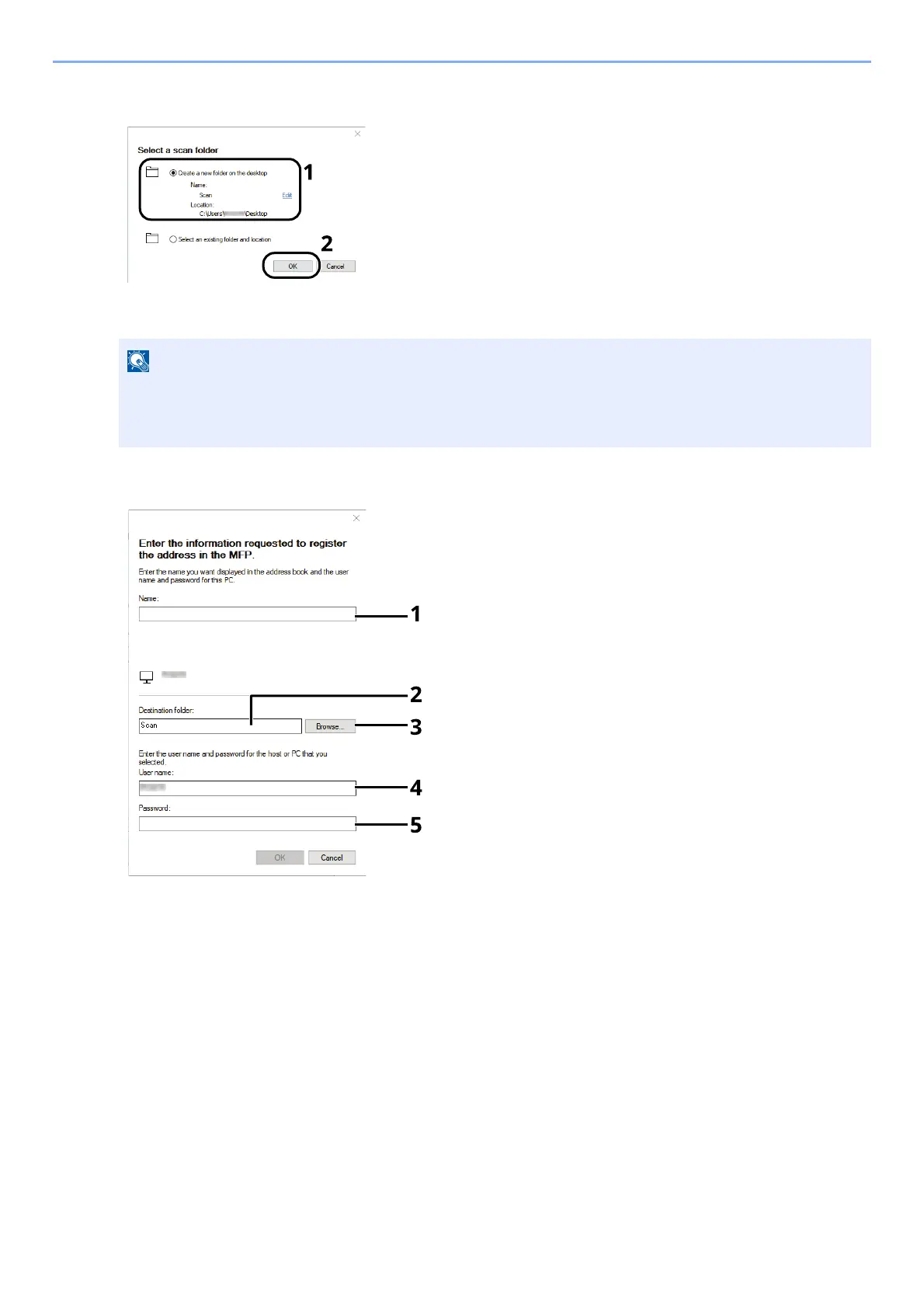3-31
Preparation before Use > Preparation for Sending a Document to a Shared Folder in a PC
3 Create a new folder.
Select "Create a new folder on the desktop" and click [OK] to create a new folder on the desktop. (The default folder
name is "Scan".)
4 Enter the information requested to register the address.
5 Click [OK] to register the address to the address book.
6 Click [Close].
• Click [Edit] to change the desktop folder name.
•
Selecting [Select an existing folder and address] allows you to select an existing folder that is
already
se
t as a shared folder on the PC.
1 Enter the name for display in the address book.
2 Display the folder name and path to the shared folder.
3 Shared folders can be selected from a PC on the network.
4 Display the user name of the selected PC.
5 Enter the password corresponds to the log in user name of the selected PC.
