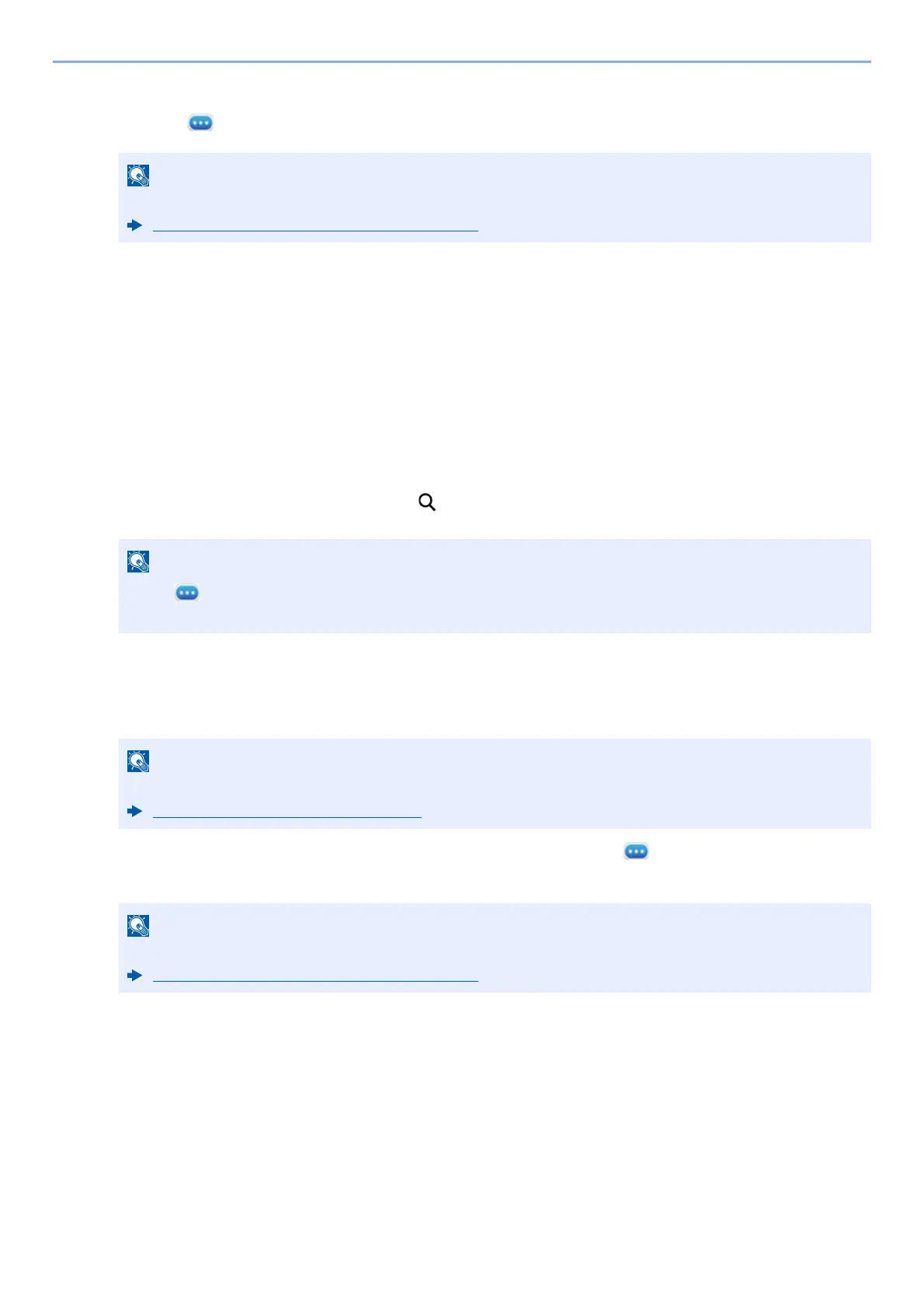3-42
Preparation before Use > Registering Destinations in the Address Book
4 Select a destination (contact or group) to add to the One Touch Key number > [OK]
Selecting [] (information icon) shows the detailed information of the selected destination.
5 Select [OK].
Add the destination to the One Touch Key.
Editing the Destination to the One Touch Key
1
Display the screen.
1 [Home] key > [...] > [System Menu] > [Function Settings] > [One-Touch Key] > [Add/Edit One Touch
Key]
2 Select a One Touch Key number to edit > [Add/Edit]
Enter a number in [Search (No.)] and select (search icon) to display that One Touch Key.
2
Change the Registered Information.
1 Change " Display Name" .
2 Select [Destination] , and select a new destination (contact or group). (information icon) selection
shows the detailed information of the selected destination.
3 [OK] > [OK]
Add the destination to the One Touch Key.
Destinations can be sorted or searched by destination name or address number.
Choosing from the Address Book (page 5-36)
Select (information icon) for the One Touch Key to display the information registered in the One
Touch Key.
For details on entering characters, refer to the following:
Character Entry Method (page 11-10)
Destinations can be sorted or searched by destination name or address number.
Choosing from the Address Book (page 5-36)
