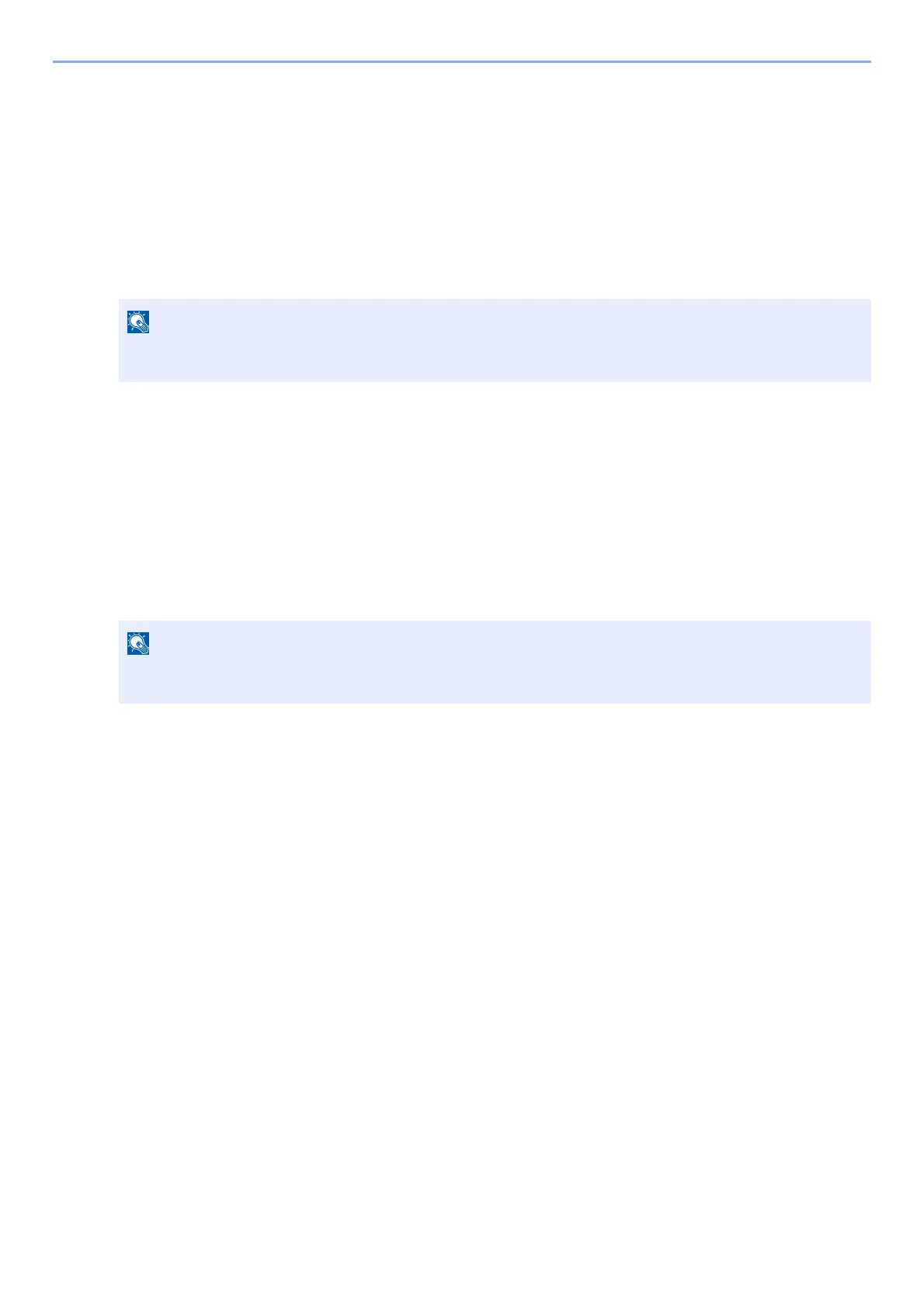4-11
Printing from PC > Printing on Standard Sized Paper
8 Open the new tab on the browser and paste the copied URL.
The Universal Print web page is displayed.
9 Click [Printer].
The printers registered are displayed.
10 Check the checkbox next to the name of the printer you want to share and click [Share].
The "Share Printers" setting screen is displayed.
11 Select users to share this machine from the "Select members" list, and click [Share Printer].
12 Close the Universal Print website.
Register shared printers on a PC
To use Universal Print, shared printers registered in Universal Print must be added to the PC.
1
Log in.
1 Select in Windows [Start] button > [Settings] > [Account] > [Access work or school] in that order.
2 Check that the Azure administrator account name is displayed in [Work or school account], and click.
2
Display the screen.
Select [Home] > [Device] > [Printers & scanners] in that order.
3
Configure the settings.
1 Click [Add a printer or scanner].
2 Select a shared printer and click [Add device].
The shared printer is registered.
Set [Allow access to everyone in my organization] to on to all users in your organization to share
the printer.
When the Azure administrator account name is not displayed, click [+] (connect), and log in using the
Azure administrator account name and password.
