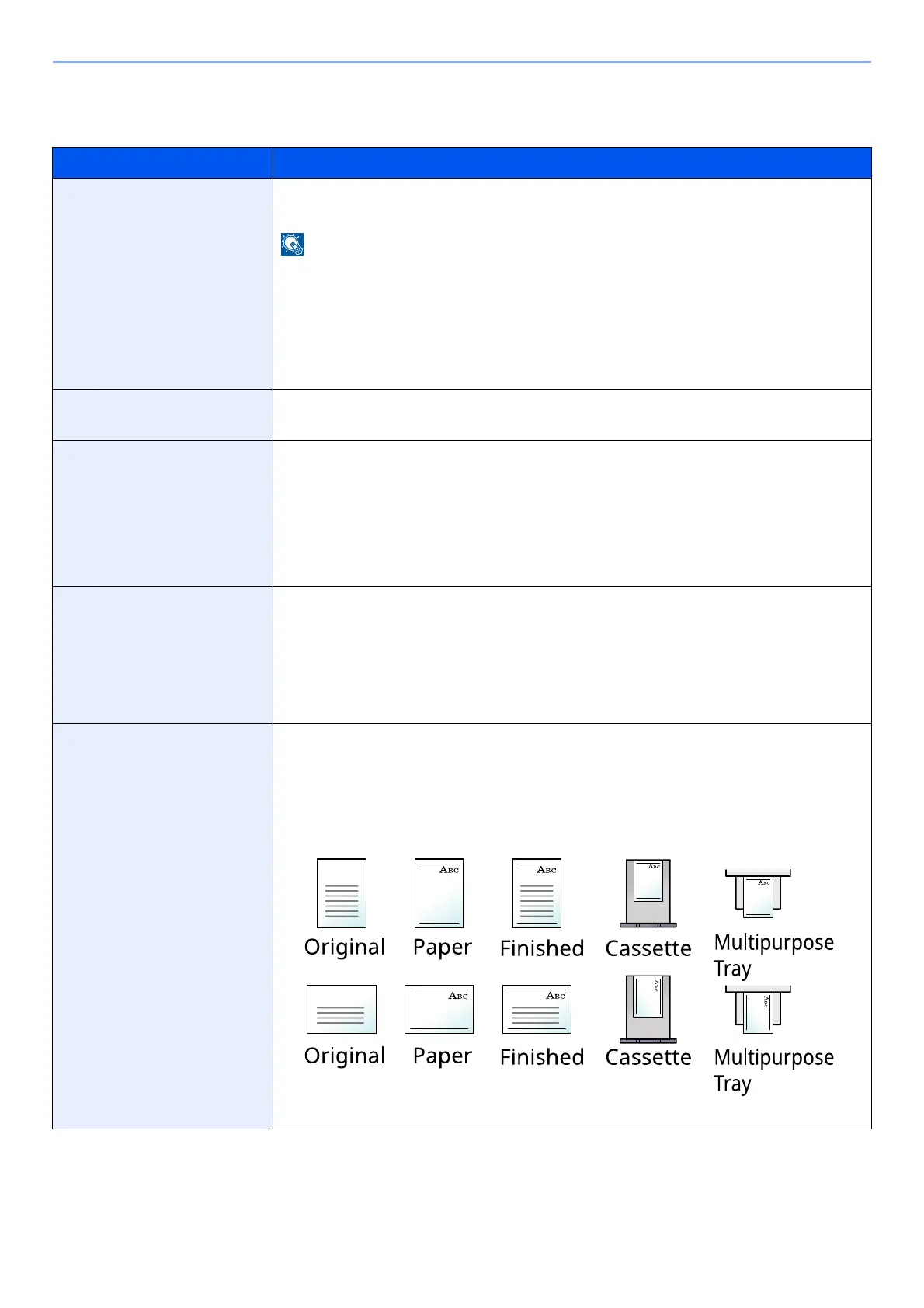8-18
Setup and Registration (System Menu) > System Menu
Paper Feed Settings
[Home] key > [...] > [System Menu] > [Device Settings] > [Paper Feeding] > [Paper Feed Settings]
Item Description
Default Paper Source
Select the default paper source.
Value: Cassette 1 (to 5), MP Tray
[Cassette 2] and [Cassette 5] are displayed when the following optional paper feeder is
installed.
[Cassette 2]: When a paper feeder (500-sheet) is installed.
[Cassette 3]: When a paper feeder (500-sheet) is installed.
[Cassette 4]: When a paper feeder (500-sheet) is installed.
[Cassette 5]: When a paper feeder (500-sheet) is installed.
Paper Selection
Set the default paper selection.
Value: Auto, Default Paper Source
Auto Paper Selection
If [Auto] is selected for Paper Selection, set the paper size selection method when the
zoom changes.
Value
Most Suitable Size: Selects paper size based on the current zoom and the size of the
original.
Same as Original Size: Selects paper that matches the size of the original, regardless
the zoom.
Media for Auto (B & W)
Select a default media type for auto paper selection when [Auto] is selected of Paper
Selection. If [Plain] is selected, the paper source with plain paper loaded in the specific
size is selected. Select [All Media Types] for the paper source with any kind of paper
loaded in the specific size.
Value: All Media Types, Plain, Transparency, Rough, Vellum, Labels, Recycled,
Preprinted, Bond, Cardstock, Color, Prepunched, Letterhead, Envelope, Thick,
High Quality, Custom 1 to 8
Special Paper Action
When printing on Prepunched, Preprint, and Letterhead, punch-holes might not be
aligned or the print direction might be upside-down depending on how originals are set
and the combination of copying functions. In such a case, select [Adjust Print Direction]
to adjust the print direction. When paper orientation is not important, select [Speed
Priority].
If [Adjust Print Direction] is selected, load paper according to the steps below.
Example: copying on Letterhead
Value: Adjust Print Direction, Speed Priority
