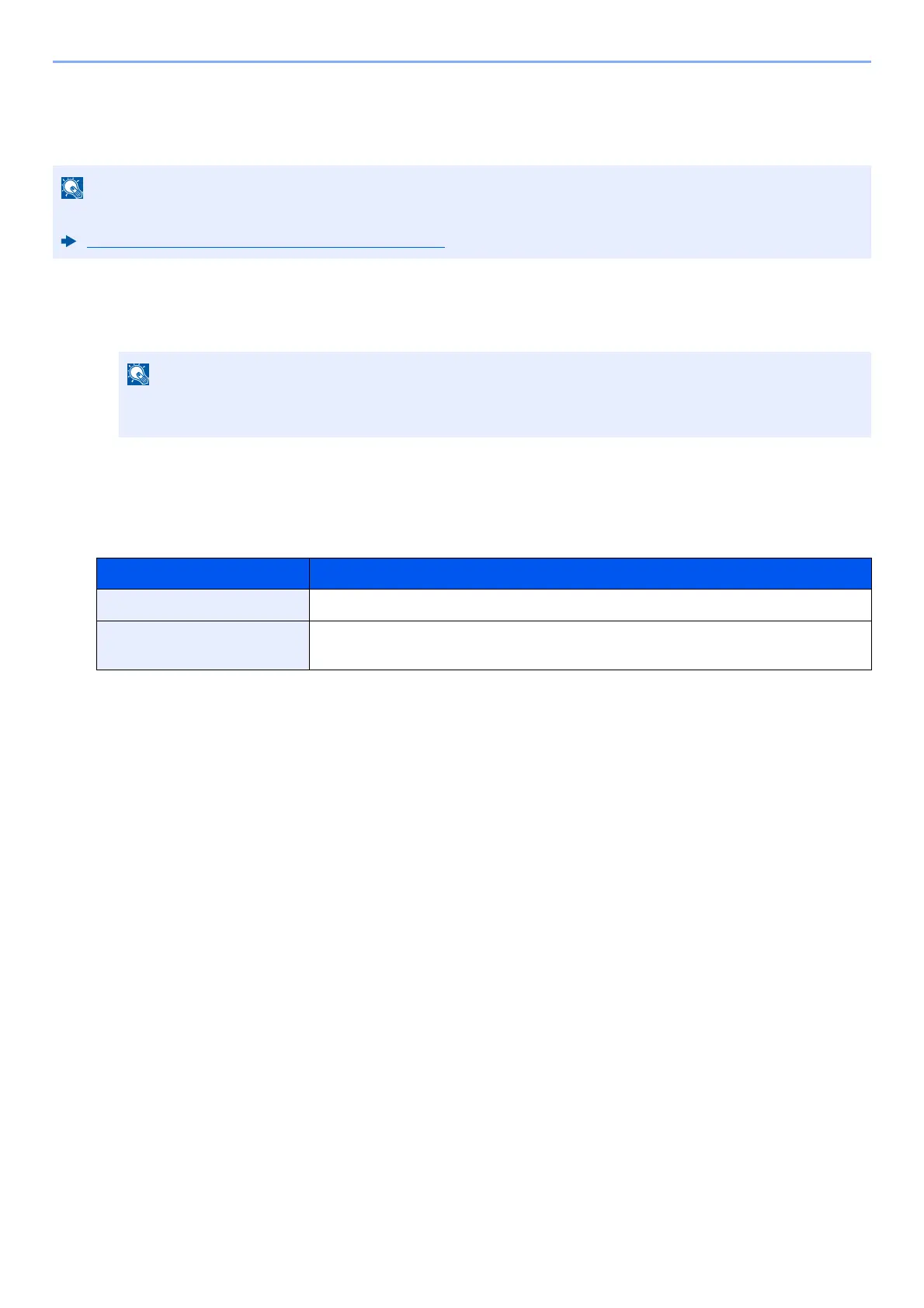9-30
User Authentication and Accounting (User Login, Job Accounting) > Setting User Login Administration
Quick Job Printing
When a user logs in using an ID card, it displays a list of user-controlled print jobs that were saved in the job-holding
box.
1
Display the screen.
1 [Home] key > [...] > [System Menu] > [Job Accounting/Authentication]
2 Select “User Login Setting” [Quick Job Printing]
2
Configure the settings.
Configure various settings by setting “Display List on Login” to “ON.”
For details about the quick job printing, please refer to the following.
Printing Document from Stored Job Box (page 4-22)
If the User Authentication screen appears, log in with a user who has the privilege to configure this setting. If
you do not know your login User Name or Password, please contact your Administrator.
Item Descriptions
Logout after Printing Sets whether to automatically logout after printing.
Skip PIN and Copies
Confirmation
Sets whether or not to skip PIN code entry and verify the number of copies when
printing.
*1
*1 When a PIN codes is configured
