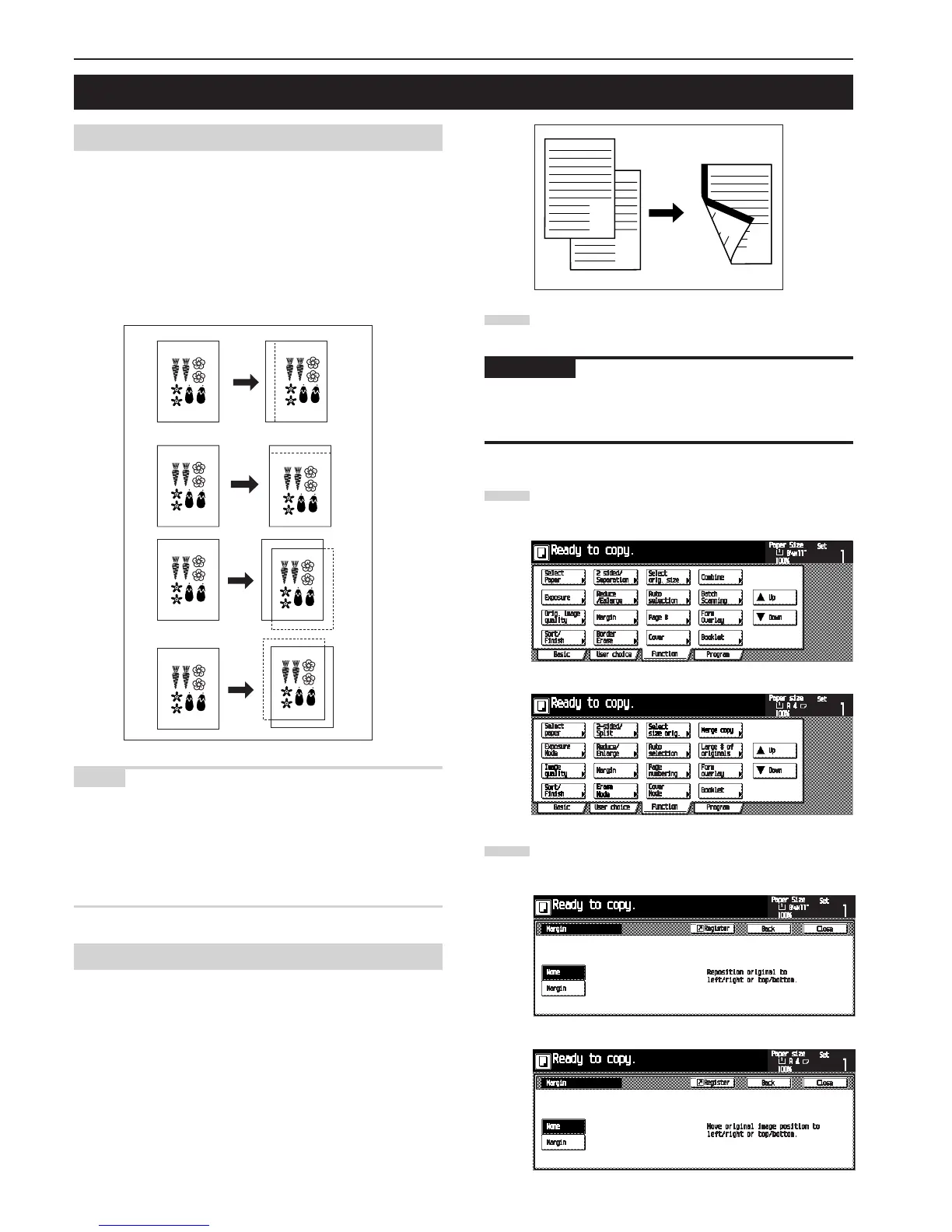CHAPTER 5 FUNCTIONS
5-6
(1) Margin
The image of the original is shifted leftward, rightward, upward or
downward to make a margin for binding on the left side of the
copy paper.
(Inch specifications)
• The margin width can be set to 0", 1/8", 1/4", 3/8", 1/2", 5/8" or
3/4".
(Metric specifications)
• The margin width can be set between 0 mm and 18 mm in in-
crements of 1 mm.
NOTE
• The initial value of the left margin width can be set. (See “De-
fault margin width” on page 6-32.)
• For example, when left margin is specified while duplex copy
setting has been set, the same right margin width as the front
side is automatically set to the back side if the back page mar-
gin is set to “Auto”.
(2) Front & back margin
When making two-sided copies, the margin positions and mar-
gin width can be selected separately for the front and back sides
of the copies.
(Inch specifications)
• The margin width can be set to 0, 1/8", 1/4", 3/8", 1/2", 5/8" or
3/4".
(Metric specifications)
• The margin width can be set to 0 mm or between 1 mm and
18 mm in increments of 1 mm.
Set the original(s).
IMPORTANT
• Be sure to set the originals so that the top (left) side of the
original is at the rear side. Setting them in the wrong direction
may cause the failure of making margin in the correct position.
Touch the [Function] key.
The Function screen will appear.
Touch the [Margin] key.
The “Margin” screen will appear.
3. Making a margin space for binding [Margin mode]
1
2
Inch specifications
Metric specifications
Inch specifications
Metric specifications
3
A
A
B
B
