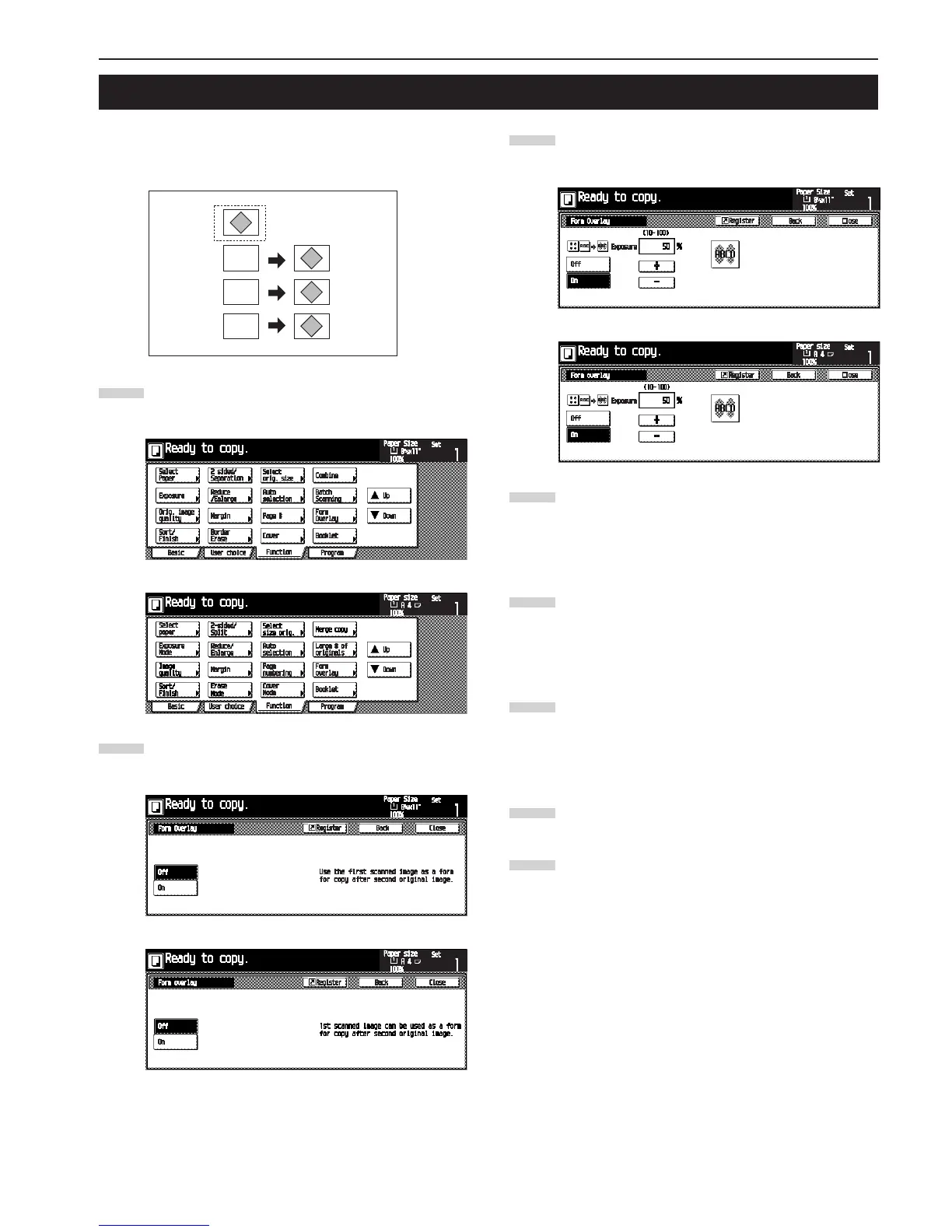CHAPTER 5 FUNCTIONS
5-15
This mode can be used to read the first original into memory and
have its image overlaid onto copies made from subsequent origi-
nals. The shading level of the overlay image can be adjusted.
Touch the [Function] key.
The Function selection screen will appear.
Touch the [Form overlay] key.
The “Form Overlay” screen will appear.
Touch the [On] key.
The exposure set-up screen will appear.
Specify the shading level of the overlay image by touch-
ing the [+] key or [–] key.
The shading level can be set to any 10% increments
between 10% and 100%.
The preview will appear to the right side.
When the originals are set in the Document Processor,
set the original of the overlay image onto the top of origi-
nals.
When the originals are set on the platen, set the original
of the overlay image.
Press the [Start] key.
Scanning will start.
When the originals are set on the platen, go to the next
step.
Replace the original and press the [Start] key.
Scanning will be performed.
When all originals are scanned, touch the [Scanning fin-
ished] key.
Copying will start.
7. Overlaying images [Form overlay mode]
1
Inch specifications
Metric specifications
2
Inch specifications
Metric specifications
3
Inch specifications
Metric specifications
4
6
7
8
A
B
C
B
C
A
5
