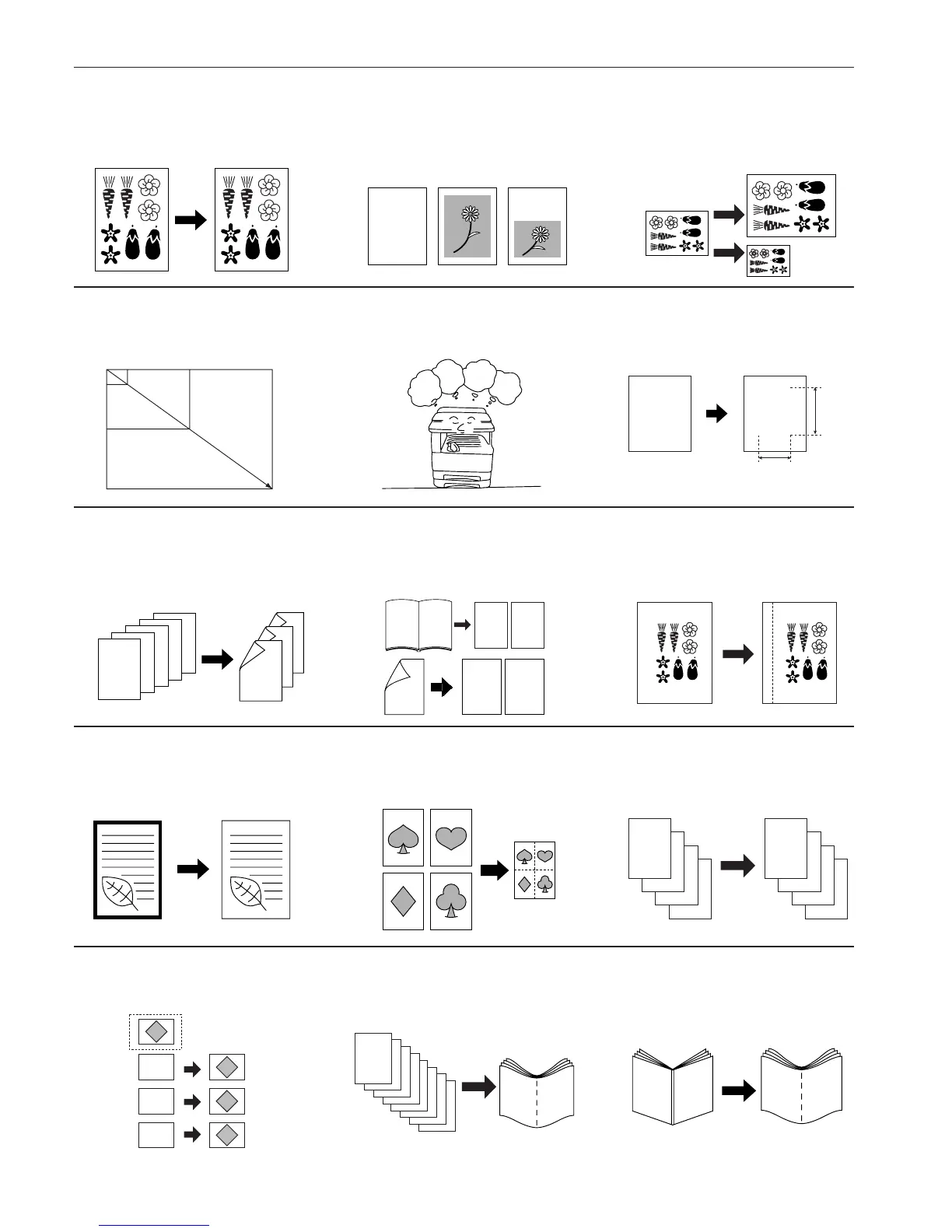iii
●MAKING FULL USE OF THE MACHINE’S ADVANCED FUNCTIONS
1 Having the machine automatically select
paper of the same size as the original
<Paper size selection> (page 4-2)
3 Various functions for making enlarged
and reduced copies
䡵 Enlarging/reducing copies to fit the
size of paper in a specified drawer
<
Auto magnification selection mode
>
(page 4-4)
䡵 Enlarging/reducing copies to any desired
size in the 25 – 400% range (in 25 – 200%
range when using the Document Processor)
<Zoom copy mode> (page 4-5)
䡵 Selecting the zoom ratio with one touch
<Standard zoom mode> (page 4-6)
2 Making clear reproductions of photo-
graphs
<Copy quality selection> (Page 4-3)
6 Making a margin on copies
<Margin mode> (page 5-6)
7 Making copies with clean edges
<Border erase mode> (page 5-8)
8 Making one copy from two or four origi-
nals
<Layout copy> (page 5-10)
5 Copying two-page originals as separate
pages <Page separation copy mode>
(page 5-4)
* When optional duplex document pro-
cessor is installed.
4 Duplex copying from various originals
<Duplex copy> (page 5-1)
* When optional duplex unit is installed.
9 Printing page numbers on the copies
<Print page numbers function>
(page 5-12)
25%
400%
50%
70%
141%
400%
abcdefghijk
abcdefghijk
abcdefghijk
abcdefghijk
abcdefghijk
abcdefghijk
abcdefghijk
abcdefghijk
abcdefghijk
abc
defghi
jkmn
5
4
3
2
1
1
2
3
4
5
10 Overlaying images
<Form overlay mode> (page 5-15)
A
B
C
B
C
A
11 Making a booklet (sheet originals)
<Booklet copy mode> (page 5-16)
12 Making a booklet (two-page [open-face]
originals) <Booklet + cover copy
mode> (page 5-18)
b
b
a
a
B
A
B
A
䡵 Selecting the zoom ratio for the length and
the width of the copy independently
<XY zoom mode> (page 4-6)
