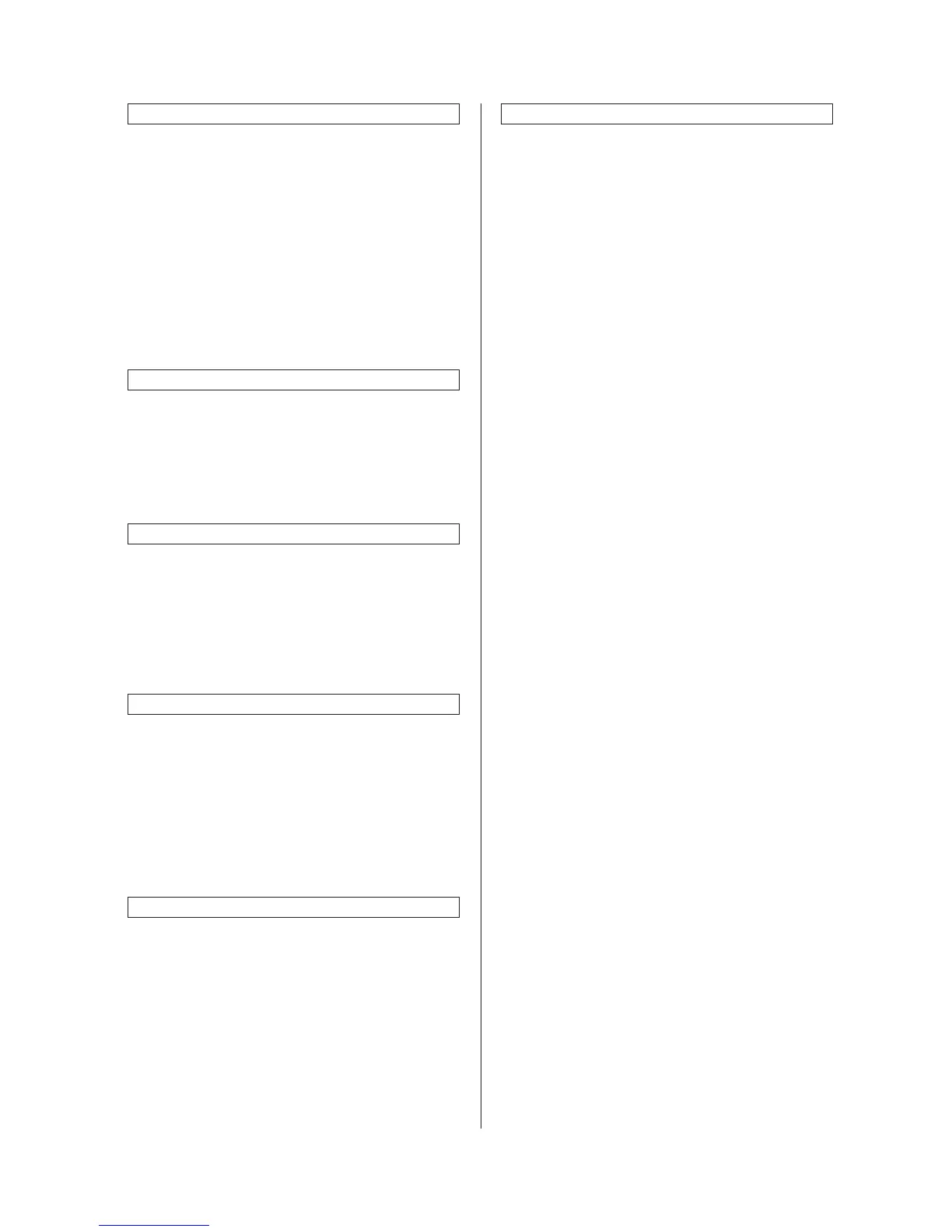2FD/2FF/2FG
1-4-5
Erased border width
Determines the default value for the width of the
border to be erased in the two border erase
modes.
1. Select “Default erase width” and then press
the “Change #” key.
2. Press the +/- keys to change the displayed
widths to those desired.
Setting range
(Inch specifications)
Outside border: 0 to
3
/
4
”
Center area: 0 to 1
1
/
2
”
(Metric specifications)
Outside border: 0 to 18 mm
Center area: 0 to 36 mm
Copy limit
Sets the limit for the number of copies (or copy
sets) that can be made at a time.
1. Select “Preset limit” and then press the
“Change #” key.
2. Press the +/- keys to change the copy limit to
the desired setting.
Setting range: 1 to 999
Repeat copying ON/OFF
Sets whether or not to prohibit repeat copying, as
well as whether or not to make repeat copying
the default setting in the initial mode.
Note: This setting is only available when the
optional hard disk is installed in the copier.
1. Select “Modify Copy” and then press the
“Change #” key.
2. Select “On” or “Off” key.
Registration keys ON/OFF
Sets whether or not to allow a “Register” key to
be displayed in the screen for those function and
modes which can be registered under the
registration keys. Functions and/or modes can
only be registered under registration keys through
the “Register” key.
1. Select “Display register key” [“Display
"Register" key”] and then press the “Change
#” key.
2. Select “On” or “Off” key.
Customize screen layout (Main functions)
Changes the order of the main functions and
modes that are displayed in the “Basic” and the
“User choice” tabs in order to make the display
more appropriate to the way you use the copier.
1. Select “Customize(Main function)” and then
press the “Change #” key.
2. Press the cursor up/down keys, “Move
Ahead” key or the “Move Behind” [“Move
backward”] key to change the order of the
basic functions and modes.
Customize screen layout (Add functions)
Adds often-used functions and/or modes, or to
change the order of their layout, in order to make
the display more appropriate to the way use of
the copier.
1. Select “Customize(Add function)” and then
press the “Change #” key.
2. Press the cursor up/down keys and “” key to
change the order of layout.
