
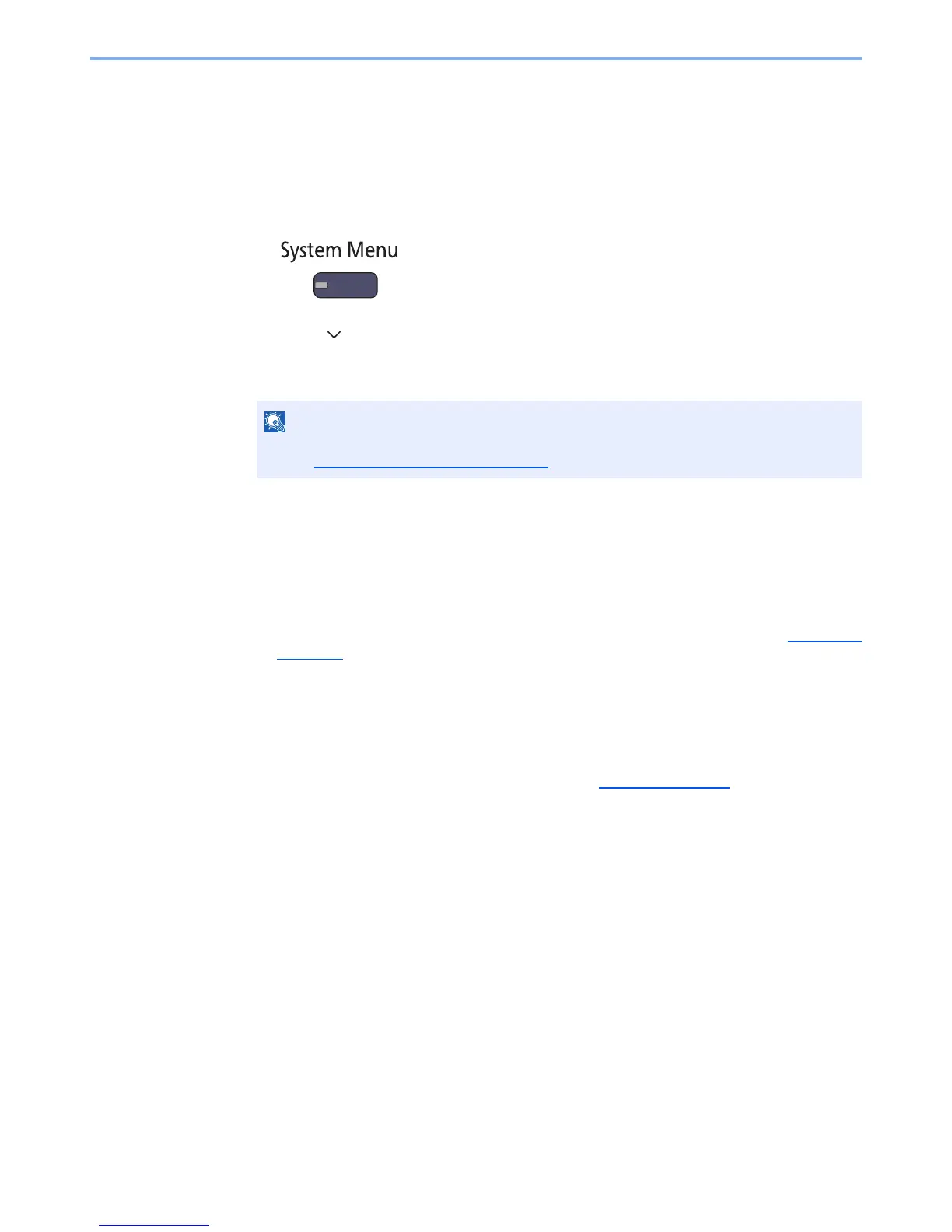 Loading...
Loading...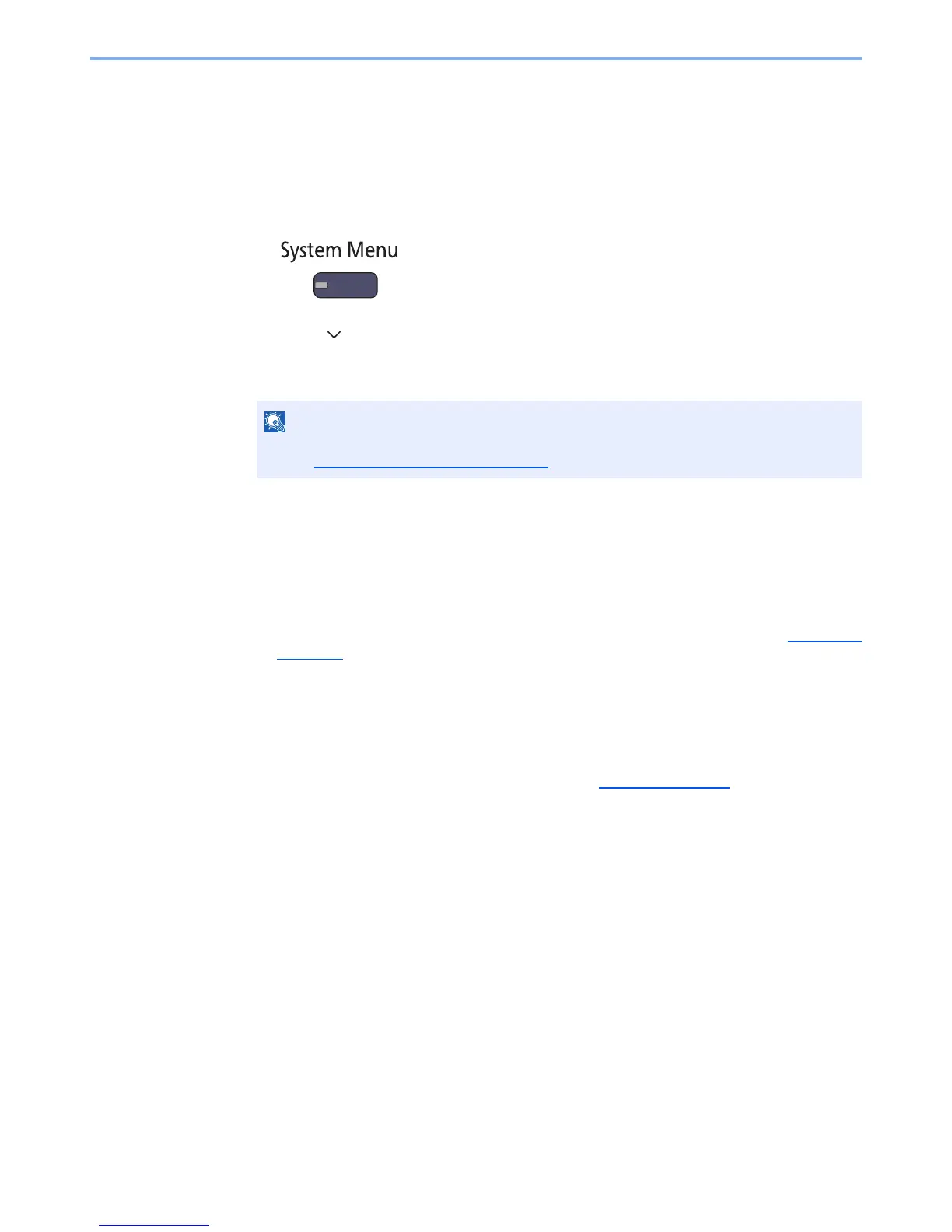





Do you have a question about the Kyocera TASKalfa 3510i and is the answer not in the manual?
| Operating System Compatibility | Windows, Mac OS, Linux |
|---|---|
| Printer Driver | KX Driver |
| Print Drivers | PCL6, PostScript 3, XPS |
| Scan to Function | Scan to Email, Scan to FTP, Scan to SMB, Scan to USB |
| File Formats | TIFF, PDF, PDF/A, JPEG, XPS |
| Standard Printing Languages | PCL6, KPDL (PostScript 3 compatible), XPS |
| Optional Printing Languages | PRESCRIBE |
| Fonts | 93 outline fonts (PCL) |
| Accounting | 100 department codes |
| Scan Drivers | TWAIN, WIA |
| Network Protocols | TCP/IP |
| Security Features | IPsec, SNMPv3 |
| Mobile Printing | AirPrint, Google Cloud Print |
| Software Included | KYOCERA Net Admin, KYOCERA Net Viewer |











