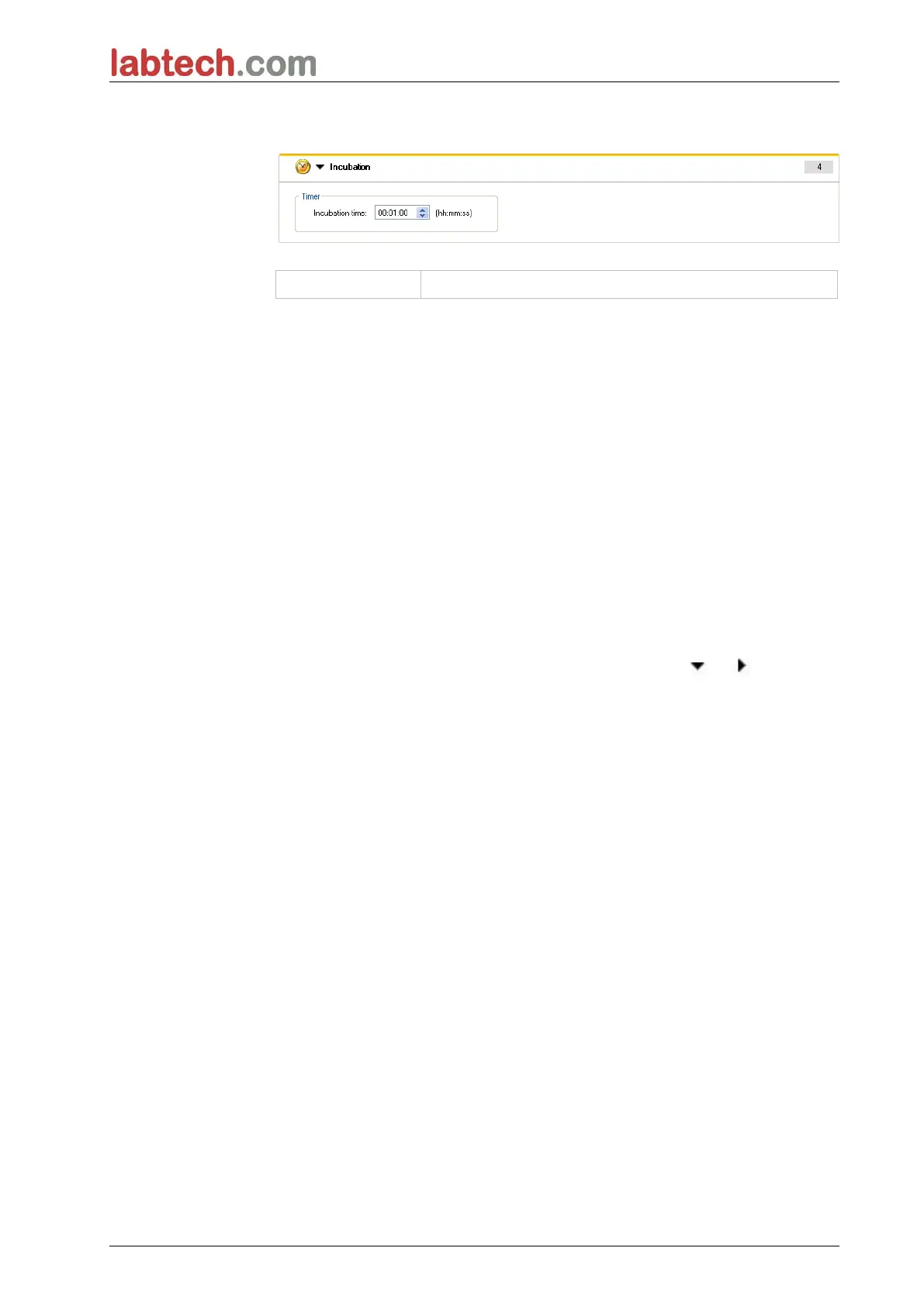3. Getting Started
27
Incubation
Enter the appropriate parameters for incubation:
Incubation time
Enter the total time (min. 5 s)
3.7.2 Workflow Pane
The Workflow pane is the window, where the measurement script is visible and
where parameters are defined and edited.
There are two ways to insert a program element from the Control bar into the
Workflow pane:
• Select a program element from the Control bar; by double-clicking it, it is
inserted into the Workflow pane directly after the previous program
element.
• Click the program element in the Control bar and drag it into the
Workflow pane to the respective position.
The program elements are numbered according to their sequence.
Once a program element has been inserted into the Workflow pane, settings
and parameters for this element can be entered or edited.
Single program elements inside the Workflow pane can be collapsed to display
the most important information or expanded to access all editable functions. Click
one of the triangles next to the title of the program element, or , to switch
between the two view modes.
By default, the measurement parameter editor starts with the Plate element, the
Part of Plate element (collapsed) and an Absorbance element in the Workflow
pane.
Currently selected program elements within the Workflow pane are displayed
with a yellow line on the upper border.
If a program element contains errors or is invalid within the current workflow, the
element will be flagged with an error mark and the number of the element is
highlighted in red. In the Info pane detailed information on the error is displayed.
If the workflow contains errors, the measurement parameters cannot be chosen.