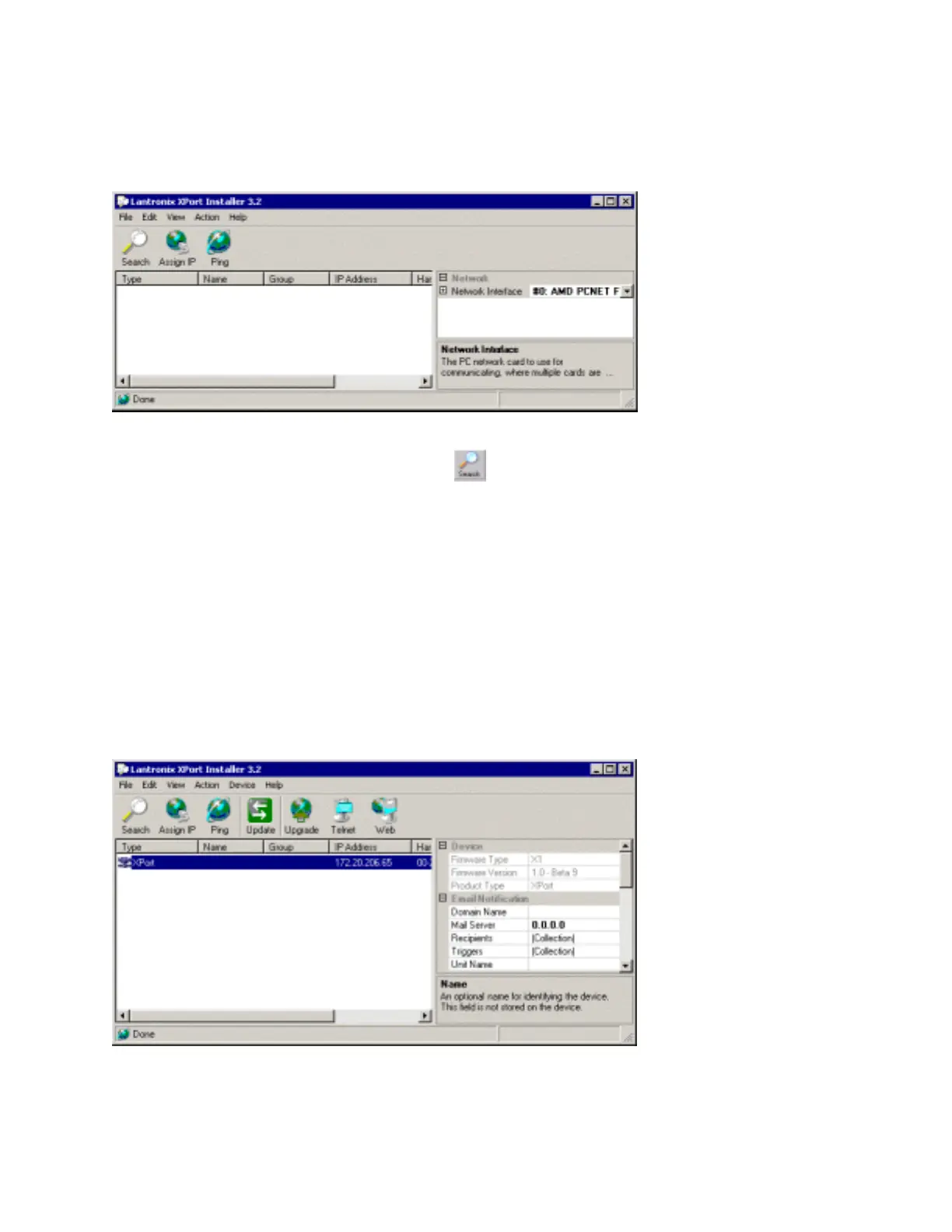Getting Started
3.4.2 RUN XPort™ Installer
Click the Start button on the Task Bar and select Programs\XPort Installer\XPort Installer.
The XPort™ Installer main dialog box displays.
Figure 3-3 - XPort™ Installer Dialog Box
To search for devices, click the Search icon
or select Search Network from the Action
menu.
3.4.3 Assign IP Address
The following dialog box shows a device found on the network, with the IP addresses
assigned by the DHCP server. The device IP Address is normally set to 0.0.0.0 at the
factory. The Hardware Address is an individual permanent address assigned to a particular
device on the network. The Hardware Address can be found on the product label.
If a device doesn't show up after searching, then the device might not have a valid IP
address assigned. Use the Assign IP Address feature to set a specific IP address on the
device. To do this, you need to specify the device's Ethernet address (also referred to as
Hardware Address), which is usually found on the device.
Note: Click on a device to view its attributes.
3-6 XPort™ User Manual and Development Kit