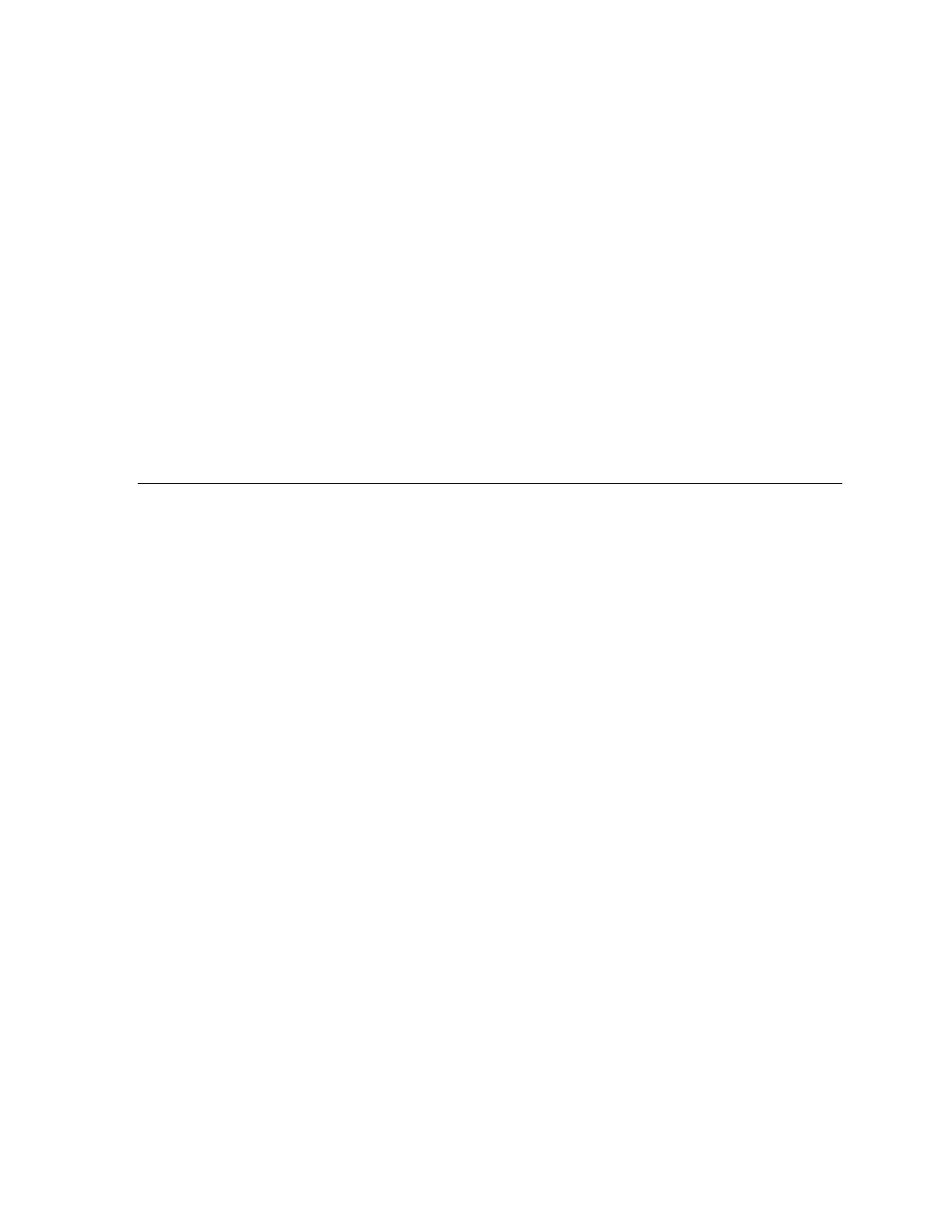Using XPort™Installer
When fields are changed on a device, the changes are not immediately sent to the device,
but are cached. Devices are marked in bold in the List to indicate that changes have been
made. To commit changes made to devices, select the device(s) in the List and click the
Update button on the Toolbar. If any changes have been made, they will be sent to the
device. It may take 10 seconds or up to a minute to commit changes, depending on which
fields were changed.
When a device is in the process of updating, the Status column of the list will indicate
“Busy”. The Status Bar at the bottom of the screen will indicate the progress of the update.
While a device is being updated, fields may not be modified. The Property Grid will
momentarily disappear while such a device is selected.
After sending any pending changes to the device, the program then reads the current
configuration back from the device and updates any fields that may have changed. The
device is no longer marked bold in the List until a field is changed again.
All fields are stored on devices themselves with the exception of three fields: Name, Group,
and Comments. These fields are kept locally on the PC and are stored with saved device
lists.
6.3 List View
The List can show devices in the form of a table or as icons. To change the view mode, go
to the View menu and select either Icons or Details.
When the List is in Details mode, items can be sorted by particular columns, in ascending or
descending order. To sort the list, click on the column that is to be sorted. The first time you
click on a column, it will sort in ascending order. To sort in descending order, click on the
same column again.
Devices within the List may be selected individually or along with other devices. To select a
single device, just click on it. To select a consecutive group of devices, click on the first
device, then hold down the Shift key and click on the last device of the group. To select or
deselect other devices as part of a multiple selection, hold down the Control key and click on
a device.
You may also select multiple devices by clicking and dragging on the background of the List
to form a fencing rectangle. Once you release the mouse, all devices overlapping the
rectangle become selected.
To select all devices in the list, choose the Select All command from the Edit menu.
To deselect all devices (and show network options instead), click on the background of the
list.
When multiple devices are selected at the same time, some options may be limited. The
fields listed in the Property Grid become limited to those that are common to all selected
devices and support multiple device editing. The Upgrade, Telnet, and Web commands are
not available for multiple selections.
XPort™ User Manual and Development Kit 6-5
