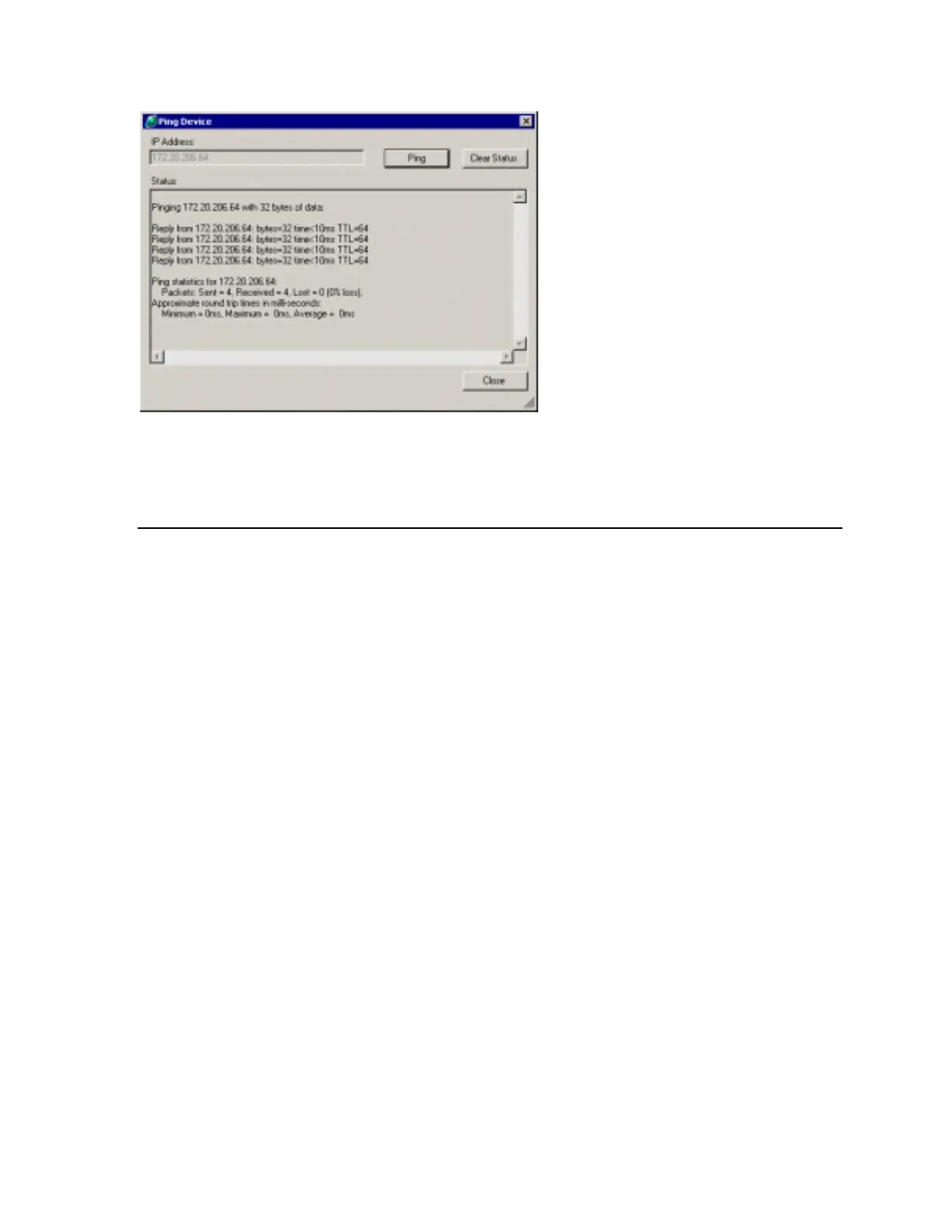Using XPort™Installer
A dialog box will prompt for the IP address. Enter the IP address of the device you are
trying to reach and click the Ping button. Within several seconds, the Status area will
display the results of the ping. Click Clear Status to clear the display. Click Close when you
are done, to close the dialog box.
6.2 Setting Parameters
Once one or more devices are present in the List, you may view or edit various settings for
each device. See the Device Configuration Reference on page 6-10 for information on
specific fields.
Click on the device in the List that you wish to edit. The Property Grid will display a list of
fields for the device, some of which may be modified. The list of fields may take up more
room than there is available on the screen, in which case you’ll need to use the scrollbars.
The fields are grouped together into categories, where each category has a gray
background. Categories can be expanded and collapsed by clicking on the expansion
button (a square containing a plus or minus) to the left of the category name. Some fields
also contain expansion buttons and can be expanded to show subsets of information.
If a field is black or empty, it can be changed. If the value of a field is bold, that indicates that
the value differs from the factory setting.
To edit a field, click anywhere on the row of the field.
Simple fields (such as text, numbers, and IP addresses) can be changed by typing directly
within the field.
Selection fields allow selection of an option from a list. Click the down-arrow button on the
right of the field to present a list of options. Then click on the option from the drop-down list
to select it.
XPort™ User Manual and Development Kit 6-3
