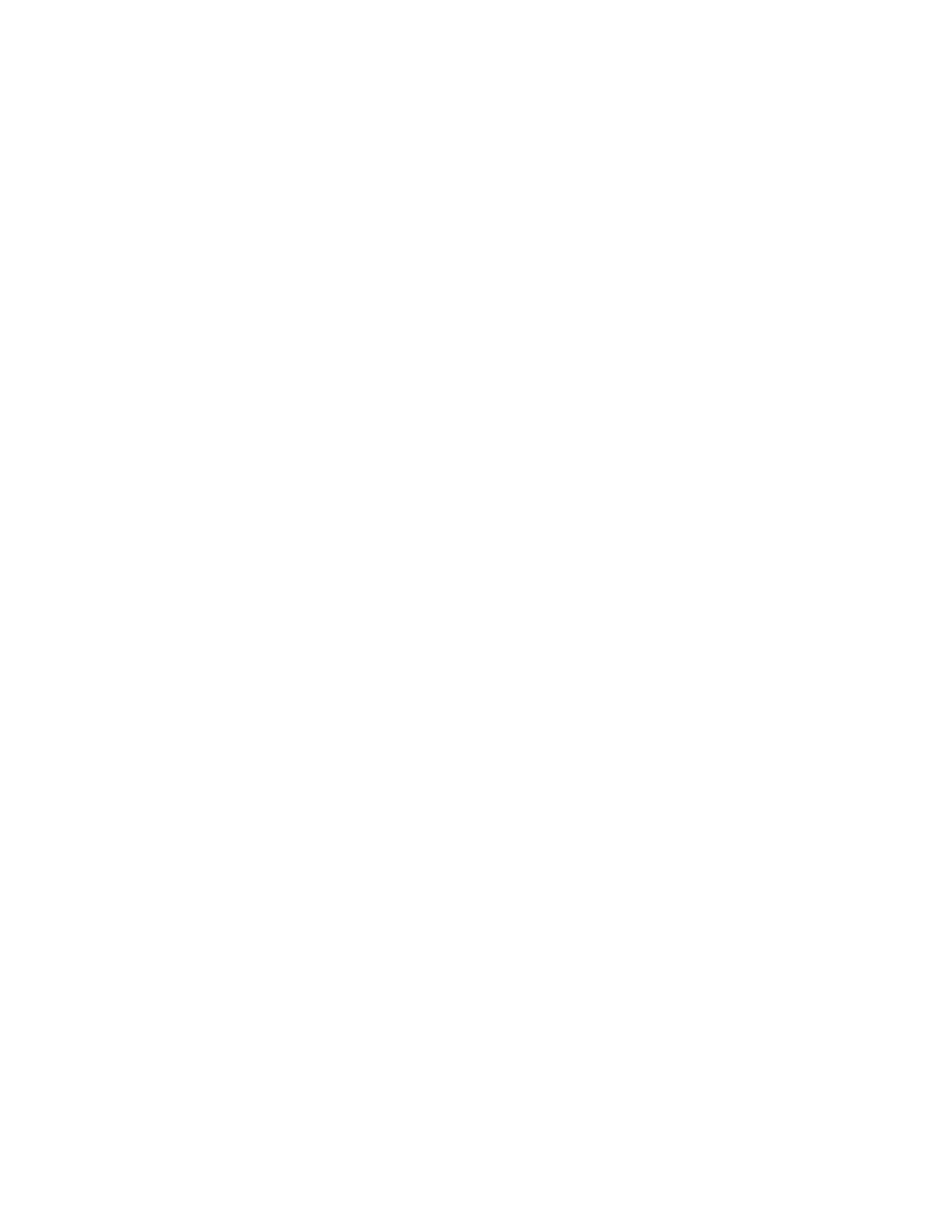Network Configuration Using UDP
3. At the prompt, enter GC followed by a carriage return. The Device Server will respond
with its setup record in Intel Hex format.
4. Copy the setup record into a text file and save it for future use.
To request the setup record of a properly configured Device Server via another Device
Server on the network:
1. Make sure that both units are plugged onto the network properly.
2. Enter Monitor Mode (with network support enabled) on the unit that is not properly
configured. (see Monitor Mode on page 8-2)
3. Issue the command GC x.x.x.x followed by a carriage return, where x.x.x.x is the IP
address of the properly configured device. The properly configured device will respond
by sending its setup record to the unit you are currently on. This configuration will be
displayed in Intel HEX format.
4. Copy that HEX string, and then issue the command SC. Now paste the copied string.
The unit will not reboot on its own. You must reboot the unit before the settings take effect.
To build the setup record in software:
1. Create a 120-byte setup record.
2. Convert it to an Intel Hex record (see The Intel Hex Format on page E-5).
3. Copy the setup record into a text file and save it for future use.
To request the setup record of a properly configured Device Server via UDP:
1. Configure a Device Server with the desired parameters and place it on the network.
2. From a host PC, send the F8 datagram to the Device Server (see Network Configuration
using UDP on page 9-1). The Device Server responds with the F9 datagram, which
includes its setup record.
3. Send a previously saved setup record from a host PC via UDP.
9.2.2 Sending a Setup Record
There are also a number of ways to send a setup record to a Device Server:
Send a previously saved setup record via Monitor Mode (easiest method).
Send the setup record of a properly configured Device Server to another Device Server on
the network.
Send a previously saved setup record from a host PC via UDP.
To send a setup record via Monitor Mode:
1. Configure a “master” Device Server with the desired parameters and place it on the
network.
2. Place another Device Server (the “target”) on the network.
3. Enter Monitor Mode (with network support enabled) on the master Device Server (see
Monitor Mode on page B-1)
4. At the prompt, enter SC x.x.x.x, followed by a carriage return.
XPort™ User Manual and Development Kit 9-3
