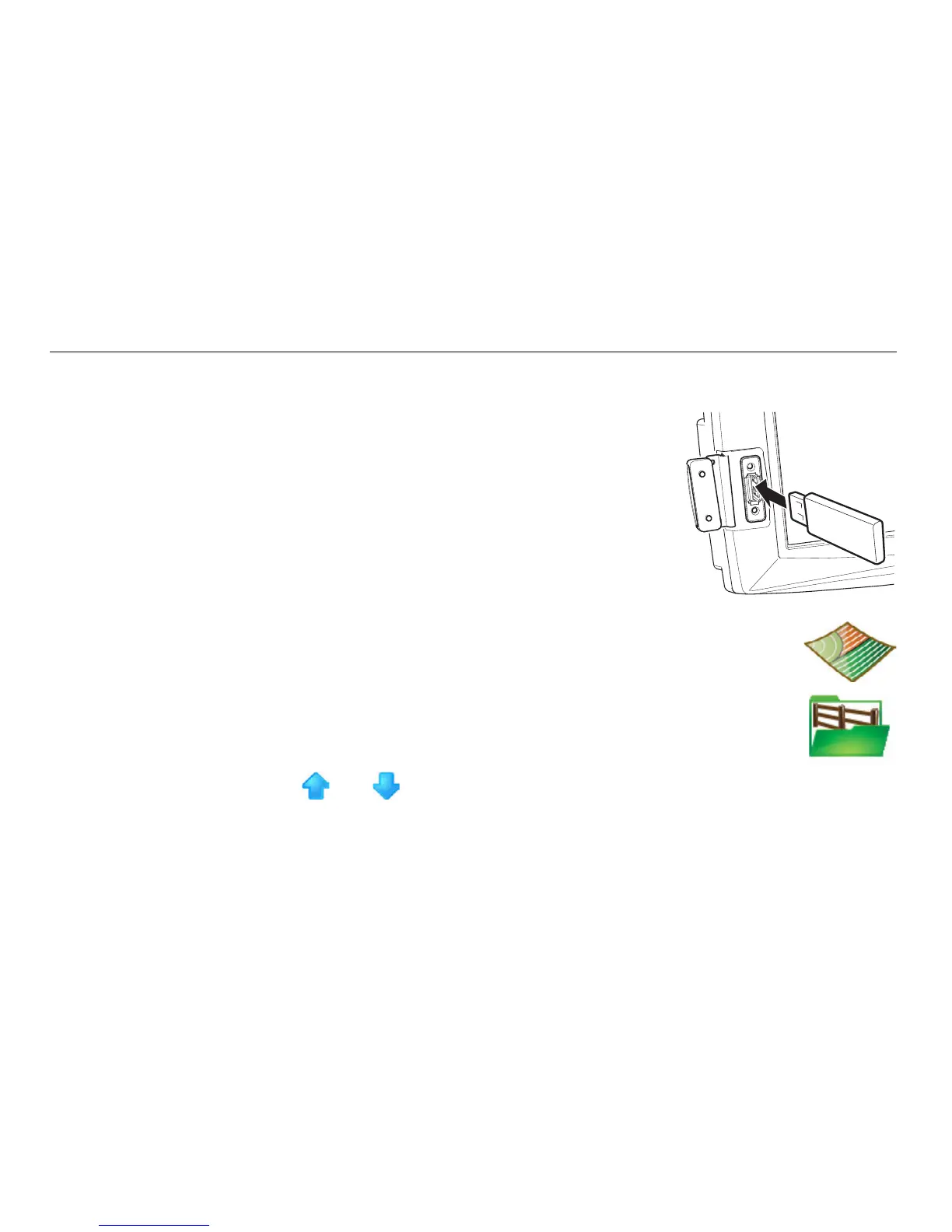166
Leica mojo3D, Field Boundary
Exporting Google
Earth and Shapefile
data for a selected
boundary, step-by-
step
To export Google Earth and Shapefile data for a selected field boundary, carry out
the following steps:
1. The USB interface is on the lower left front of the
mojo3D display. Lift the rubber cover and insert a
compatible USB Flash Drive into the USB slot.
2. On the main navigation screen, tap the mapping button.
3. On the flyout menu, tap the boundary management button.
The Field Management screen displays.
4. Tap and to scroll though the list of field boundaries. To
select the field boundary to export, tap the boundary name.