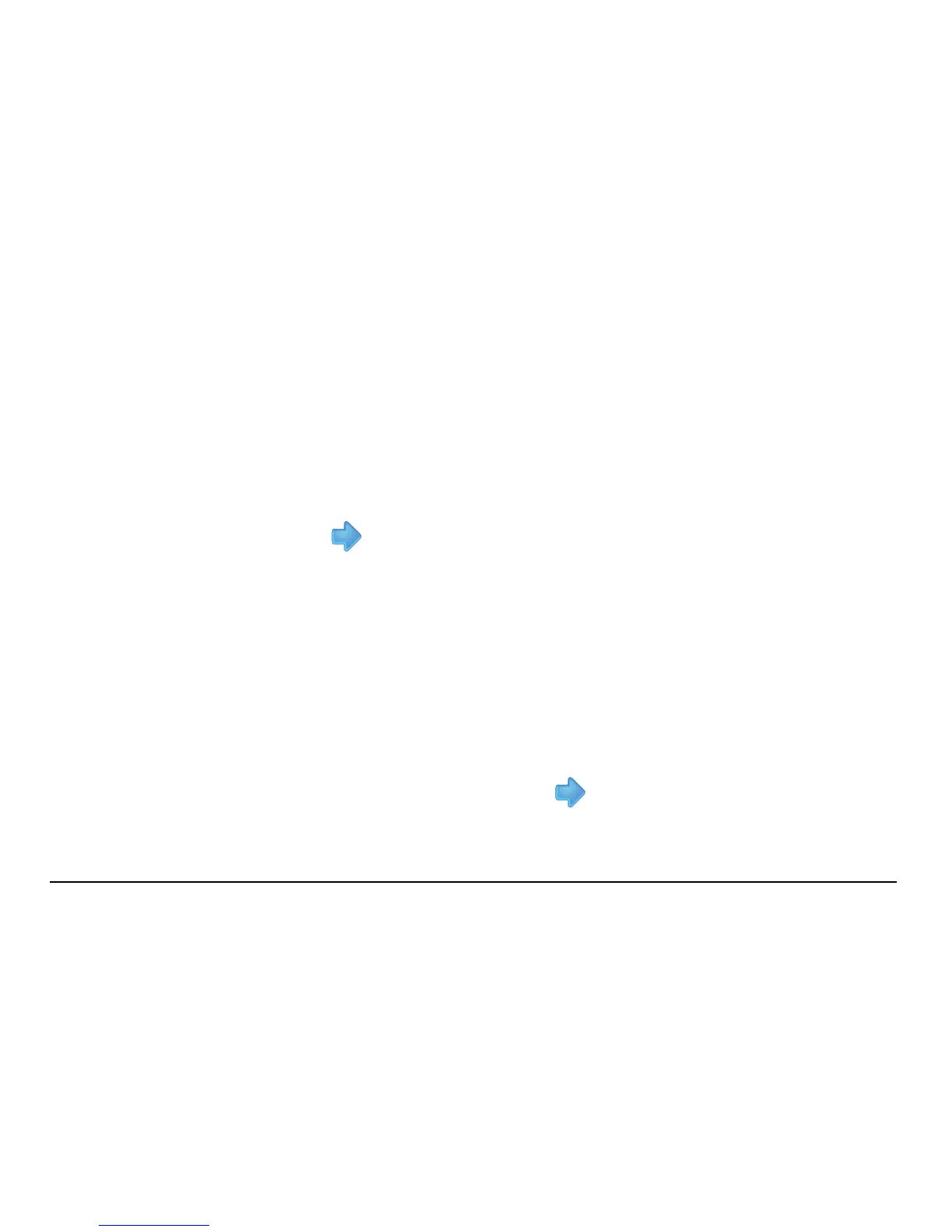Leica mojo3D, Field Boundary 175
If there are no Google Earth files in the root directory of the USB memory
key, the KML button is disabled. Similarly, if there are no Shapefile files in
the root directory of the USB memory key, the SHP button is disabled.
The Select the items to import screen displays.
6. Select the boundaries to import by tapping their buttons. You can select one
boundary, many boundaries, or all boundaries by tapping the Select all button.
7. Tap the button.
If there are field boundaries with the same name already on the mojo3D,
the Renaming required screen displays to allow the conflicting field bound-
aries to be renamed.
• To have the mojo3D automatically create new names, select Automatic. The
mojo3D adds a number to the imported boundaries’ names so you can identify
the imported boundaries.
OR
• To manually rename the imported boundaries, select Manual.
8. To proceed with the import, tap the button.
The Import Summary screen displays indicating the progress and success of the
import.
