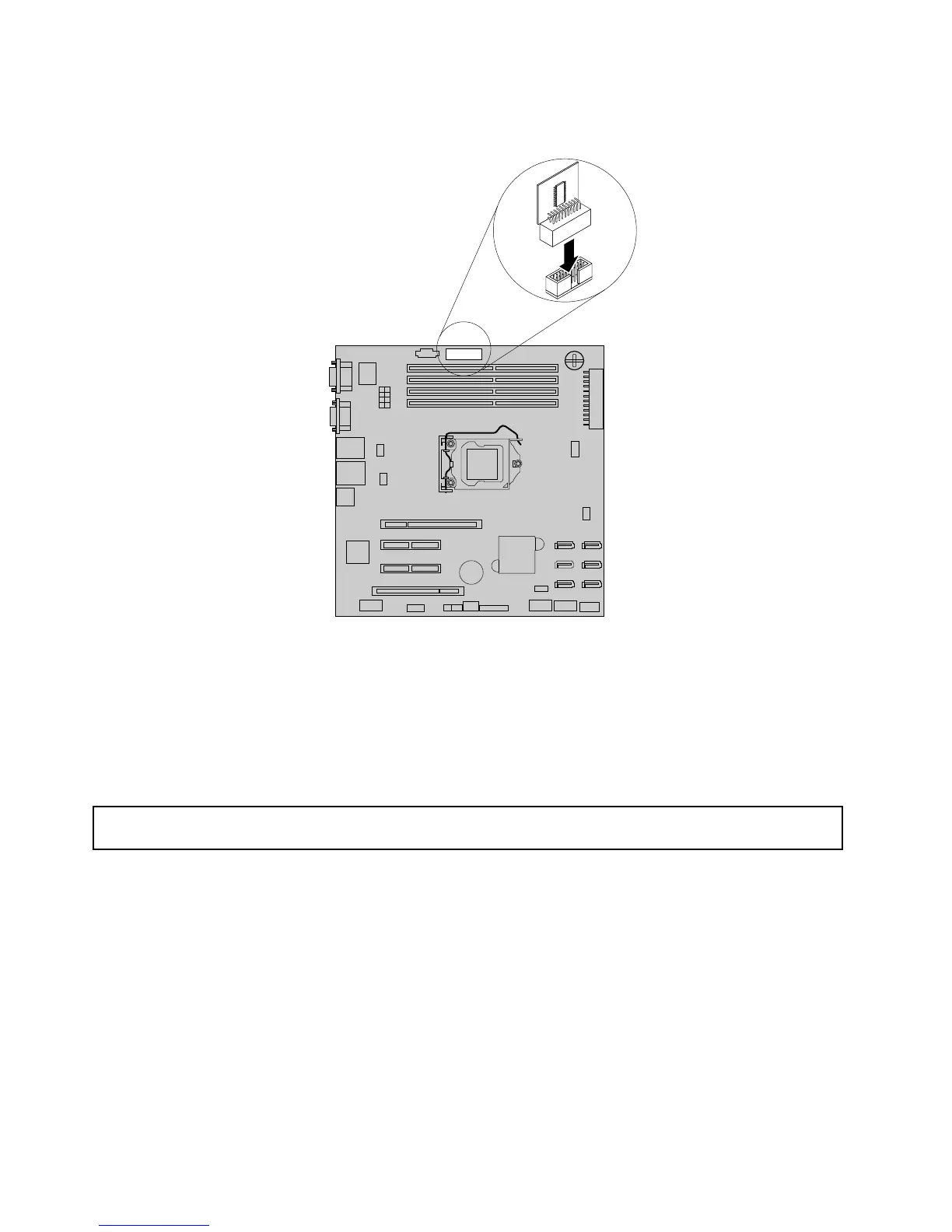5.LocatetheTPMconnectoronthesystemboardandtheninserttheTPMmoduleintotheTPMconnector.
Figure57.InstallingtheTPMmodule
Whattodonext:
•Toworkwithanotherpieceofhardware,gototheappropriatesection.
•Tocompletetheinstallation,goto“Completingthepartsreplacement”onpage170.Then,youcan
conguretheTPMfunctionintheSetupUtilityprogram.See“ConguringtheTPMfunction”onpage68.
RemovingtheTPMmodule
Attention:Donotopenyourserverorattemptanyrepairbeforereadingandunderstandingthe“Safetyinformation”
onpageiii
and“Guidelines”onpage85.
ThistopicprovidesinstructionsonhowtoremovetheTPMmoduleiftheserverhasoneinstalled.
Beforeyoubegin,printalltherelatedinstructionsorensurethatyoucanviewthePDFversiononanother
computerforreference.
Notes:
1.UseanydocumentationthatcomeswiththeTPMmoduleandfollowthoseinstructionsinadditionto
theinstructionsinthistopic.
2.IfyouremovetheTPMmodule,theTPMfunctionisunavailable.
ToremovetheTPMmodule,dothefollowing:
1.Removeallmediafromthedrivesandturnoffallattacheddevicesandtheserver.Then,disconnectall
powercordsfromelectricaloutletsanddisconnectallcablesthatareconnectedtotheserver.
118ThinkServerTS430UserGuide