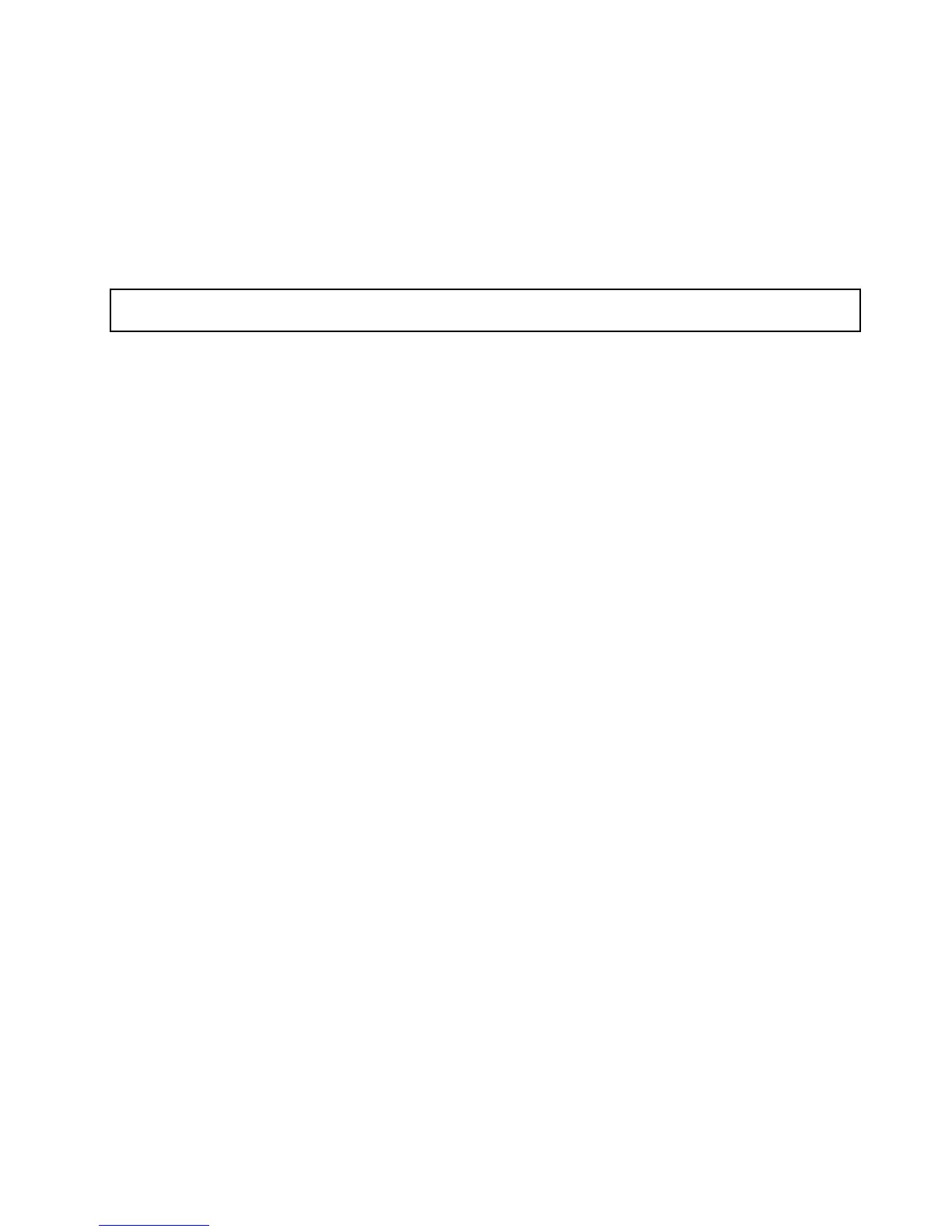InstallingorremovingtheThinkServerRAID100upgradekeyfor
AdvancedRAID
ThistopicprovidesinstructionsonhowtoinstallorremovetheThinkServerRAID100upgradekeyfor
AdvancedRAID(hereinafterreferredtoastheTR100key).
ThesystemboardRAID5keyexpandsthecapabilityofthesystemboardbyactivatingRAID5forthe
onboardSATAsoftwareRAID.YoucanpurchaseasystemboardRAID5keyfromLenovo.
InstallingtheTR100key
Attention:Donotopenyourserverorattemptanyrepairbeforereadingandunderstandingthe“Safetyinformation”
onpageiii
and“Guidelines”onpage85.
ThistopicprovidesinstructionsonhowtoinstalltheTR100key.
Beforeyoubegin,printalltherelatedinstructionsorensurethatyoucanviewthePDFversiononanother
computerforreference.
Note:UseanydocumentationthatcomeswiththeTR100keyandfollowthoseinstructionsinadditionto
theinstructionsinthistopic.
ToinstalltheTR100key,dothefollowing:
1.Removeallmediafromthedrivesandturnoffallattacheddevicesandtheserver.Then,disconnectall
powercordsfromelectricaloutletsanddisconnectallcablesthatareconnectedtotheserver.
2.Removetheservercover.See“Removingtheservercover”onpage87.
3.Laytheserveronitssideforeasieroperation.
4.Touchthestatic-protectivepackagethatcontainstheTR100keytoanyunpaintedsurfaceonthe
outsideoftheserver.Then,taketheTR100keyoutofthepackage.
Chapter6.Installing,removing,orreplacinghardware111
