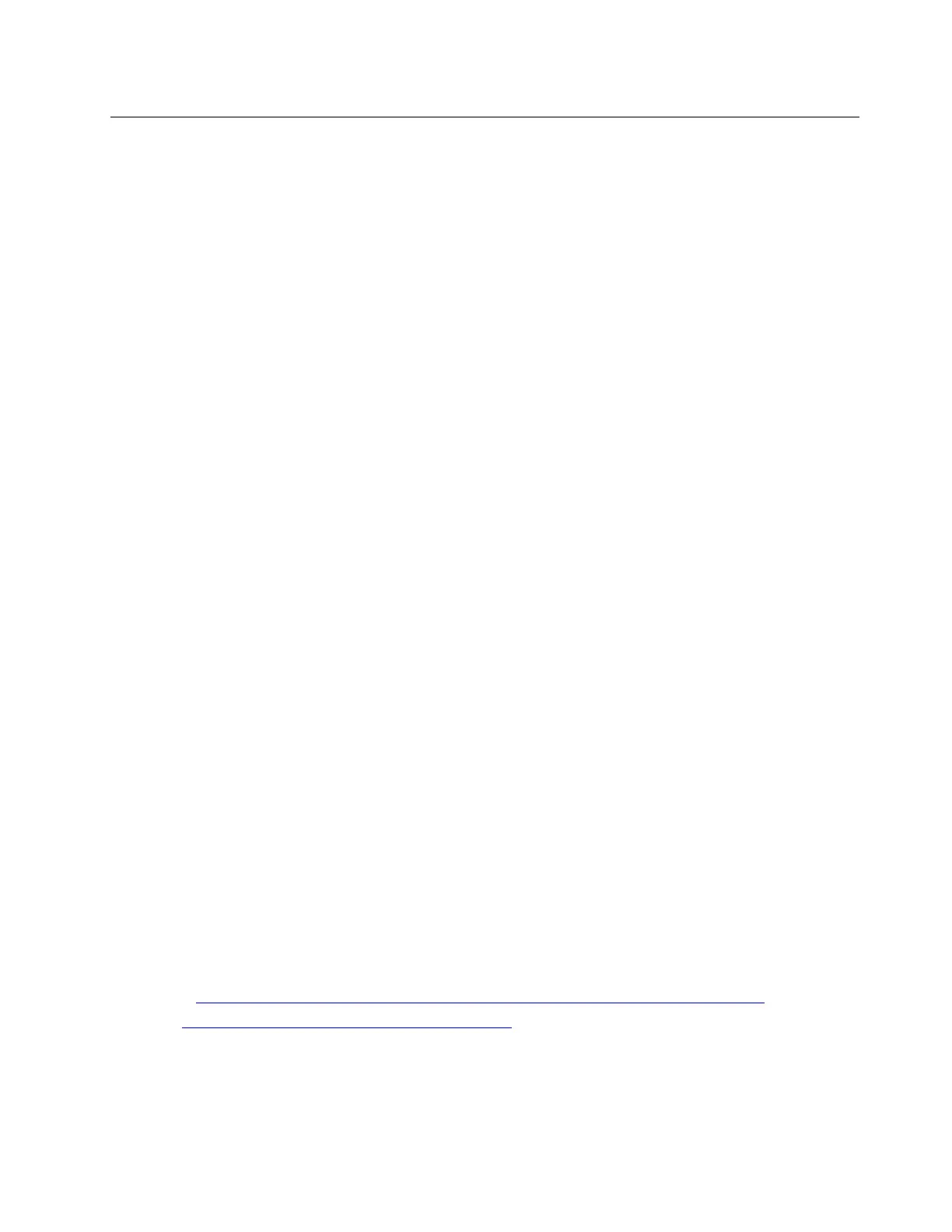Hot-swap drive replacement
Use this information to remove and install a hot-swap drive. You can remove or install a hot-swap drive
without turning off the server, which helps you avoid significant interruption to the operation of the system.
Notes:
• The term “hot-swap drive” refers to all the supported types of hot-swap hard disk drives, hot-swap solid-
state drives, and hot-swap NVMe drives.
• Use any documentation that comes with the drive and follow those instructions in addition to the
instructions in this topic.
• The electromagnetic interference (EMI) integrity and cooling of the server are protected by having all drive
bays covered or occupied. The vacant bays are either covered by an EMI-protective panel or occupied by
drive fillers. When installing a drive, save the removed drive filler in case that you later remove the drive
and need the drive filler to cover the place.
• To avoid damage to the drive connectors, ensure that the top cover is in place and fully closed whenever
you install or remove a drive.
Remove a hot-swap drive
Use this information to remove a hot-swap drive.
About this task
The following describes the information that you must consider for this task:
• Ensure that you have backed up data on your drive, especially if it is part of a RAID array.
– Before you make changes to drives, RAID adapters, or drive backplanes, back up all important data
that is stored on the drives.
– Before you remove any component of a RAID array, back up all RAID configuration information.
• If one or more NVMe drives are to be removed, it is recommended to disable them first in Safely Remove
Hardware and Eject Media (Windows) or filesystem (Linux). Log in to XClarity Controller and go to the
Storage menu to identify and locate the drive type and corresponding drive bay number. If the drive bay
numbers come with the term “NVMe”, it indicates the installed drives are NVMe drives.
Attention:
• Read Installation Guidelines to ensure that you work safely.
• Prevent exposure to static electricity, which might lead to system halt and loss of data, by keeping static-
sensitive components in their static-protective packages until installation, and handling these devices with
an electrostatic-discharge wrist strap or other grounding system.
• To ensure that there is adequate system cooling, do not operate the server for more than two minutes
without either a drive or a drive filler installed in each bay.
A video for this task is available at:
• Youtube:
https://www.youtube.com/playlist?list=PLYV5R7hVcs-DY1RaWHYM4xDloAwuBQHR0
• Youku: http://list.youku.com/albumlist/show/id_52339628
Procedure
Step 1. If the security bezel is installed, remove it first. See Remove the security bezel.
Chapter 4. Hardware replacement procedures 123
