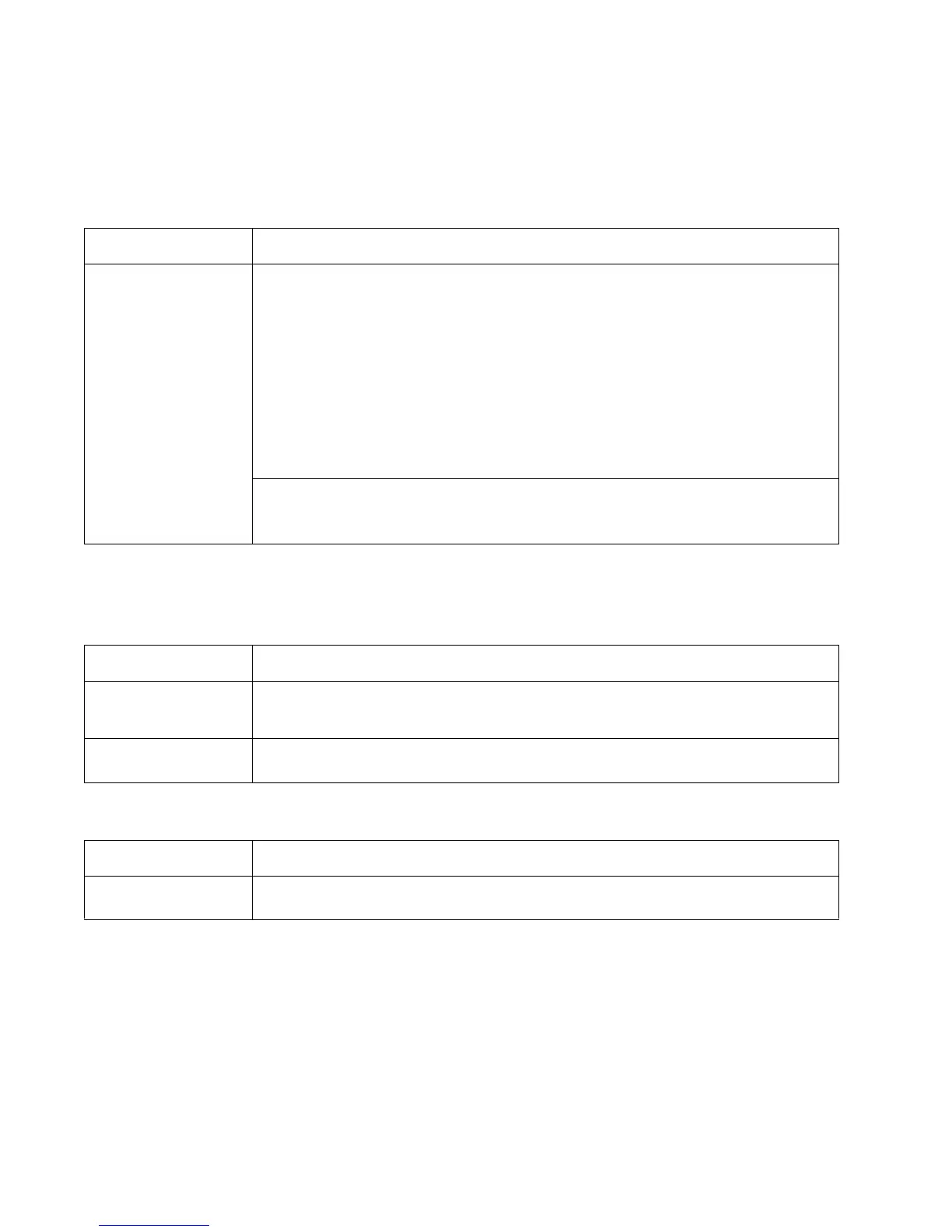2-50 Lexmark™ E260d, E260dn
4513-220, -230
Operator panel service check
Inspect the operator panel cable for damage. Make sure the cable is plugged in securely. Run POST, and check
each light for proper operation. See “Power-On Self Test (POST) sequence” on page 2-2.
Paper feed service checks
Paper jam error indication during POST
Media picks during POST and/or continuously
LED Operator panel service check
FRU Action
Operator panel (LED)
Controller board
Warning: Do not
replace the operator
panel and controller
board at the same
time. Each card
contains the printer
settings. When either
of these cards is new,
it obtains the settings
from the other card.
Settings are lost when
both are new and
replaced at the same
time.
Lights
If none of the lights come on, then open the controller board cage and locate the operator
panel connector at J5. Make sure the cable is properly connected to the controller board
and the controller board has input voltage to it.
With the printer on, verify the following without disconnecting the cable:
• Pins 1, 3, 5, and 6: 3.3 v
•Pin 2: 5 v
• Pins 4 and 7: GND
If these are approximately correct and the operator panel is not functioning, then replace
the operator panel.
If any are incorrect, then see “Controller board service check” on page 3-46.
Buttons
If the buttons do not respond, then replace the operator panel. There is no test or repair for
the faulty switches on the operator panel.
FRU Action
Fuser (exit sensor) If the exit sensor flag, which is visible at the back of the fuser, is in any position other than
vertical, then the printer will display a paper jam. Make sure the flag is operating freely.
Replace the fuser if the sensor is damaged.
Input/duplex sensor
Manual feed sensor
Make sure the input paper feed sensors are working properly. A stuck or incorrectly installed
sensor causes a paper jam.
FRU Action
ACM
Manual feed clutch
Remove the tray, lower the ACM pick tires, and then turn on and verify that the rollers do
not turn during POR. If so, then replace the ACM manual feed clutch.