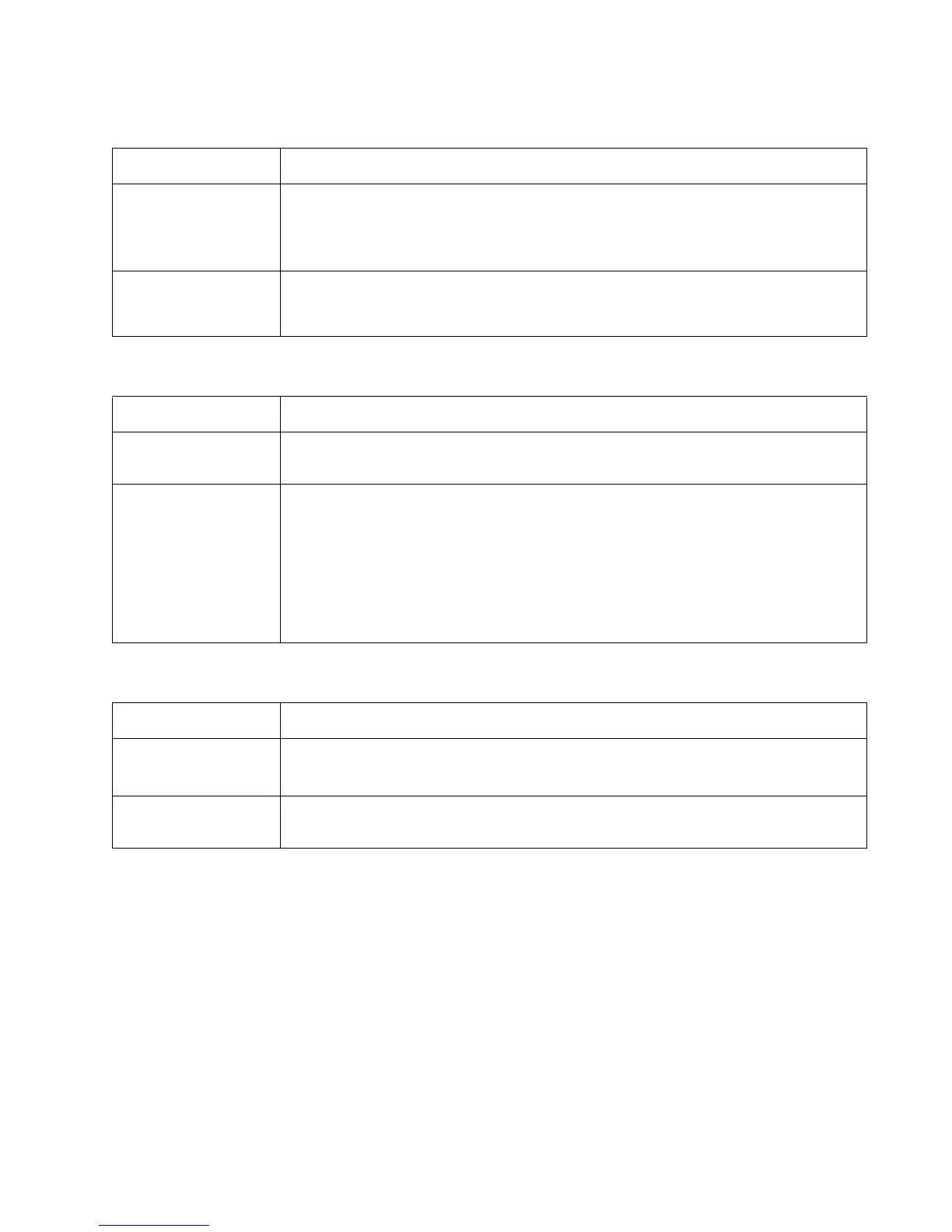Diagnostics information 2-55
4513-220, -230
Partial blank image/white spots (no repeating pattern)
Variation in image density horizontally across page
Poor fusing of image
FRU Action
Toner cartridge (not a
FRU)
Remove the toner cartridge assembly, and gently shake the assembly to evenly distribute
the toner.
Check to make sure that the laser light path is not blocked.
If the toner cartridge is low, then try a new one.
Paper (not a FRU) Make sure recommended media is being used.
Check the media settings in the printer driver. A heavier media may require higher heat to
properly fuse.
FRU Action
PC Kit (not a FRU) The charge roll may have an unbalanced force against the PC (photoconductor) drum.
Try a new PC Kit.
Transfer roll Note: Do not touch the transfer roll except at its ends. Place a sheet of paper over the roll to
prevent damage from finger oils or hand lotion.
Check the springs in the left and right transfer roll bearings. The bearing assemblies should
support the transfer roll, applying evenly distributed forces to the PC drum.
Replace the transfer roll assembly if the springs or bearings show signs of damage or
fatigue.
Inspect the transfer roll for signs of wear, damage, or contamination.
Replace as necessary.
FRU Action
Fuser The fuser may not be operating at the proper temperature to fuse the toner to the paper.
See“LVPS/HVPS service check” on page 2-49 for more information. Try changing the
setting to heavier paper or even card stock.
Media (not a FRU) Make sure recommended media is being used.
Check the media settings in the printer driver.
